How to Configure Affiliate Settings in WHMCS? [STEP BY STEP]☑️
Here in this WHMCS tutorial you will learn how to configure and enable Affiliate setting in WHMCS. Watch out his video to enable Affiliate settings in WHMCS. Take care of every step so that you don’t miss anything.
WHMCS has a built-in affiliate program. This means your clients can earn a commission if they refer new business to you. The Affiliates tab in the General Settings is where you can configure these options.
Follow the steps given below to enable Affiliate settings in WHMCS:
Step::1 Login to your WHMCS Admin
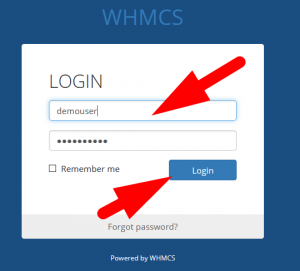
Step::2 Hover over Setup and choose General Settings
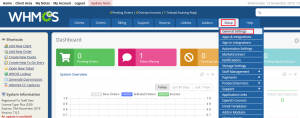
Step::3 Choose the Affiliates tab and fill in the settings:
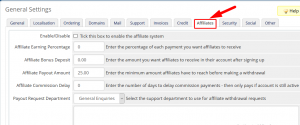
Enable/Disable: Tick this box to enable the affiliate system
Affiliate Earning Percentage: Enter the percentage of each payment you want affiliates to receive
Affiliate Bonus Deposit: Enter the amount you want affiliates to receive in their account after signing up
Affiliate Payout Amount: Enter the minimum amount affiliates have to reach before making a withdrawal
Affiliate Commission Delay: Enter the number of days to delay commission payments – then only pays if account is still active
Payout Request Department: Select the support department to use for affiliate withdrawal requests
Affiliate Links: Enter [AffiliateLinkCode] where the affiliate’s customised link code should be inserted
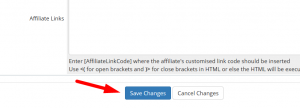
Step::4 Click Save Changes
This is how you enable Affiliate settings in WHMCS.
Follow the methods mentioned in this tutorial to configure affiliate settings in your WHMCS.
If you enjoyed this tutorial, please consider following us on Facebook and Twitter.
Facebook Page- https://facebook.com/redserverhost
Twitter Page– https://twitter.com/redserverhost.com
If you have any query, feel free to let us know via the comments section below.
Thanks for Reading!!!
Tags: cheap linux hosting, buy linux hosting, cheap reseller hosting, buy reseller hosting, best reseller hosting, cheap web hosting, cheapest web hosting, cheapest reseller hosting, cheap reseller host, cheap linux host, cheapest linux hosting, best linux hosting, best web hosting





