HOW TO ENABLE TWO FACTOR AUTHENTICATION IN WHM ROOT? [STEP BY STEP]☑️
Here in this tutorial you will learn how to enable Two-Factor Authentication in WHM root. You can easily enable Two-Factor Authentication for Web Host Manager by following easy steps given below. But before getting started watch out this video and take care of every steps so that you don’t miss anything.
Follow the steps given below to enable Two-Factor Authentication in WHM:
Step::1 Login to WHM root

Step::2 Go to Security Center
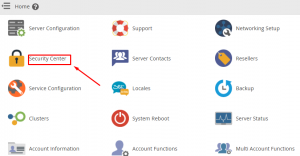
Step::3 Then click on Two-Factor Authentication
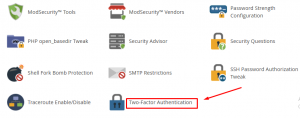
Step::4 Switch ON Two-Factor Authentication and click on Save
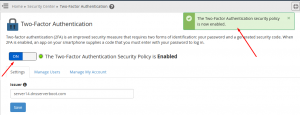
Step::5 After enabling it go to Manage My Account tab and click on Two-Factor Authentication
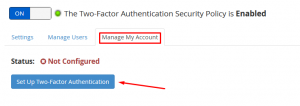
Step::6 Now Download “Google Authenticator” app on your Android/IOS phone and scan the QR code
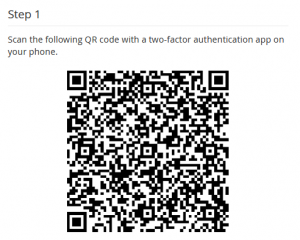
Step::7 Now enter the six-digit code generated by your Two-Factor Authentication app in the security Code box below
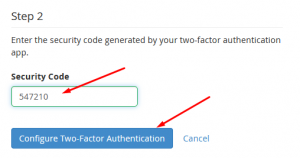
Step::8 Click on Configure Two-Factor Authentication tab
Hence it is done!!!
You will get a message on your screen displaying “Two-Factor authentication is now configured on your account”
Follow the methods mentioned in the video tutorial to learn how to enable Two-Factor Authentication in WHM root.
If you enjoyed this tutorial, please consider following us on Facebook and Twitter.
Facebook Page- https://facebook.com/redserverhost
Twitter Page– https://twitter.com/redserverhost.com
If you have any query, feel free to let us know via the comments section below.
Thanks for Reading!!!
Tags: cheap linux hosting, buy linux hosting, cheap reseller hosting, buy reseller hosting, best reseller hosting, cheap web hosting, cheapest web hosting, cheapest reseller hosting, cheap reseller host, cheap linux host, cheapest linux hosting, best linux hosting, best web hosting





