HOW TO FIX WHMCS DATABASE ERROR “Could not connect to database server”[FIXED]☑️
Today in this WHMCS tutorial you will learn to fix WHMCS database error- could not connect to server.
Watch out the video to fix WHMCS Error-Could not connect to Database server
WHMCS uses a MySQL database to store all settings and data. The database user should be given adequate privileges to this WHMCS database to perform various operations.
Critical Error – Unable to connect to the database
This error means your database cannot be connected to. Please check the database connection details in the configuration.php file and update as needed (for example, if you recently changed the password or renamed the database itself). This could also be an issue with MySQL being down or an empty configuration.php file.
The database credentials – username, password and name – can be obtained from the config file at ‘configuration.php’. To resolve the error, you have to obtain the username and password and verified the permissions.
If you have confirmed that the database name, user name and password are correct, ensure that the MySQL user has been assigned to the desired database and given full access to it, as this is needed for the connection to work.
Follow the below steps to fix this error:
Step::1 Login to your cPanel
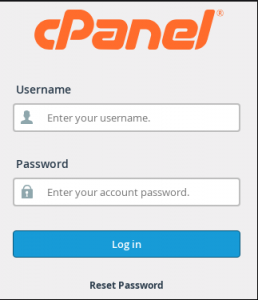
Step::2 Go to the Databases section and click on MySQL databases
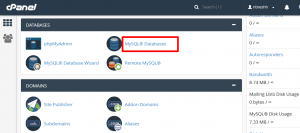
Step::3 Now click on the Database and provide all privileges in the next step
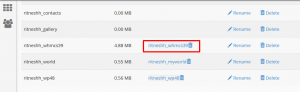
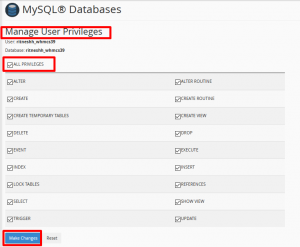
Step::4 Now go back to MySQL config page and scroll down to Current users column.
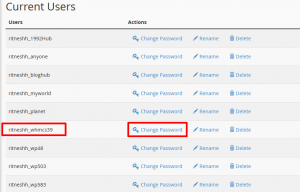
Step::5 Find out the respective user and click on Change password icon near that user
Step::6 Now change the DB Username, DB Password and click on Change Password button
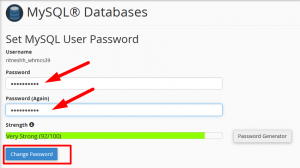
Step::7 Now go to File Manager section in cPanel and scroll over to the path where you have installed WHMCS
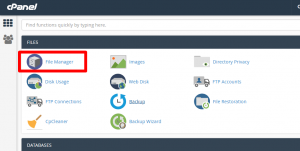
Step::8 Go to Configuration.php file inside WHMCS directory and click on Edit option
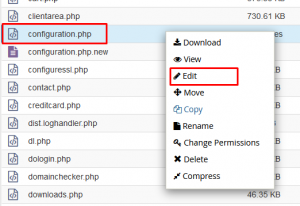
Step::9 Change the DB username and DB Password and ensure to keep the same as assigned to MyQSL Database
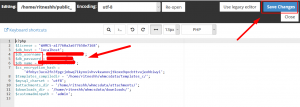
Step::10 Click on Save changes.
If you are unsure of how to do this, please contact your hosting provider or server administrator.
For better knowledge watch the video carefully till end to fix WHMCS Error-“could not connect to server” database error
Hope this helps you in resolving this issue.
If you enjoyed this article, please consider following us on Facebook and Twitter.
Facebook Page- https://facebook.com/redserverhost
Twitter Page- https://twitter.com/redserverhost.com
If you have any query, feel free to let us know via the comments section below.
Thanks for Reading!!!
Tags: cheap linux hosting, buy linux hosting, cheap reseller hosting, buy reseller hosting, best reseller hosting, cheap web hosting, cheapest web hosting, cheapest reseller hosting, cheap reseller host, cheap linux host, cheapest linux hosting, best linux hosting, best web hosting





