HOW TO APPLY AND EDIT LIMITS IN RESELLER ACCOUNT VIA WHM ROOT? [STEP BY STEP]☑️
Here in this blog you will learn how to edit and apply limits in reseller account via WHM root. So let us quick watch this video to learn how to apply or edit limits in reseller account in WHM.
Follow the steps given below to edit reseller account privileges in WHM:
Step::1 Login to WHM

Step::2 Navigate to Resellers section
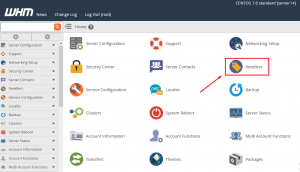
Step::3 Now go to Edit Reseller Nameservers and privileges option

Step::4 Find the Reseller Account and click on Submit
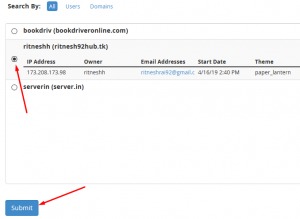
Step::5 Now on the next page Edit that Reseller Account with several options like:
- Limit the total number of account Reseller can create
- Maximum Allowed Disk Space
- Maximum Allowed Bandwidth
- Tick on Account Information to give standard privileges to Reseller

Tick on Account Management option allow privileges like Create Accounts,Terminate accounts,Suspend/Unsuspend accounts, upgrade/downgrade accounts etc.

Now go to DNS Section and allow privileges like Add DNS Zone, Remove DNS zone, Park and Edit DNS Zone

In Packages section tick on Add/Remove Packages, Edit Packages

Step::6 After configuring all settings click on Save all settings tab.

That’s it!!!
We hope you have found this tutorial useful on how to edit and apply limits in reseller account via WHM root.
If you enjoyed this tutorial, please consider following us on Facebook and Twitter.
Facebook Page- https://facebook.com/redserverhost
Twitter Page– https://twitter.com/redserverhost.com
If you have any query, feel free to let us know via the comments section below.
Thanks for Reading!!!
Tags: cheap linux hosting, buy linux hosting, cheap reseller hosting, buy reseller hosting, best reseller hosting, cheap web hosting, cheapest web hosting, cheapest reseller hosting, cheap reseller host, cheap linux host, cheapest linux hosting, best linux hosting, best web hosting





