How To Automatically Install WordPress On New Accounts? [EASY GUIDE]☑️
Today in this tutorial you will learn how to install WordPress automatically on new hosting accounts. If you are looking to provide WordPress specific hosting, one of the basic requirements that you’ll need to fulfill is ensuring that WordPress is instantly installed and available upon account creation. But before getting started let us quick watch this video to learn how install WordPress automatically on new hosting accounts.
Follow the steps given below to Install the WordPress cPAddon via WHM:
Step::1 Login to your WHM
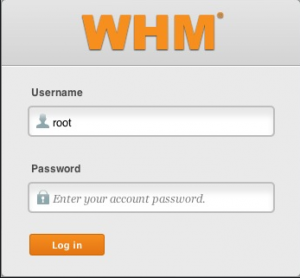
Step::2 Navigate to the cPanel option on the Homepage
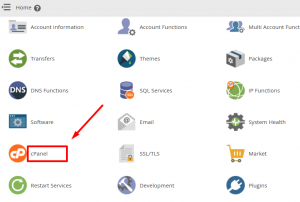
Step::3 Click on Install cPAddons Site Software
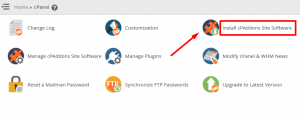
Step::4 Select the WordPress column and click on Update cPAddon Config
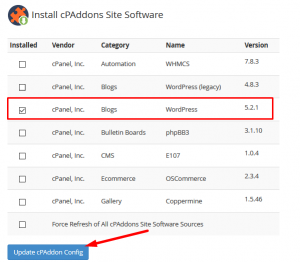
Step::5 Now login to FileZilla/WinSCP to create a new file “wpAutoinstall.sh” at /usr/local/cpanel/3rdparty/bin/ and Copy the script given below and paste it in the file
#!/bin/bash
tmpfile="$(mktemp -p /tmp wp-auto-install-XXXXXXXX)"
cat "${1:-/dev/stdin}" > $tmpfile
cpanelusername=$(python -c "import sys, json; print json.load(open('$tmpfile'))['data']['user']")
domain=$(python -c "import sys, json; print json.load(open('$tmpfile'))['data']['domain']")
cpanelpass=$(python -c "import sys, json; print json.load(open('$tmpfile'))['data']['pass']")
rm -f $tmpfile
wppass=$(< /dev/urandom tr -dc _A-Z-a-z-0-9 | head -c${1:-20};echo;)
wpuser=$(< /dev/urandom tr -dc _A-Z-a-z-0-9 | head -c${1:-8};echo;)
#urlencoding
wppass=$(php -r "echo urlencode('${wppass}');")
wpuser=$(php -r "echo urlencode('${wpuser}');")
wpemail=$(php -r "echo urlencode('root@localhost.tld');")
blogname=$(php -r "echo urlencode('Defalt Blog Name');")
blogdesc=$(php -r "echo urlencode('Defalt Description');")
curl -s -O /dev/null --insecure -u "$cpanelusername:$cpanelpass" "https://localhost:2083/frontend/paper_lantern/addoncgi/cpaddons.html.tt?addon=cPanel%3A%3ABlogs%3A%3AWordPressX&action=install&debug=0&verbose=0&oneclick=0&subdomain=${domain}&installdir=/&auser=${wpuser}&apass=${wppass}&apass2=${wppass}&email=${wpemail}&1blog_name=${blogname}&2blog_description=${blogdesc}&table_prefix=wp&existing_mysql="
You can even create and edit this file via SSH or with ConfigServer Explorer through WHM.
That’s it!!!
For more information, kindly follow us on social media like Twitter and Facebook and for video tutorials, subscribe to our YouTube channel –https://youtube.com/redserverhost.com
Facebook Page- https://facebook.com/redserverhost
Twitter Page- https://twitter.com/redserverhost.com
If you have any query, feel free to let us know via the comments section below.
Thanks for Reading!!!
Tags: cheap linux hosting, buy linux hosting, cheap reseller hosting, buy reseller hosting, best reseller hosting, cheap web hosting, cheapest web hosting, cheapest reseller hosting, cheap reseller host, cheap linux host, cheapest linux hosting, best linux hosting, best web hosting





