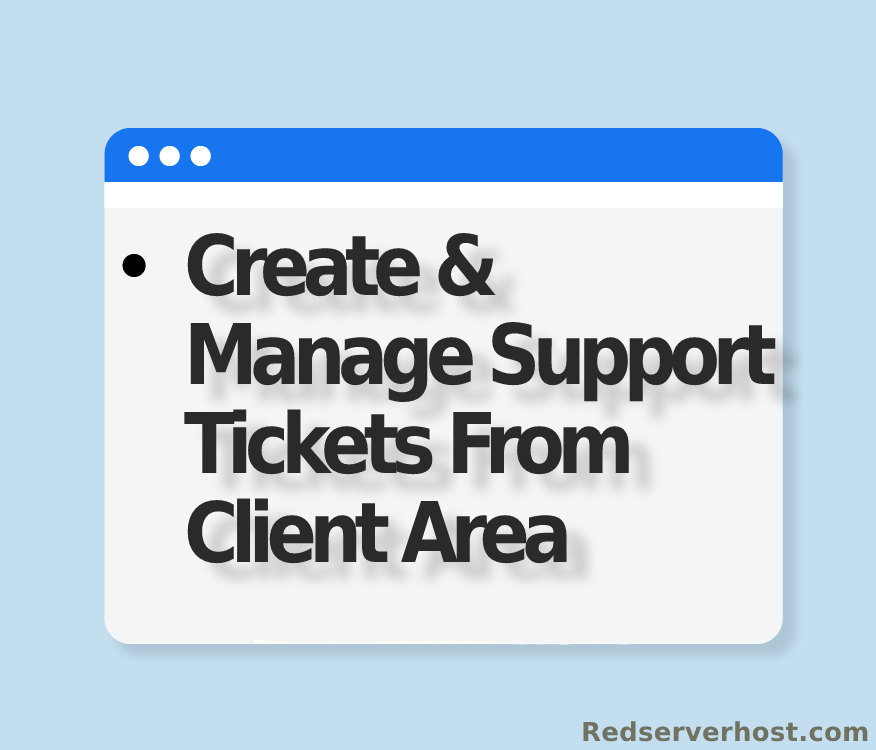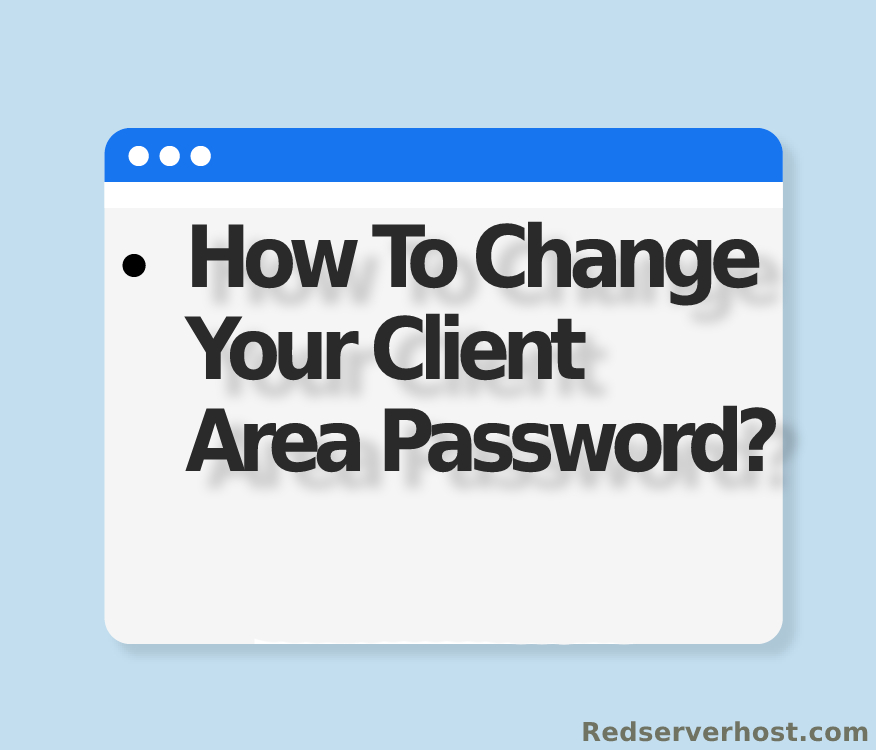How to order services for Additional accounts from Redserverhost client area? [STEP BY STEP]☑️
Today in this video we will show you how to order services for additional accounts in WHMCS. But before getting started let us quick watch this video on how to order new services for Additional account from RSH Client area.
You can skip the video if you don’t want to watch and proceed with text version given below.
Follow the steps given below to order services for additional accounts in WHMCS:
Step::1 Login to RSH Client area
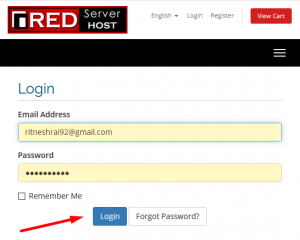
Step::2 Navigate to Services tab and click on Order New Services option
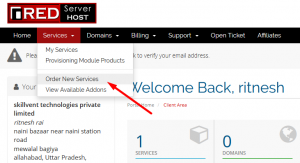
Step::3 Choose the Services and click on Order Now tab
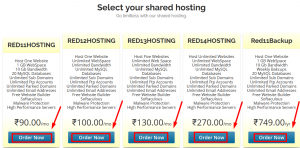
Step::4 Now tick on “Register a New domain” and enter your domain
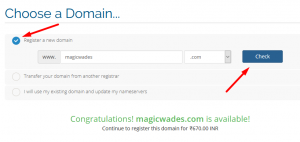
Step::5 If the entered domain is available click on Continue button at the bottom
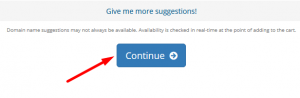
Step::6 Select the addons that are available for them and click on Continue
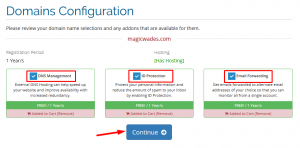
Step::7 Now in the Order Summary section click on Checkout tab
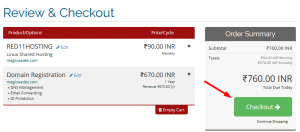
Step::8 In this page you need to fill the personal details and billing information to checkout, from the drop down click on Add new contact…
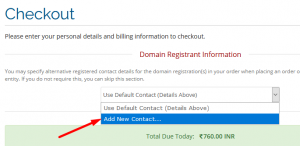
Step::9 Now enter here the new contact personal details and billing information such as Name, Email address, Company name, address, city, state, postcode, method of payment etc
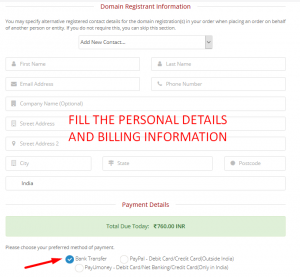
Step::10 Check the box “I have read and agree to the Terms of Service” and click on Complete Order
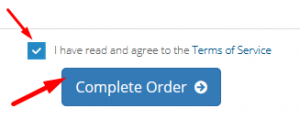
That’s all you are done!!!
We hope this video helped you learn how to order new services for additional accounts from RSH Client area.
For more information, kindly follow us on social media like Twitter and Facebook and for video tutorials, subscribe to our YouTube channel –https://youtube.com/redserverhost.com
Facebook Page- https://facebook.com/redserverhost
Twitter Page- https://twitter.com/redserverhost.com
If you have any query, feel free to let us know via the comments section below.
Thanks for Reading!!!
Tags: cheap linux hosting, buy linux hosting, cheap reseller hosting, buy reseller hosting, best reseller hosting, cheap web hosting, cheapest web hosting, cheapest reseller hosting, cheap reseller host, cheap linux host, cheapest linux hosting, best linux hosting, best web hosting