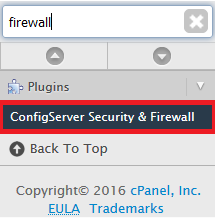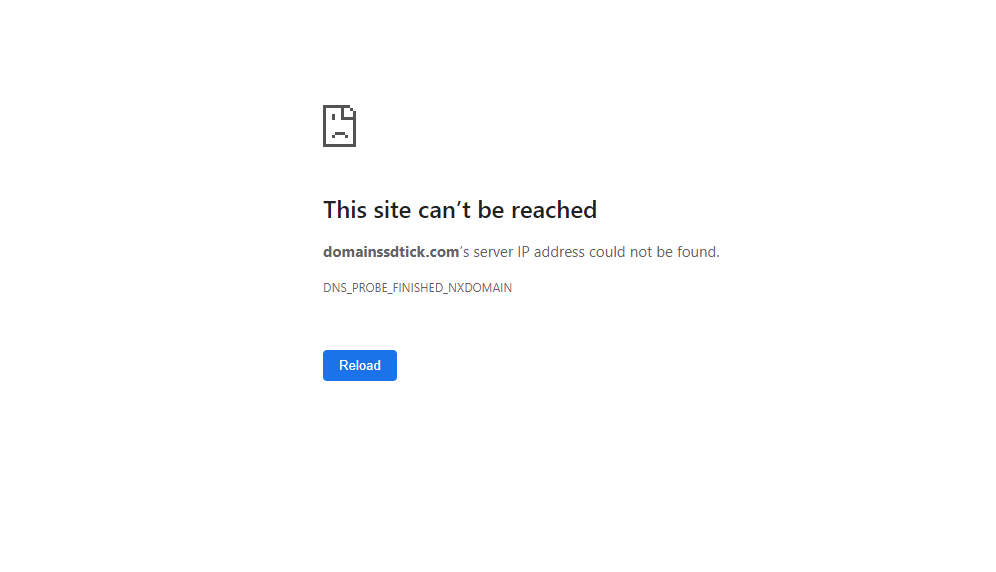TraceRoute is a network diagnostic tool that can trace the real-time speed of the information traveling from the source to the destination. You can also view the steps or stops with the exact timing it takes to reach your information to the destination.
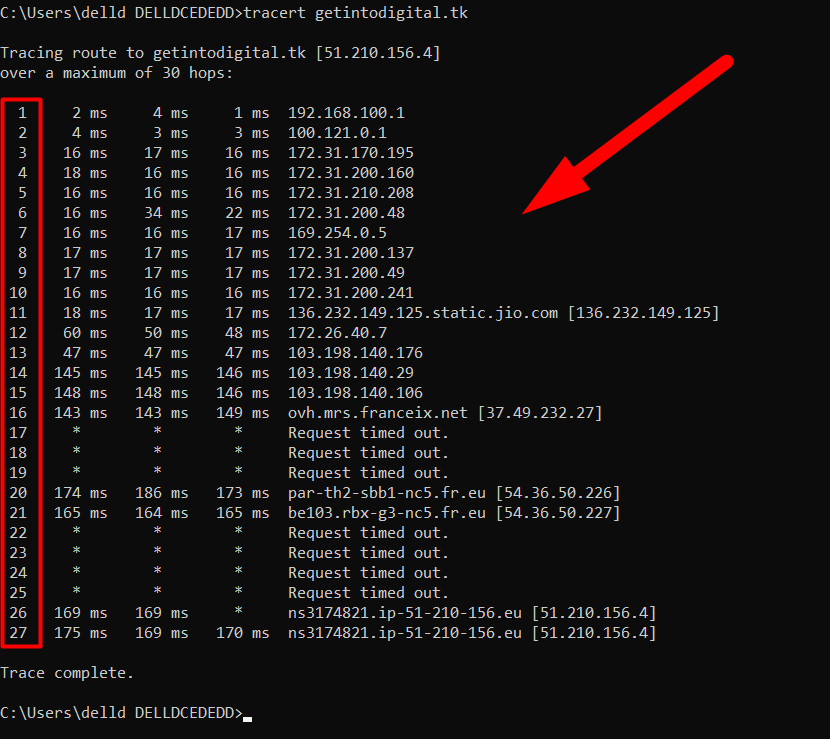 TraceRoute Command
TraceRoute Command
As shown in the above image, you can analyze several things such as;
Q1: How many stops/pathways the information takes before reaching the destination.
Q2: The time it takes to reach from one IP to different.
Q3: IP Address of every step.
Also See: Windows chkntfs Commands with Live ExampleSee the above image and analyze it. Before delivering my information to the destination it takes 26 stops and a total of 170-175ms.
If you just want to know the time & IP Address of the domain, you can use ping command instead of tracert command. However, the tracert command could be helpful to analyze if there is any issue in between traveling the data from source to destination.
So, let’s answer the above question with the help of tracert command.
A1: In my case, it takes 27 steps to deliver the information from my local computer or domain to the server. In another way, it takes 27 steps to display the information I’m looking for.
A2: In this case (as shown in the above image), it takes 175ms (Mili Seconds) to display the content from the server to the domain.
A3: There are several IP addresses that you can see in the above image which indicates that the packet of information is traveled from those IPs before displaying the content to the front-end user.
You can use the following command to run the tracert command:
- Press Windows + R from your keyboard.
- Type cmd and hit enter to open the windows terminal.
- Type the below command.
tracert ExampleDomain.com- Replace the ExampleDomain with your desired domain name.
You can also type the IP Address of your domain instead of typing the domain name.
tracert 123.45.678.90Simply replace the dummy IP Address with your desired IP Address.
That’s It.
I hope now you can easily use the tracert command to analyze your website. If you’re still not convinced, visit Redserverhost.com and feel free to raise a free support ticket. Our experienced Technical Support Team will be happy to assist you.
Other than this, you can contact us on Facebook or Twitter for any other inquiries or suggestions.