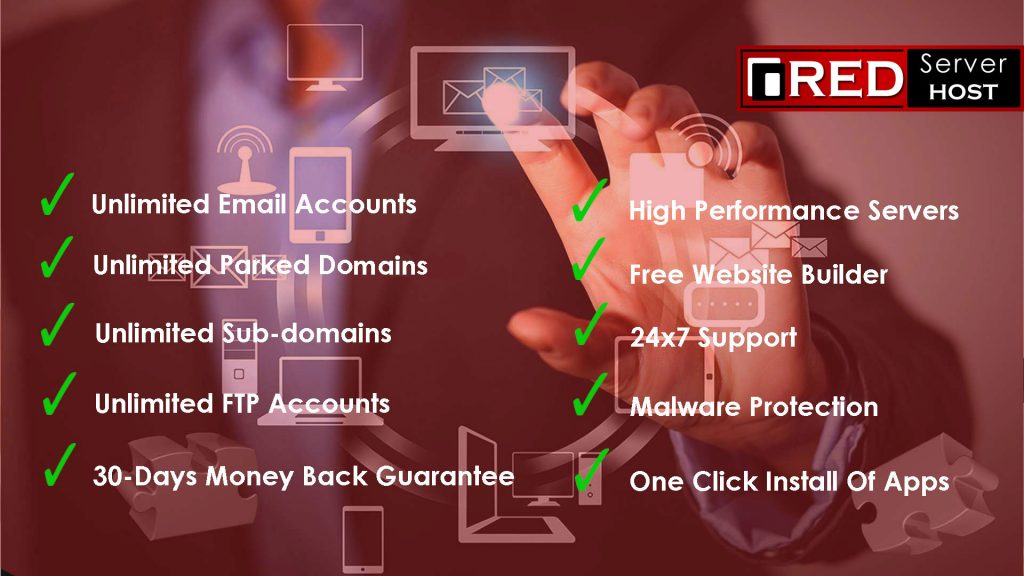It is most important to survive your e-commerce business and produce products successfully in the market you need to maintain your platform or workplace fully secure and confidential that provide you safe and secure channel without any type of risk. You can reduce the chances of risk by installing CSG (Config server Firewall) It is one f the best to maintain activity and provide security well. Today we will go to discuss how to install CSF in your Linux VPS, You should consider these points which I am going to explain in the answer below-

Step 1. You should update your application to the new version of the system, to make it real you need to type a command-
Update system- “yum update”
After the hit on the command, you will see that your system will be updated successfully, you can configure their authentication and the firewall gives you a response to update your system.
After this procedure, you should navigate your root directory
Command – “cd /root”
Make sure that you are entered in your root directory, Now you can install CSF from your official websites under your are/directory.
You can use the command- ” wget https://download.configserver.com/csf.tgz”
Note you will get here archive package from the site, then you need to unpack the archive package, and the system fetching your data automatically
You should use this command to unpack the file– “tar –zxvf csf.tgz”
Then you should enter in the newly created directory o your Linux VPS
Command– “cd csf/”
Now you can start the installation script with the following steps-
Command– “sh install.sh”
After 5-10 seconds your CSF (Config Server Firewall) installed successfully on Linux VPS
If you like to stop CSF then you should use this command on Linux VPS
Command– ” /etc/init.d/csf stop”
To restore CSF in Linux VPS you should use a command
Command- “/etc/init.d/csf restart”
You must replace the IP address with your actual Address, It’s important to not forget.
Command– “csf -r”
No, you make it successfully with these steps, I hope it will help you a lot.
If you enjoyed this post, please consider following us on Facebook and Twitter.