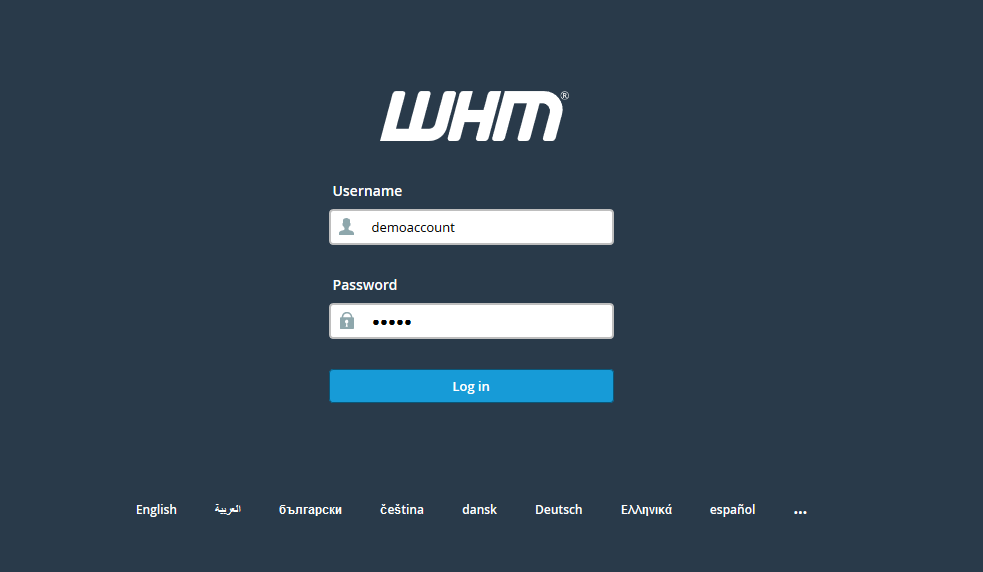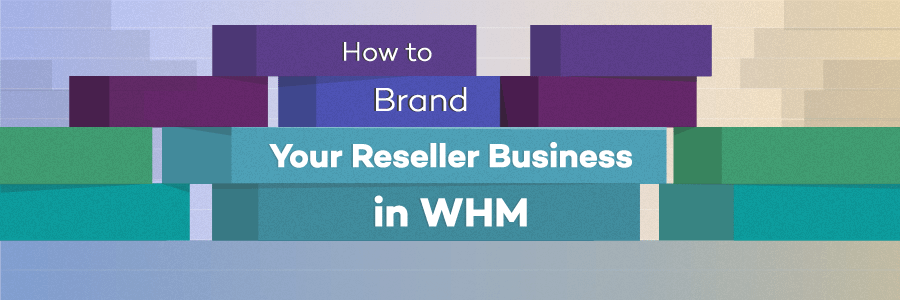HOW TO CHANGE OUTGOING MAIL SERVER(SMTP) IP ADDRESS IN WHM? [STEP BY STEP]☑️
Today in this tutorial you will learn to change outgoing mail server IP address in WHM. Let us begin by watching this video to learn the process of changing outgoing mail server IP address in WHM.
Follow the steps given below to change the mail server IP address in WHM:
Step::1 Login to your WHM Administrative panel
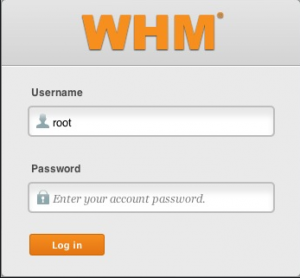
Step::2 Navigate to Service Configuration module
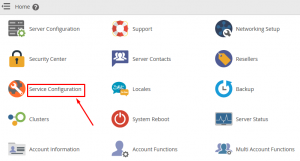
Step::3 Now go to Exim Configuration Manager
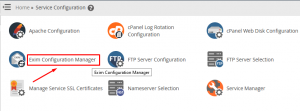
Step::4 Scroll down to Domains & IPs section and SWITCH ON the option- “Reference /etc/mailips for outgoing SMTP connections”
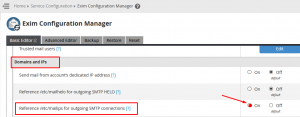
Step::5 Click on Save button
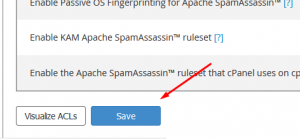
Step::6 Now go to back to homepage and click on Plugins
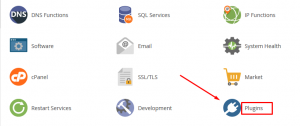
Step::7 Then go to ConfigServer Explorer
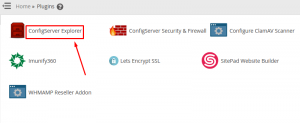
Step::8 Jump on to etc directory
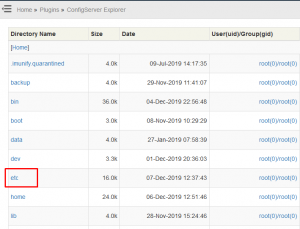
Step::9 Find “mailips” file and click on edit icon
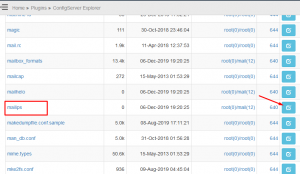
Step::10 Now enter here the changed Mail server IP and click on Save button
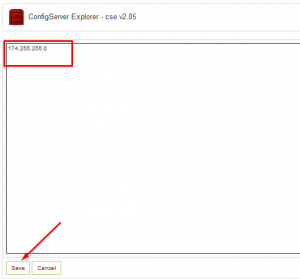
That’s it!!!
We hope you have found this tutorial useful to change outgoing mail server IP address in WHM.
If you enjoyed this tutorial, please consider following us on Facebook and Twitter.
Facebook Page- https://facebook.com/redserverhost
Twitter Page– https://twitter.com/redserverhost.com
If you have any query, feel free to let us know via the comments section below.
Thanks for Reading!!!
Tags: cheap linux hosting, buy linux hosting, cheap reseller hosting, buy reseller hosting, best reseller hosting, cheap web hosting, cheapest web hosting, cheapest reseller hosting, cheap reseller host, cheap linux host, cheapest linux hosting, best linux hosting, best web hosting