You can create multiple cPanel accounts in WHM by following just few steps. Red Server Host will guide you in your target. The steps are :-
Step 1. Login to your WHM account.
Step 2. Navigate to WHM » Account Functions » Create a New Account.
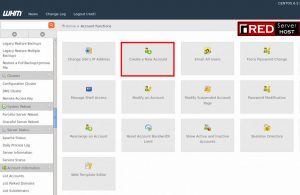
Step 3. Then click over ‘Create a New Account’ button.
Step 4. The Domain Information are as follows:-
Here we can enter the account details.
Enter the domain name for the new account. Enter the user name for the account. Enter the password and confirm it. Enter the email address to get notifications. The below image shows the exact output.
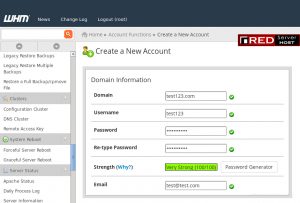
Step 5. Following is the Package information
We can select a package from the ‘Choose a Package’ option. In cPanel, packages are mainly used to easily assign the same group of settings to multiple cPanel accounts. If you don’t have any package, then you can click the button ‘Select Options Manually’ and set limitations (as shown below).
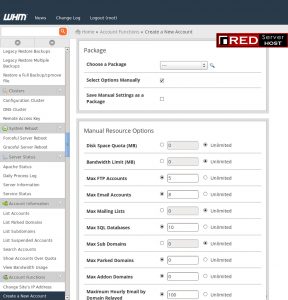
Step 6. Changing Settings
We can select the Theme and Language from here. In cPanel, we are commonly using the following themes.
– X3 or paper_lantern for accounts that host websites.
– X3mail for accounts that only serve mail.
The Locale option is used to select the language which you want.
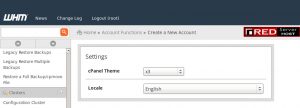
Step 7. Reseller Settings
If you want to create a reseller account, then you can select the option ‘Make the account a reseller. Red Server Host also provides the cheapest Linux reseller for its customers. If you want to allow the new reseller to own the account, then you can select the option ‘Make the account own itself’, i.e. the user can modify the account. The below image shows the output.

Step 8. DNS Settings
We can enable DKIM and SPF to the account by clicking the corresponding options from DNS settings. These two options are used as spam prevention methods.
If the nameservers of the domain are going to be on another server, select the option ‘Use the nameservers specified at the Domain’s Registrar’.
If you want to check for DNS zones that may conflict, you can click the option ‘Overwrite any existing DNS zones for the account’. That will overwrite the existing DNS zone.
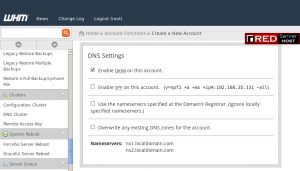
Step 9. Mail Routing Settings
We can use mail routing settings to specify how mail should be routed for the newly created account. You can select one of the following.
Automatically Detect Configuration – This is the default and recommended configuration. It automatically detects suitable settings.
Local Mail exchanger – It accepts mail locally for the new account.
Backup Mail Exchanger – This option configures the server to be a backup mail exchanger.
Remote Mail Exchanger – This option can be used if it does not accept mail locally for the domain.
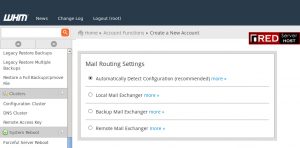
After updating the details, you can click the ‘Create’ button to create the account.
So by this way you can easily create Cpanel accounts in WHM.




