How to Update old WordPress posts with Gutenberg Block Editor? [EASY GUIDE]☑️
Here in this article you will learn how to update your old WordPress posts with Gutenberg Block Editor. Before we get started, let’s first discuss about the major difference between the old Classic Editor and the new Gutenberg Editor.
You can also watch this short video tutorial on How to update Old WordPress posts with Gutenberg Block editor.
The Classic Editor was a text editor that looked very similar to Microsoft Word. It had a single editing field with formatting options at the top.
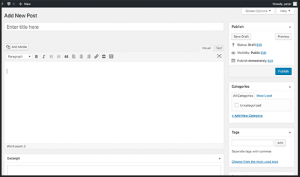
On the other hand, the new Gutenberg editor is a fully block-based editor. You’ll add all the content in the form of blocks.
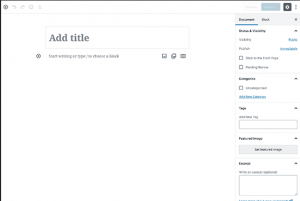
Blocks are content elements which are separate from each other with their own set of formatting options. There’re individual blocks for every piece of content including:
- Paragraph
- Image
- Button
- Gallery
- List
- Table
- Embeds
- WPForms
- Cover, etc
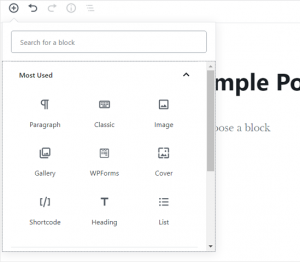
The new WordPress Gutenberg editor offers an easy and flexible way of creating content in WordPress.
How to Convert Existing WordPress Posts to Gutenberg Blocks in 3 Steps
If you want the full Gutenberg experience, you can completely covert your existing WordPress posts to Gutenberg blocks. You can migrate the content in your post and pages from a single Classic Block to the new block system. Once you’ve clicked “Edit” on a post or page, you can complete the process in just a few additional steps.
1. From the Classic Block menu, click the three dots to view More Options.
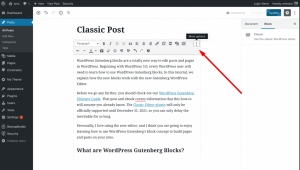
2. Next, from the drop-down More Options menu, click the Convert to Blocks option.
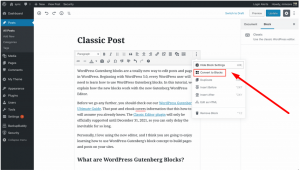
3. Review the block conversion (save time with Block Navigation!)
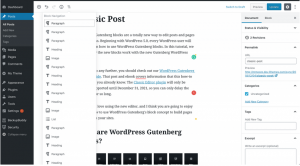
Once I clicked the Convert to Blocks button, WordPress automatically transformed all the content in the single Classic Block like each paragraph into Paragraph Block and every image is in Image Block
As you can see, converting a previous post to the new Gutenberg Block system is quick and easy.
We hope this article helped you learn how to convert your old WordPress articles into Gutenberg Block Editor.
For more information, kindly follow us on social media like Twitter and Facebook and for video tutorials, subscribe to our YouTube channel –https://youtube.com/redserverhost.com
Facebook Page– https://facebook.com/redserverhost
Twitter Page– https://twitter.com/redserverhost.com
Thanks for Reading this article !!! We hope this was helpful to you all.
If you have any suggestions or problems related to this video, please let us know via the comment section below.
Tags: cheap linux hosting, buy linux hosting, cheap reseller hosting, buy reseller hosting, best reseller hosting, cheap web hosting, cheapest web hosting, cheapest reseller hosting, cheap reseller host, cheap linux host, cheapest linux hosting, best linux hosting, best web hosting





