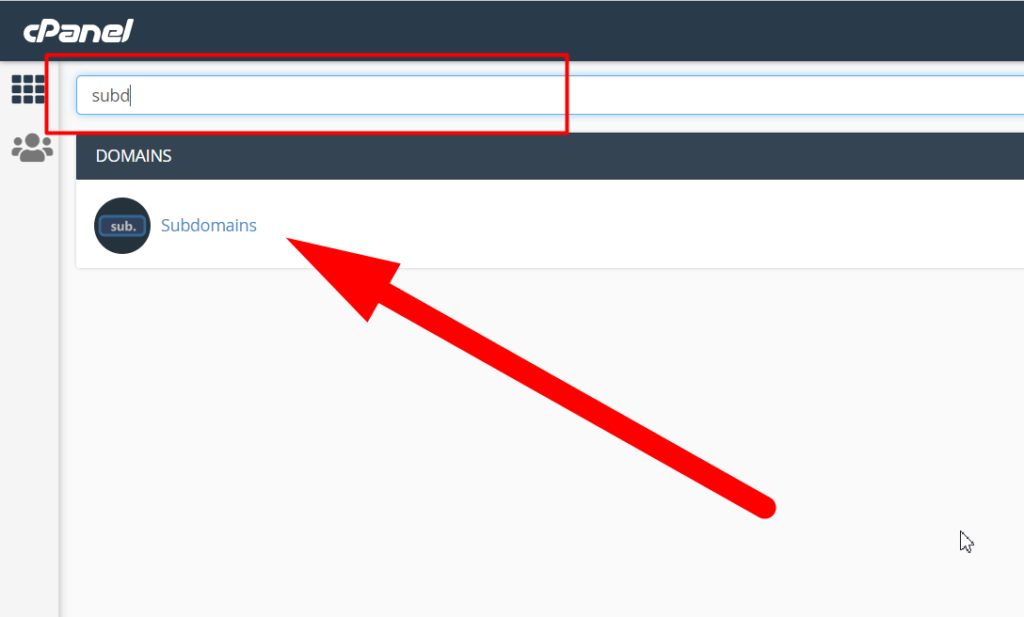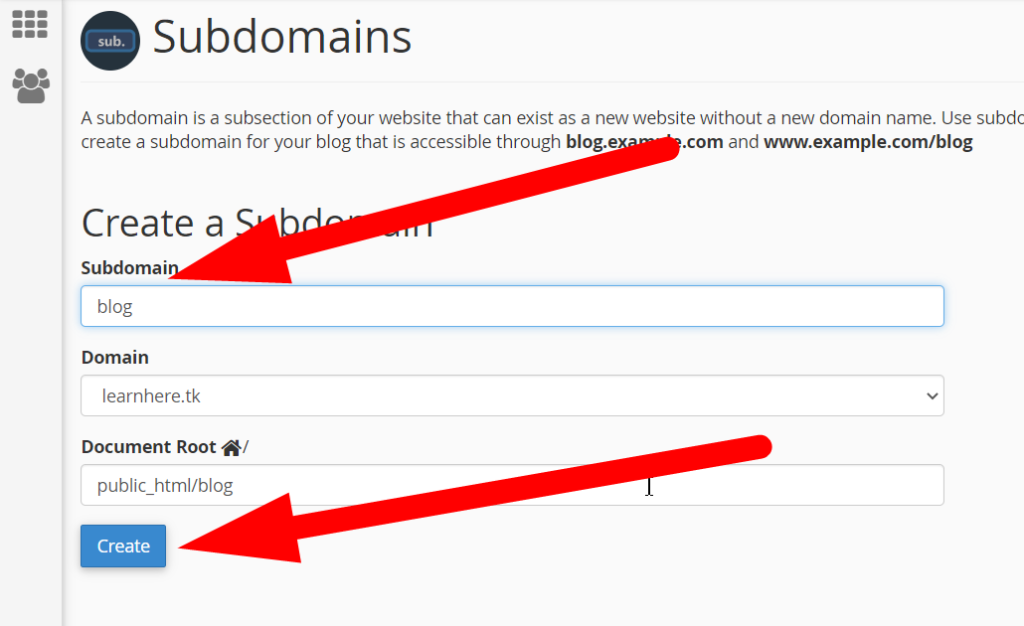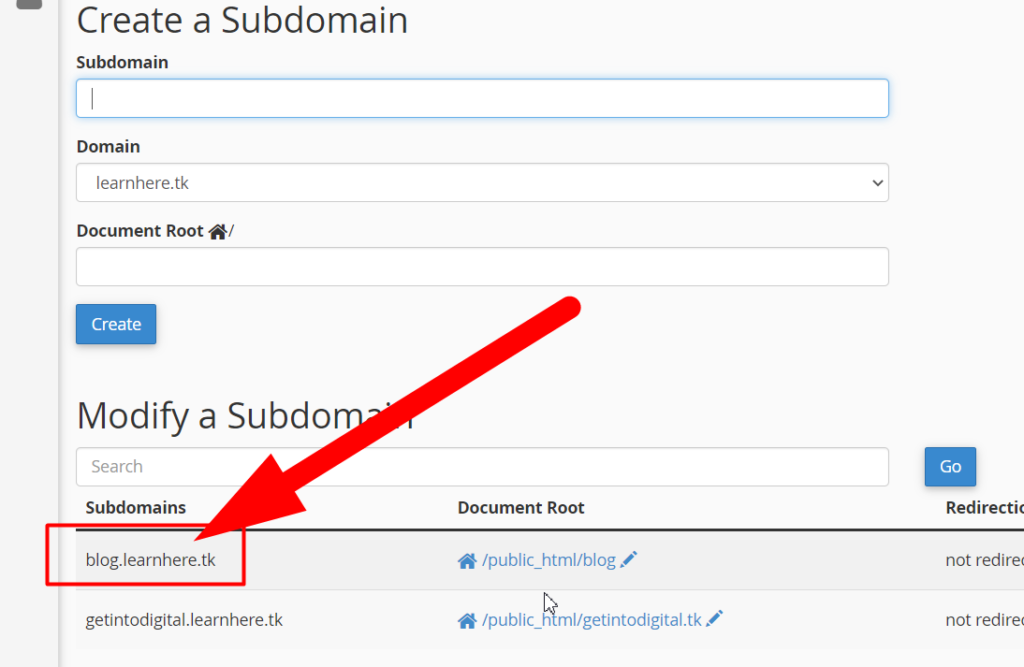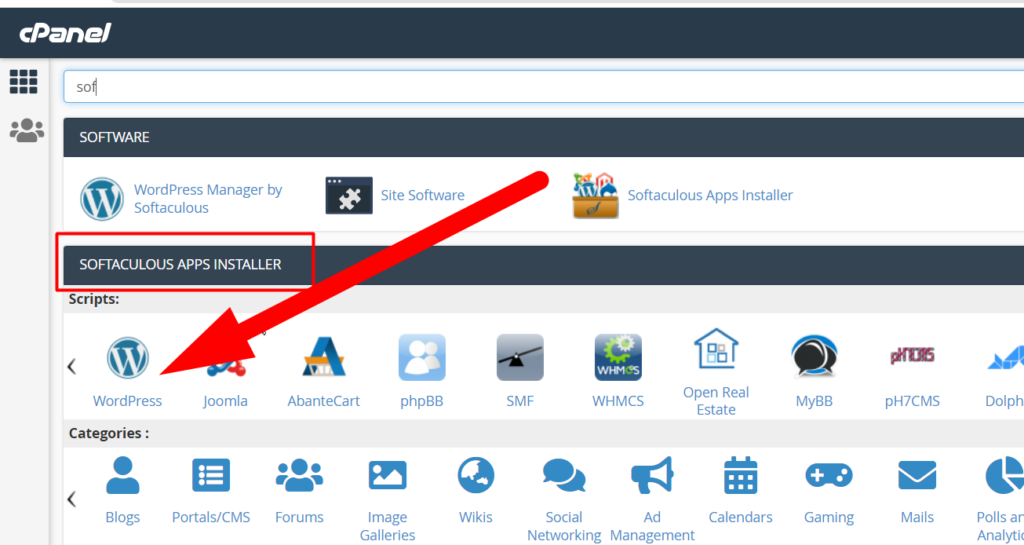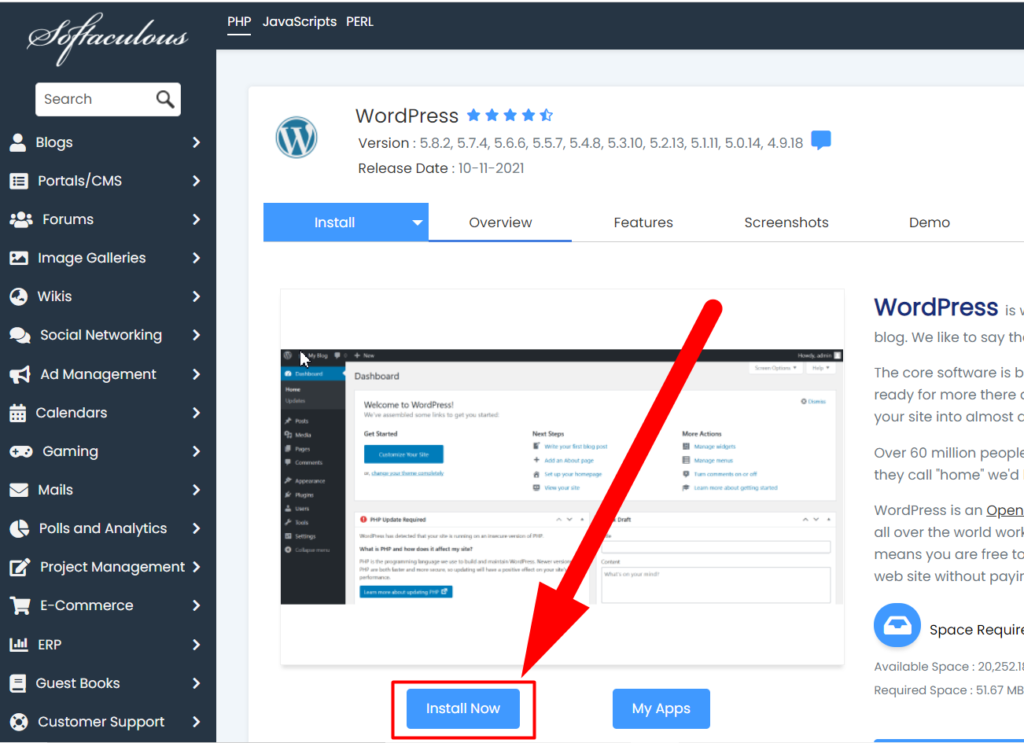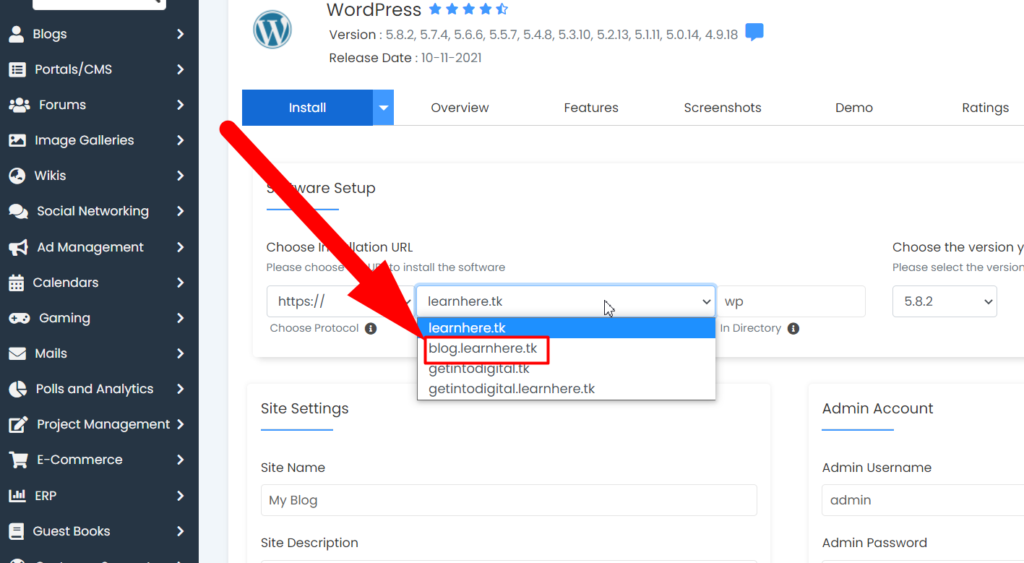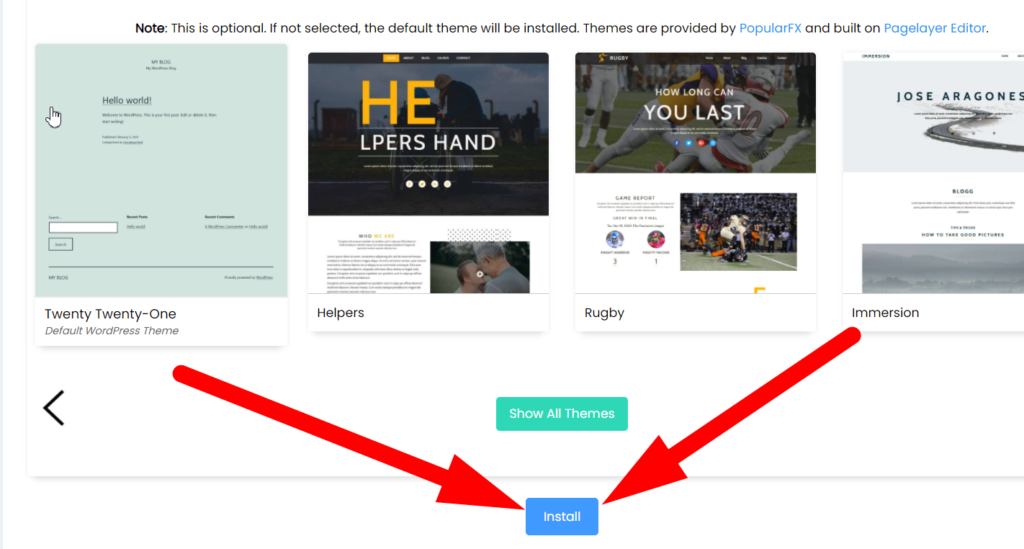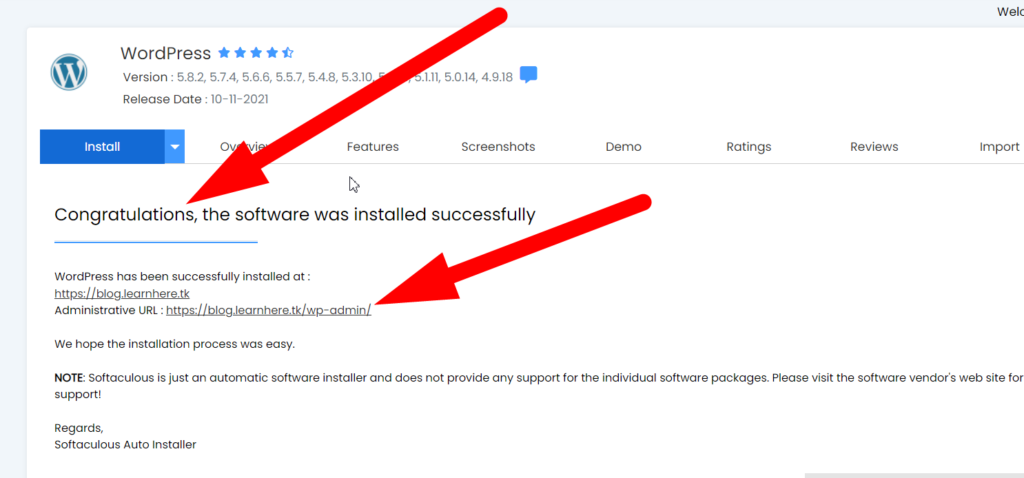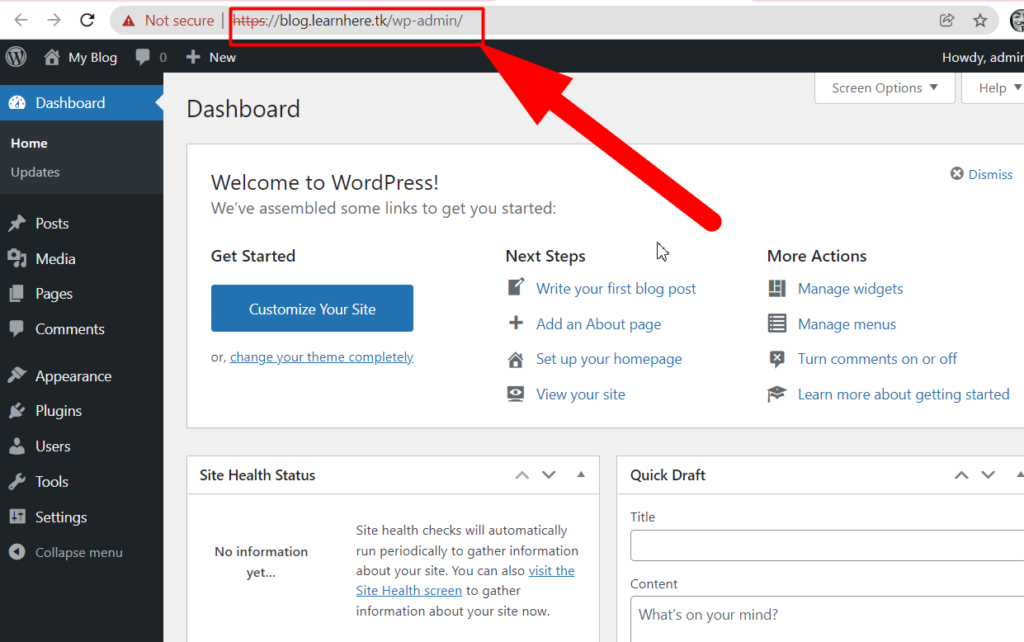How Can You Create Or Install WordPress On Sub-Domains?
Let me assume, you’re here in a search of “How to install WordPress on subdomains” that indicates, you already know “how to install or create WordPress on your main domain”? But, after reading this tutorial, all the doubts will be cleared and you’ll be able to install WordPress easily whether on your main domain or subdomains. So without wasting any time, let’s directly jump to the point.
You can install WordPress on subdomains with several methods but here I’m gonna introduce you to the easiest method to install WordPress on subdomains and you can go through my previous article if you don’t know that “How to install WordPress on main domains“.
How Can You Create Or Install WordPress On Sub-Domains?
Now I guess you’ve read the article from the above link and now you’re aware of installing WordPress on main domains. So, we can go through the process of Installing WordPress on Subdomains.
1:- Create a subdomain of your main domain.
- Log into your cPanel and go to the Subdomains section.

- Create a subdomain.

- Your subdomain will be present in Modify a Subdomain section.

2:- Move towards the Softaculous Apps Installer
- Go back to the homepage of your cPanel and search for Softaculous, click over the WordPress icon inside the Softaculous App Installer section.

- Softaculous page will be open, simply click over the Install Now button.

3:- Select Your Subdomain & Install
- Now click over the domain name and a drop-down will be opened. Select that subdomain where you wish to install the WordPress.

- Fill up the simple credentials like username & password and Scroll down to the bottom and click over the Install button.

- Wait for a couple of seconds and your WordPress will be installed.
- After finishing the installation of WordPress a new page will appear where you can find the Administrative URL.

- Click over the Administrative URL to log into your WordPress account.
- Type the Username & Password if you’ve created your own. (Defaulf username & password is admin & pass).

- That’s it. You’ve Successfully Installed WordPress on your Subdomain and it’s live.
Share this post with needed persons to help them and if you’re still not able to install wordpress on subdomains then do comment here or reach us out on Facebook & Twitter. We’ll be happy to help you.