How do I order new services from client area? [STEP BY STEP]☑️
Here in this Post you will learn about how to order new service from client area [Important]
In order to purchase additional services in your billing account, you first need to login to your client area and then follow these instructions [STEP BY STEP]
STEP::1 Click on the Services Menu and then click on the Order New Services option
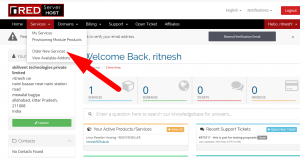
STEP::2 Now, choose your desired plan for the product that you want to add.
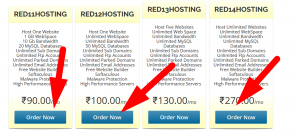
STEP::3 Click on Order Now button, fill the required details for the order and click on Checkout button.
STEP::4 You will see Review & Checkout page as shown below:
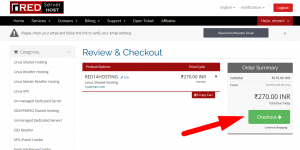
STEP::5 In this page, you will see product description and price of the product that you have added.
STEP::6 If you have any Promotional Code, you can use it here. Enter promotional code in the text box and click on Validate Code button to validate and apply the promotion code for your order
STEP::7 Choose your Payment Method
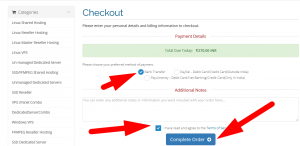
If you wish to provide any Additional Information with your order, write it in given text box of Notes / Additional Information.
STEP::8 Mark I have read and agree to the Terms of Service option and click on Complete Order button.
STEP::9 Now, you will be redirected to the selected Payment Gateway. Pay your invoice and complete the order process.
Hope this helps you!!!
You can also watch the video on how to order new service from Redserverhost client area here
We hope this article was clear enough to make you understand how to order new service from Redserverhost client area.
If you have any questions or queries, feel free to leave them in the comments section below.

Thanks for Reading!!!





