HOW TO ADD A CURRENCY IN WHMCS? [STEP BY STEP]☑️
Today in this WHMCS tutorial you will learn how to add currency in your WHMCS. Watch out this video to quickly learn how to add currency in WHMCS.
The default currency in WHMCS is the US Dollar (USD). You can add additional currencies to the program within the Admin dashboard.
Follow the steps given below to add a new currency to your WHMCS:
Step::1 Log into the WHMCS admin area
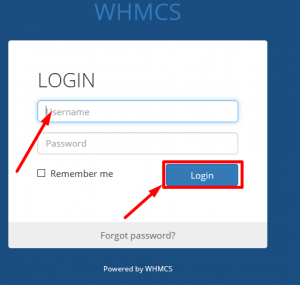
Step::2 Hover over Setup and click on Payments then Currencies.
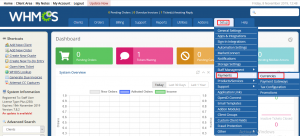
Step::3 Fill out the form for the additional currency. There are several fields and they all should be filled in.
Prefix $, £, €, etc.
Suffix USD for US Dollar, GBP for British Pound, etc.
Format Select the preferred display format from the dropdown.
Base Conv. Rate Enter conversion rate vs. the base currency (USD by default.)
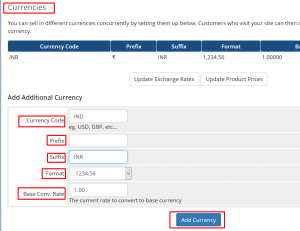
Step::4 Click the Add Currency button to save the data.
That’s it!!!
Your new currency will now appear in the list at the top of the screen in the currency list.
Congratulations! You now know how to add a new currency to WHMCS.
If you enjoyed this video, please consider following us on Facebook and Twitter.
Facebook Page- https://facebook.com/redserverhost
Twitter Page- https://twitter.com/redserverhost.com
Thanks for watching my Video. Please Like Share and Subscribe to My Channel



