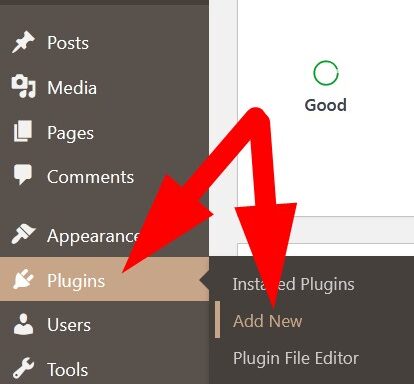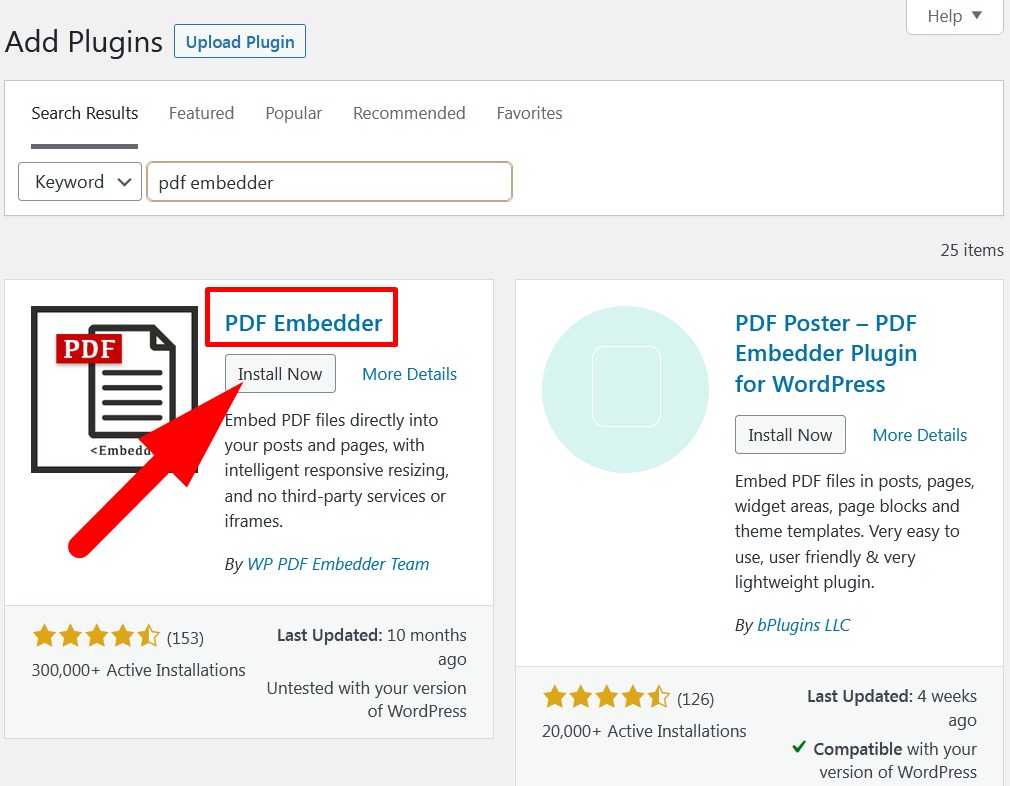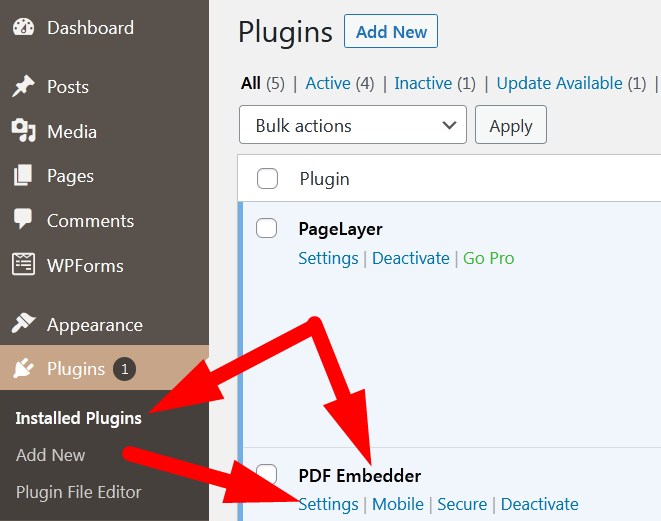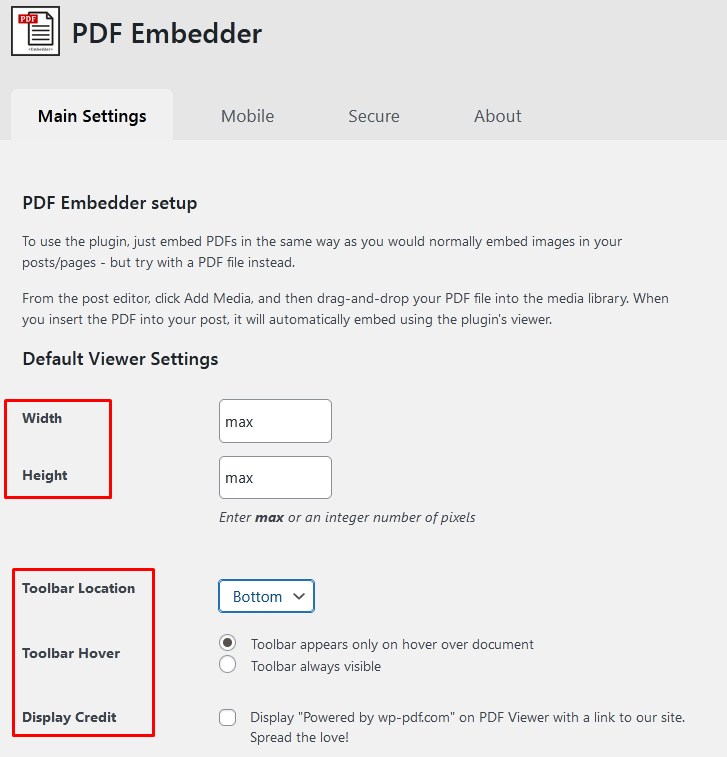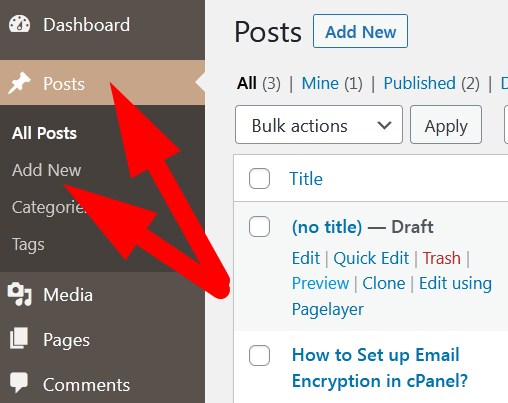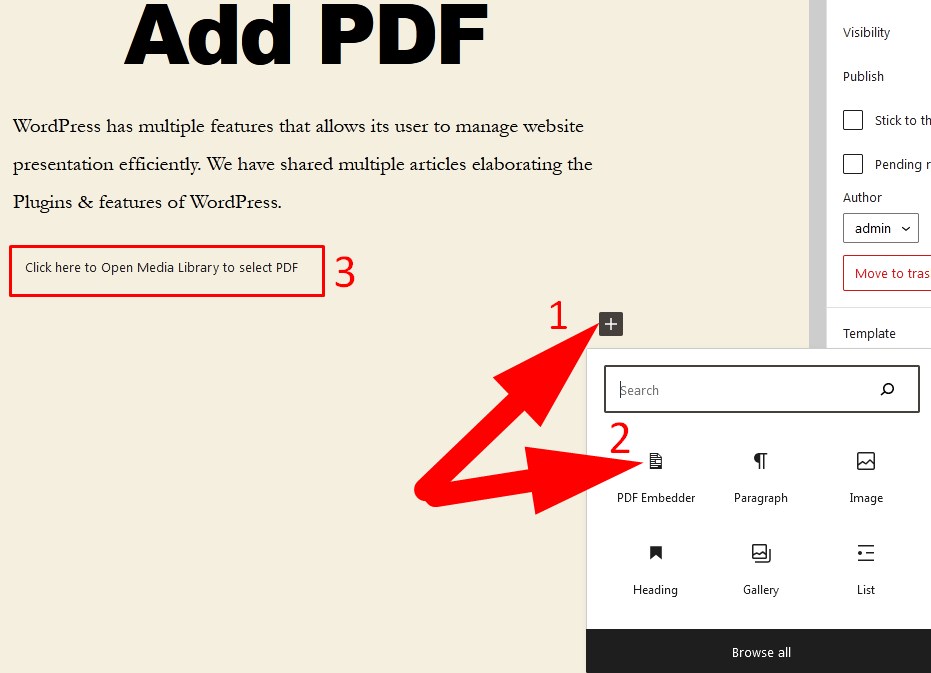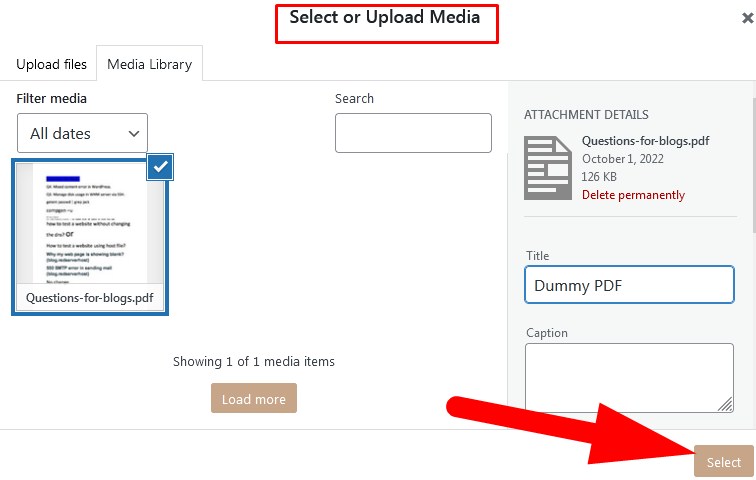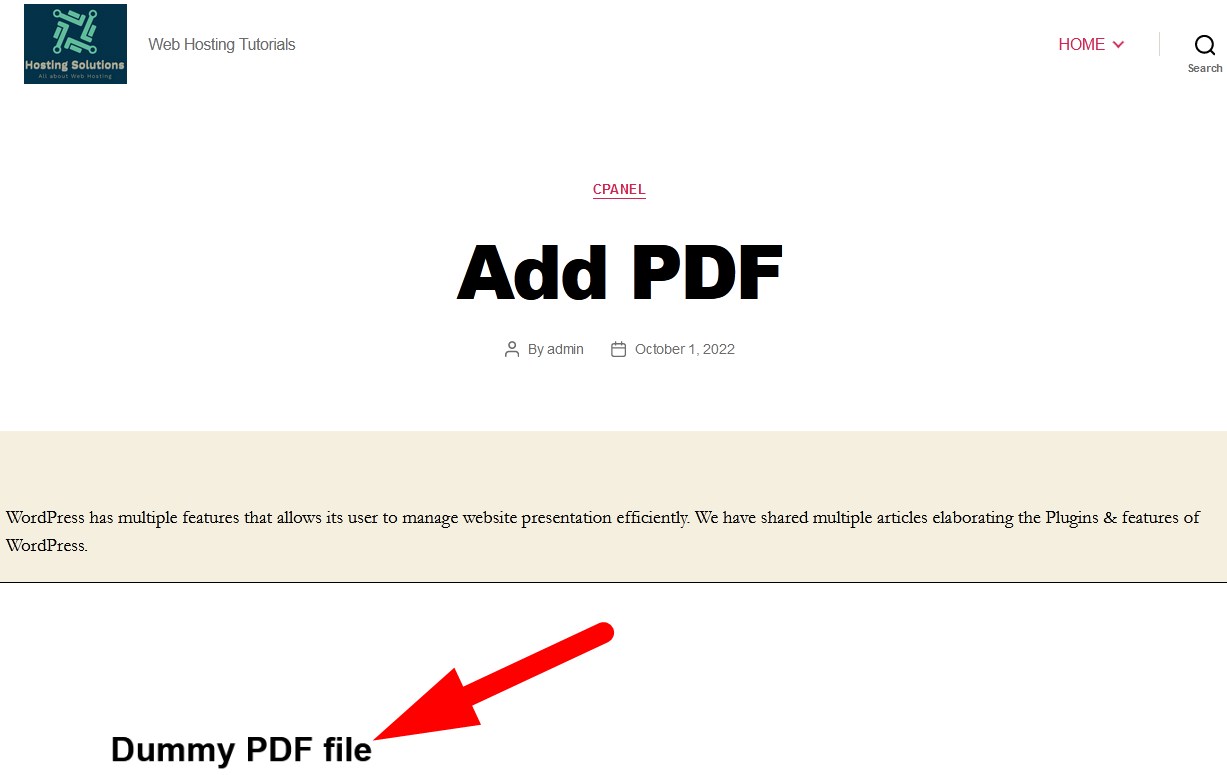WordPress has multiple features that allows its user to manage website presentation efficiently. We have shared multiple articles elaborating the Plugins & features of WordPress.
In this tutorial, we will illustrate the steps to add a PDF File in WordPress Post. You may check out the video tutorial on the same topic.
- Login to dashboard of your WordPress website.
- Go to Plugins and then select Add New.

Add New Plugin - In the search bar, type pdf embedder. List of Plugins will appear.
- Click over Install Now to install the plugin as directed in the below image.

Install PDF Embedder Plugin - After installing the plugin, Activate it.
- On the Installed Plugin page, go to Settings as directed in below image.

PDF Embedder Settings - On the next page, manage the settings as per your choice and click over Save Changes.

Manage Settings of PDF Embedder - Now, go to Posts and Add New post to verify.

Add New Post - On the next page, click over + Add icon and then select PDF Embedder. (Refer to below given image)

Add PDF to Post - Click over the marked area as directed in above image to add PDF.
- Select or Upload the PDF file which you want to add.

Add PDF File - Enter the details related to file and Select.
- Now, click over Publish to publish the post with PDF file. (You can click over Preview as well to verify)

PDF File Added Successfully
That’s It !
Hope the article better describes the procedure to Add a PDF file in WordPress Post. Do share it with your colleagues if you find it working. Also share your suggestions and drop your queries to start the discussion on the related topic. Lets connect on social media with the below links.
Facebook Page: https://facebook.com/redserverhost Twitter Page: https://twitter.com/redserverhost.com