HOW TO ADD CREDIT TO CLIENT’S ACCOUNT IN WHMCS? [STEP BY STEP]☑️
Here in this WHMCS tutorial you will learn how to add credit to clients in WHMCS. In this guide we will cover up the whole process step by step explaining how to add credit to client’s account in WHMCS. But before going ahead watch out this video to quickly learn how to add credit to Client’s account in WHMCS. Take care of every step so that you don’t miss anything.
In order to add credit to your Clients account in WHMCS, perform the mentioned step:
Step::1 Login to your WHMCS
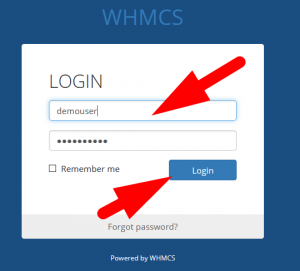
Step::2 Go to the Clients section and click on View/Search clients
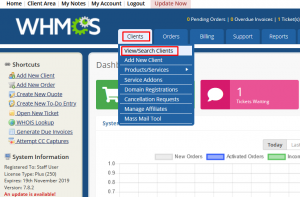
Step::3 Select the Client form the list and go to the Client Profile page
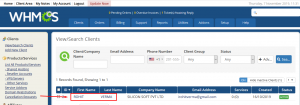
Step::4 Now look out for the Invoice/Billing panel and find there Manage credit option
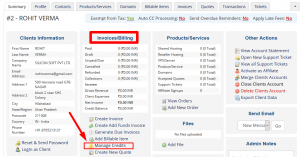
Step::5 Click on it
Step::6 Now click on Add Credit button in the pop up window
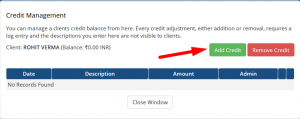
Step::7 Fill out the Description section and the amount to be added
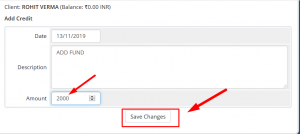
Step::8 Click on Save changes
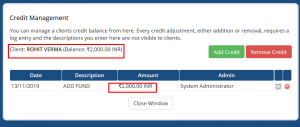
Thus amount has been successfully credited to the Clients Account!!!
Follow the methods mentioned in this tutorial to easily add credit to your client’s account in WHMCS.
If you enjoyed this tutorial, please consider following us on Facebook and Twitter.
Facebook Page- https://facebook.com/redserverhost
Twitter Page– https://twitter.com/redserverhost.com
If you have any query, feel free to let us know via the comments section below.
Thanks for Reading!!!
Tags: cheap linux hosting, buy linux hosting, cheap reseller hosting, buy reseller hosting, best reseller hosting, cheap web hosting, cheapest web hosting, cheapest reseller hosting, cheap reseller host, cheap linux host, cheapest linux hosting, best linux hosting, best web hosting





