How to add facebook Like button in your Webpage? [STEP BY STEP]☑️
In this article we will show you how to add facebook like button in your webpage. Facebook is the largest referrer of social media traffic to online business and websites. If you want to add Facebook like and share buttons on your webpage, here is a handy step-by-step tutorial about adding Facebook like button on your website. But before diving in, let’s see this short video tutorial on how to add Facebook like button on your website.
Video Tutorial– “How to add facebook Like button in your HTML Website”
Follow the step to add Facebook like button in webpage:
Step::1 Go to the given URL- https://developers.facebook.com/docs/plugins/like-button/
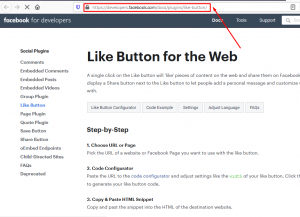
Step::2 Now click on “Like Button Configurator” button
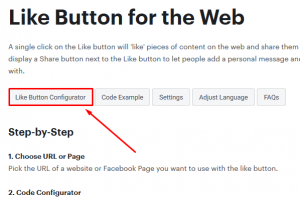
Step::3 In the next screen, you get various options to customize your like button. In URL to like add the URL of your website’s official facebook page.
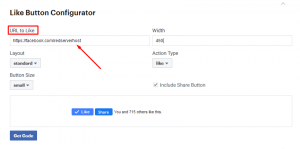
Step::4 You can even customize the layout of the button (box format, button format etc). There are other options like adding Facebook share button along with the like button
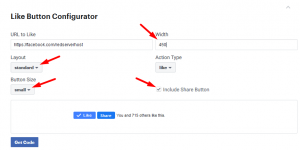
Step::5 Now click on “Get Code button” to generate the code.
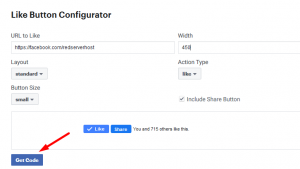
Step::6 This will activate a popup window from where you can copy the HTML code which you need in further steps.
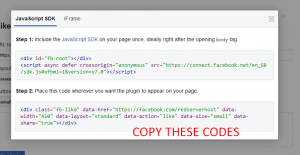
Step::7 Login to cPanel and go to File Manager
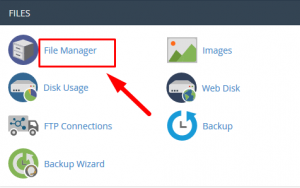
Step::8 Go inside public_html and then find sample.html file
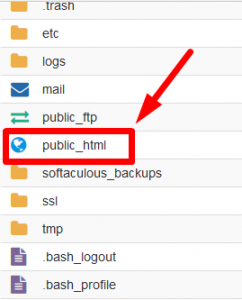
Step::9 Right click over sample.html file and choose the Edit option
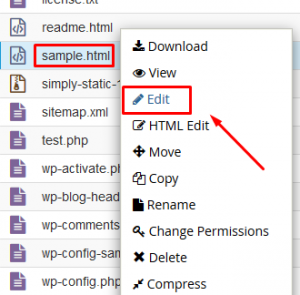
Step::10 Now paste here the copied code under body tag and click on Save Changes button.
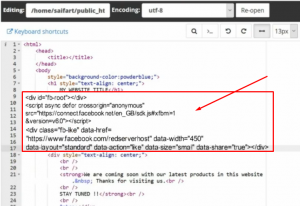
Once this process is successfully completed you will be able to see the facebook like and share button visible on your webpage.
Thanks for Reading this article !!! We hope this was helpful to you all.
For more information, kindly follow us on social media like Twitter and Facebook and for video tutorials, subscribe to our YouTube channel –https://youtube.com/redserverhost.com
Facebook Page– https://facebook.com/redserverhost
Twitter Page– https://twitter.com/redserverhost.com
If you have any suggestions or problems related to this tutorial, please let us know via the comment section below.
Tags: cheap linux hosting, buy linux hosting, cheap reseller hosting, buy reseller hosting, best reseller hosting, cheap web hosting, cheapest web hosting, cheapest reseller hosting, cheap reseller host, cheap linux host, cheapest linux hosting, best linux hosting, best web hosting





