HOW TO CHANGE DEFAULT SERVER GROUP FOR PRODUCT IN WHMCS? [STEP BY STEP]☑️
Today in this WHMCS tutorial you will learn how to change default server group for product in WHMCS. So let us begin this tutorial by watching the video to quickly learn how to change default server group for product in WHMCS. Take care of every step so that you don’t miss anything.
In order to change default server group for product in WHMCS, perform the steps given below:
Step::1 Login to your WHMCS
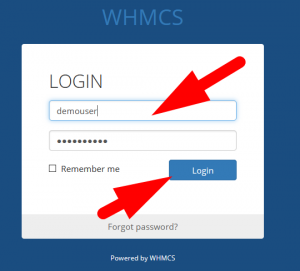
Step::2 Go to the Setup section and navigate to Products/Services option and click on Products/services
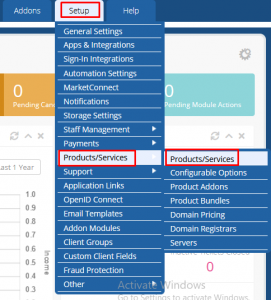
Step::3 Now click on the Edit icon for the product

Step::4 Then Jump on to the Module setting tab and select the “Server Group” from drop-down panel
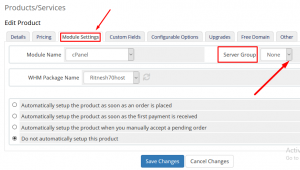
Step::5 Select the server and click on Save changes
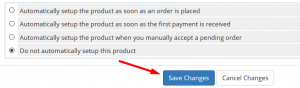
Step::6 Thus server group has been successfully changed!!!
Follow the methods mentioned in this tutorial to setup/change default server group for product in WHMCS.
If you enjoyed this tutorial, please consider following us on Facebook and Twitter.
Facebook Page- https://facebook.com/redserverhost
Twitter Page– https://twitter.com/redserverhost.com
If you have any query, feel free to let us know via the comments section below.
Thanks for Reading!!!
Tags: cheap linux hosting, buy linux hosting, cheap reseller hosting, buy reseller hosting, best reseller hosting, cheap web hosting, cheapest web hosting, cheapest reseller hosting, cheap reseller host, cheap linux host, cheapest linux hosting, best linux hosting, best web hosting





