HOW TO CHANGE FRONT-END LOGO IN WHMCS? [EASY STEPS]☑️
Here in this WHMCS tutorial you will learn how to change the frontend logo in your WHMCS.
After installing WHMCS onto your site, you may want to change the client side logo to your own. This way you can continue your branding in this area. This video shows you how to replace the default WHMCS logo with your own.
Watch the video to know how to change Front-End logo in WHMCS
Follow the steps given below to Change Your Front End Logo in WHMCS:
Step::1 Log into cPanel.
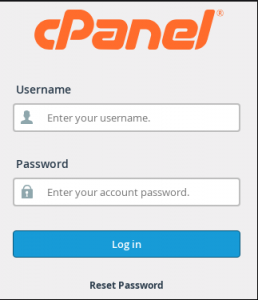
Step::2 Click File Manager
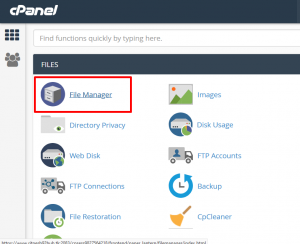
Step::3 Navigate to the root folder for your WHMCS install, then go to the assets folder.

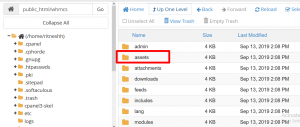
[NOTE: Be sure to use the appropriate location based on your installation]
Step::4 Now go the img folder and rename the existing logo.png file.
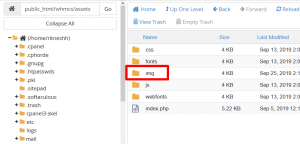
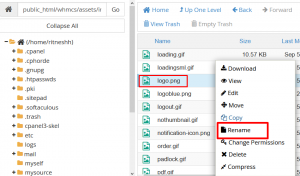
Step::5 Now click on the Upload button
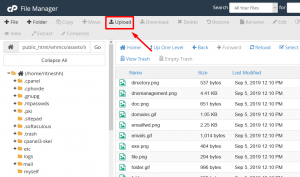
Step::6 Navigate to your logo file. Select it and then click on the Open button.
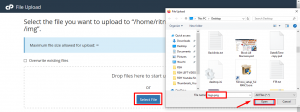
Step::7 Click Upload
Step::8 Now Login to your WHMCS panel
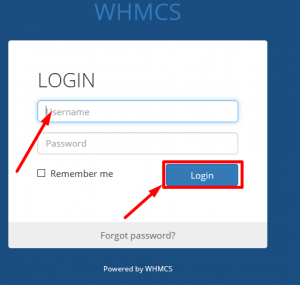
Step::9 Go to Setup section and then click on General setting
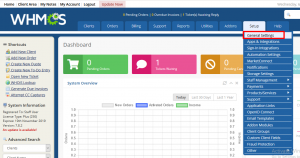
Step::10 Enter your logo URL in the Logo URL text box
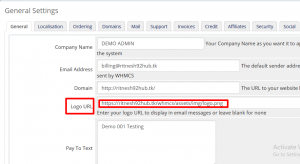
Step::11 Click on Save changes.
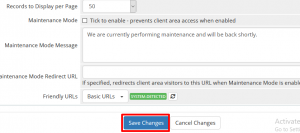
Hope this helps you in changing the Frontend logo in WHMCS!!!
If you enjoyed this article, please consider following us on Facebook and Twitter.
Facebook Page- https://facebook.com/redserverhost
Twitter Page- https://twitter.com/redserverhost.com
If you have any query, feel free to let us know via the comments section below.
Thanks for Reading!!!
Tags: cheap linux hosting, buy linux hosting, cheap reseller hosting, buy reseller hosting, best reseller hosting, cheap web hosting, cheapest web hosting, cheapest reseller hosting, cheap reseller host, cheap linux host, cheapest linux hosting, best linux hosting, best web hosting



