How to Change WordPress Admin Username? [STEP BY STEP]☑️
Here in this article you will learn how to change WordPress admin username. This tutorial will provide you step by step process to change the WordPress admin username.
Video Tutorial– How to Change WordPress Admin Username
Follow the steps to change WordPress admin username:
Step::1 Login to your WordPress dashboard
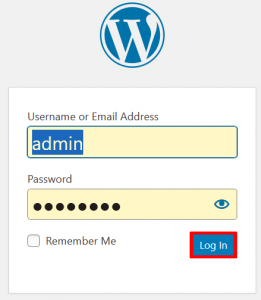
Step::2 Now at the same time login to your WordPress hosting’s cPanel go to PHPMyAdmin
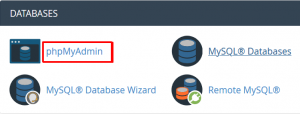
Step::3 Next go to associated Database and tap on user table
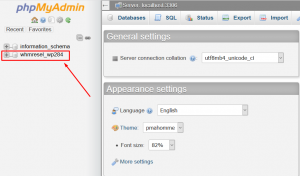
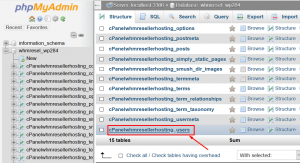
Step::4 Click on Edit icon as shown in the screenshot below
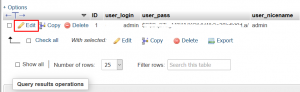
Step::5 Now from here you can change the username
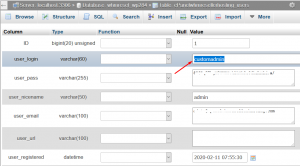
Step::6 Once you are done with the changes click enter to Save
Step::7 Now go back to the WordPress dashboard and refresh the page
Step::8 It will ask you for the username and password, enter the new username and continue with the same password
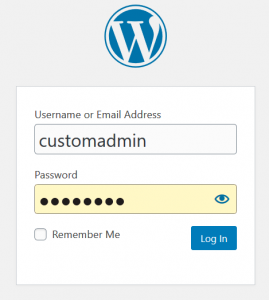
In this way login will be successful and you will reach to your WordPress dashboard.
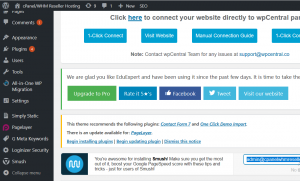
Thanks for Reading this article !!! We hope this was helpful to you all.
For more information, kindly follow us on social media like Twitter and Facebook and for video tutorials, subscribe to our YouTube channel –https://youtube.com/redserverhost.com
Facebook Page– https://facebook.com/redserverhost
Twitter Page– https://twitter.com/redserverhost.com
If you have any suggestions or problems related to this tutorial, please let us know via the comment section below.
Tags: cheap linux hosting, buy linux hosting, cheap reseller hosting, buy reseller hosting, best reseller hosting, cheap web hosting, cheapest web hosting, cheapest reseller hosting, cheap reseller host, cheap linux host, cheapest linux hosting, best linux hosting, best web hosting





