HOW TO CONFIGURE AUTOMATE DATABASE BACKUPS IN WHMCS? [EASY STEPS]☑️
Today in this WHMCS tutorial you will learn how to backup your WHMCS Database on regular basis.
WHMCS as your billing system is essentially the life line of your business, it automates your invoicing, support, customers among many other things. What would happen if you was to lose that either via hardware failure, hacking etc…?
Watch out this video to learn how to backup your WHMCS Data on regular interval
This video will completely guide you step by step process on how to automate the backup process in WHMCS.
Therefore it is strongly recommended that you backup your WHMCS Database regularly to ensure you always have a copy of your data should a server or system failure occur. Backing up the database is a very simply task with the built in backup tool and can even be fully automated.
Follow the steps below to learn how to keep backup of your WHMCS Data:
Step::1 Login your WHMCS admin area and navigate to Setup and hover to Other & click on Database Backups
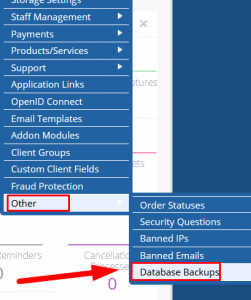
Step::2 Choose how you want backups to be sent, created via FTP (a file dump containing all of your WHMCS content stored on the server) otherwise choose email which will send that file directly to your email
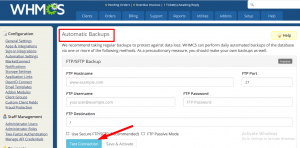
Step::3 If choosing email simply insert your email address in the email field and click “Save”
If you prefer FTP backup method then:
FTP HostName: This is usually the full name of your server, if unsure ask your web host
FTP Port: 99% of this time this would be 21 though if your host has a custom configuration then you should obtain the port from them
FTP Username & Password: This is the username & password for your FTP account which you can create in cPanel
FTP Destination: Leave this blank
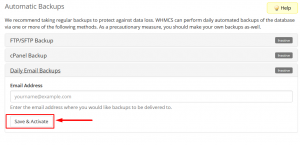
Step::4 Click save settings & you are done – You will now receive daily database dumps of your WHMCS install to the method you set up.
If you enjoyed this tutorial, please consider following us on Facebook and Twitter.
Facebook Page- https://facebook.com/redserverhost
Twitter Page– https://twitter.com/redserverhost.com
If you have any query, feel free to let us know via the comments section below.
Thanks for Reading!!!
Tags: cheap linux hosting, buy linux hosting, cheap reseller hosting, buy reseller hosting, best reseller hosting, cheap web hosting, cheapest web hosting, cheapest reseller hosting, cheap reseller host, cheap linux host, cheapest linux hosting, best linux hosting, best web hosting





