HOW TO CONNECT FTP ACCOUNT USING WINSCP? [EASY METHOD]☑️
In order to make a secure connection to your server, you can use any application like FileZilla, WinSCP etc. So here in this article you will learn how to connect to your server using WinSCP.
Follow the steps given below to connect with your server using WinSCP:
Step::1 First of all install WinSCP on your PC and open it
Step::2 After WinSCP launches, you are presented with a dialog box to input your connection details:
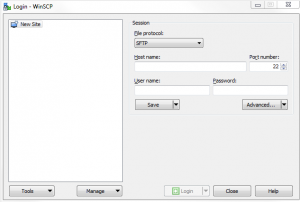
Step::3 Enter the credentials into the corresponding text fields in the WinSCP dialog box:
- File protocol:If your are normal cPanel user select FTP or else you can chose SFTP if your are root
- Encryption: Select No Encryption
- Hostname: In this section you can either enter your hostname, domain name, IP address of your server
- Port number: If your are root/SFTP use 22 as Port and if not make it 21
- User name: Enter your cPanel Username or the Username of your FTP Account
- Password: Enter the password associated with the account
- File protocol:If your are normal cPanel user select FTP or else you can chose SFTP if your are root

If you are not able to login in the first attempt try to change the Encryption to other options available and then Login.
After successful login message appears indicating that you’ve received a new host key from the server you’ve just connected to. This will always happen the first time you make a connection.
Click on YES to proceed
Now you’re in your user’s directory. Here you’ll see several folders. Look for your website folder and click into it. In that folder you’ll see your site files which you can now edit.

That’s it!!!
Follow the methods mentioned in the tutorial to connect your server/FTP account using WinSCP.
If you enjoyed this tutorial, please consider following us on Facebook and Twitter.
Facebook Page- https://facebook.com/redserverhost
Twitter Page– https://twitter.com/redserverhost.com
If you have any query, feel free to let us know via the comments section below.
Thanks for Reading!!!
Tags: cheap linux hosting, buy linux hosting, cheap reseller hosting, buy reseller hosting, best reseller hosting, cheap web hosting, cheapest web hosting, cheapest reseller hosting, cheap reseller host, cheap linux host, cheapest linux hosting, best linux hosting, best web hosting





