HOW TO CREATE AND SETUP MAILING LIST IN CPANEL? [STEP BY STEP]☑️
Today in this cPanel tutorial you will learn how to create and set-up mailing lists in cPanel. Let us watch out this video first to quickly learn how to create and setup mailing list in cPanel. Take care of every step so that you don’t miss anything.
You can use cPanel to create, modify, and delete mailing lists for your web site. Using a mailing list, you can send one message to many recipients at the same time. For example, you might create a customers@example.com mailing list that you use to send a message to all of your customers at once.
There are many configuration options available for mailing lists. You can specify the e-mail addresses in a list, define welcome messages for new subscribers, and more. cPanel uses the Mailman list manager to provide this functionality.
Creating a mailing list
Follow the steps given below to create Mailing list in cPanel:
Step::1 Log in to cPanel
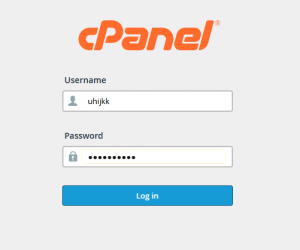
Step::2 In the EMAIL section of the cPanel home screen, click Mailing Lists
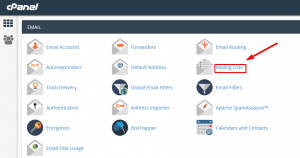
Step::3 Under Create a Mailing List, in the List Name text box, type the mailing list name that you want.
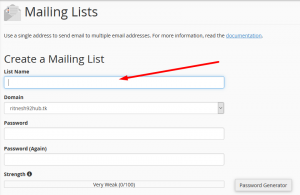
Step::4 In the Domain list box, select the domain for the mailing list.
Step::5 In the Password text box, type the mailing list password that you want.
In the Password (Again) text box, retype the mailing list password.
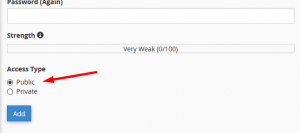
Step::6 Under Access Type, select Public or Private:
Public mailing lists have public archives, anyone can subscribe, and the list is advertised on the Mailman page.
Private mailing lists have private archives, an administrator must approve new subscribers, and the list is not advertised on the Mailman page.
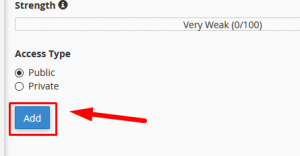
Step::7 Click Add to create Mailing list
After you create a mailing list, you can administer it. To do this, follow these steps:
Step::1 Log in to cPanel
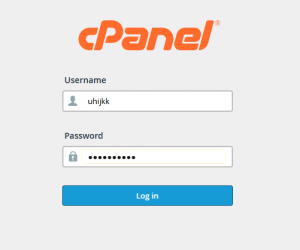
Step::2 In the EMAIL section of the cPanel home screen, click Mailing Lists
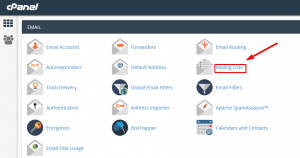
Step::3 Under Current Lists, locate the mailing list that you want to manage, and then click one of the following options:

Change Password: Select this option to change the mailing list password.
Manage: Select this option to access the Mailman administration page.
Delegation: Select this option to allow a fixed limit to other users to administer the mailing list.
Follow the methods mentioned in this tutorial to create and setup mailing lists in cPanel.
If you enjoyed this tutorial, please consider following us on Facebook and Twitter.
Facebook Page- https://facebook.com/redserverhost
Twitter Page– https://twitter.com/redserverhost.com
If you have any query, feel free to let us know via the comments section below. Take care of every step so that you don’t miss anything.
Thanks for Reading!!!
Tags: cheap linux hosting, buy linux hosting, cheap reseller hosting, buy reseller hosting, best reseller hosting, cheap web hosting, cheapest web hosting, cheapest reseller hosting, cheap reseller host, cheap linux host, cheapest linux hosting, best linux hosting, best web hosting




