How to Create Articles and Pages In Drupal? [STEP BY STEP]☑️
Today in this tutorial we will provide you step by step process to create Articles and Pages in Drupal. But before getting started let us quick watch this video on “How to Create Articles and Pages In Drupal?”
Video Tutorial– “How to Create Articles and Pages In Drupal?”
Follow the steps to create Articles in Drupal:
Step::1 Login to your Drupal Dashboard
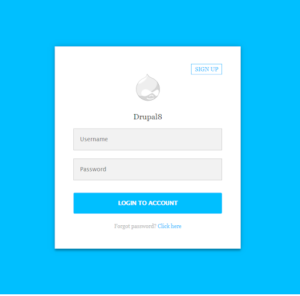
Step::2 Go to Content section and click on Add Content
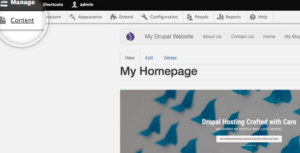
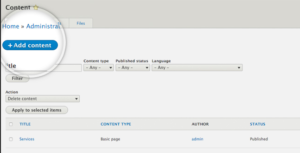
Step::3 Tap on Article to begin editing
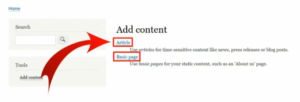
Step::4 Here you can create Article very easily like naming the Title of your article in the Title box, description of your article under the Body box. You can also insert Tags and upload images in your article.
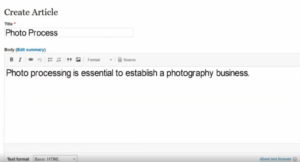
Step::5 You can also set various settings for ex. Comment settings:You can select this option to be open or closed for visitors
Revision log message:In this section, you can put in notes regarding any revisions you make to the article.
URL Path Settings: Drupal allows users to create alternate paths for URLs known as the “alias.”
Authoring Information: Here is where you can change the author of the content as well as the date time-stamp.
Promotion Options: Drupal will let you promote the article to the front page, a sticky at the top of lists, both or neither when creating articles.
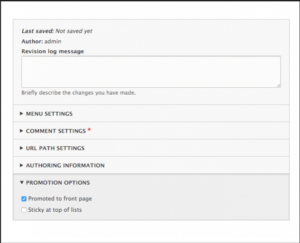
Step::6 Once you’re done with the content, click the “Save and publish” button.
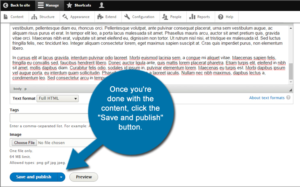
Creating pages is almost the exact same process as writing articles.
Follow the steps to create Pages in Drupal:
Step::1 To begin, go to the content area in Drupal and click the button to Add new content.
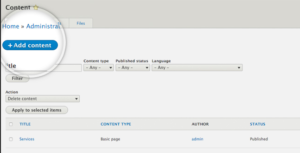
Step::2 Click the link for “Basic page.”
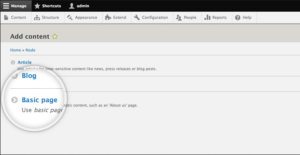
Step::3 Create the page with the information you wish to share. For example, “About Us” or “Contact Us”
Step::4 You can set various settings here as well in the same way you did while creating an article.
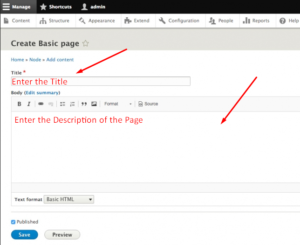
Step::5 Once you’ve completely filled out your new page, click the “Save and publish” button to make it live.
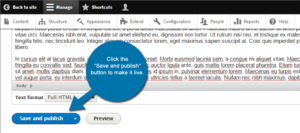
Congratulations, you have successfully learnt how to create Articles and Pages in Drupal.
Thanks for Reading this article !!! We hope this was helpful to you all.
For more information, kindly follow us on social media like Twitter and Facebook and for video tutorials, subscribe to our YouTube channel –https://youtube.com/redserverhost.com
Facebook Page– https://facebook.com/redserverhost
Twitter Page– https://twitter.com/redserverhost.com
If you have any suggestions or problems related to this tutorial, please let us know via the comment section below.
Tags: cheap linux hosting, buy linux hosting, cheap reseller hosting, buy reseller hosting, best reseller hosting, cheap web hosting, cheapest web hosting, cheapest reseller hosting, cheap reseller host, cheap linux host, cheapest linux hosting, best linux hosting, best web hosting





