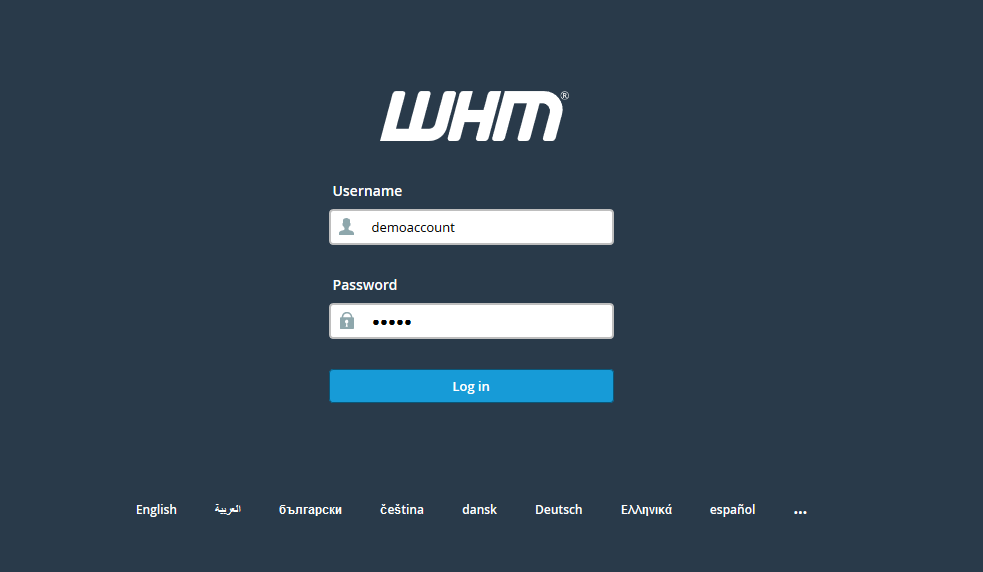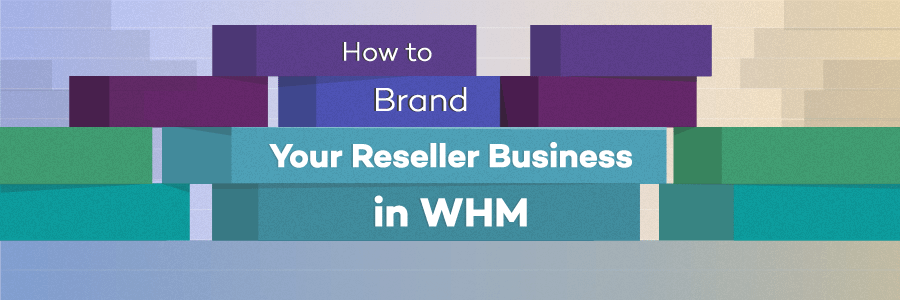How to Customize the Softaculous complete look & feel? [STEP BY STEP]☑️
Today in this tutorial you will learn how to customize Softaculous look and feel. In this tutorial we will also show you how to change your Softaculous theme in WHM. This allows you to further personalize the Softaculous installer for the cPanels you are hosting.
Watch this short video tutorial on how to customize the Softaculous installer for the cPanels you are hosting.
Follow the steps given below to customize Softaculous look and feel in WHM:
Step::1 Login to WHM root
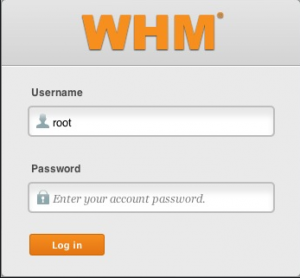
Step::2 Go to the Plugins section
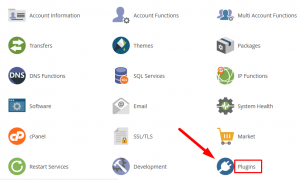
Step::3 Click on Softaculous- Instant Installs
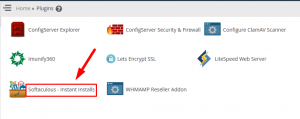
Step::4 Now go the General option in Settings section
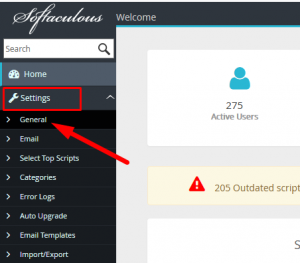
Step::5 Fill out the required fields in the General settings like:
- Is VPS– If the server is VPS then check the box
- Cookie name– The name of the cookie that will be stored on the browsers
- CHMOD Files– Leave this blank if you are unsure
- CHMOD Directories– Leave this blank if you are unsure
- CHMOD Config Files– Leave this blank if you are unsure
- Footer Links Admin Email Address
- From Email Address
- Choose Language– Choose your preferred language from the drop-down
- Choose Protocol
- Choose Theme– Choose your Softaculous theme from the drop-down menu.
- Default color for Header Footer
- Default Timezone Format
- Softaculous Logs level



Step::5 After doing all the necessary changes click on Edit Settings tab to apply the changes.

Now, when users access Softaculous, they will see the new customized Softaculous.
Hope this helps!!
For more information, kindly follow us on social media like Twitter and Facebook and for video tutorials, subscribe to our YouTube channel –https://youtube.com/redserverhost.com
Facebook Page- https://facebook.com/redserverhost
Twitter Page- https://twitter.com/redserverhost.com
If you have any query, feel free to let us know via the comments section below.
Thanks for Reading!!!
Tags: cheap linux hosting, buy linux hosting, cheap reseller hosting, buy reseller hosting, best reseller hosting, cheap web hosting, cheapest web hosting, cheapest reseller hosting, cheap reseller host, cheap linux host, cheapest linux hosting, best linux hosting, best web hosting