How to Disable the WordPress Editors for Themes and Plugins? [STEP BY STEP]☑️
Today in this tutorial we will learn How to disable the WordPress editors for Themes and Plugins.
Video Tutorial- “How to Disable the WordPress Editors for Themes and Plugins?”
Follow the steps to disable the WordPress editors for Themes and Plugin via cPanel:
Step::1 Login to your cPanel
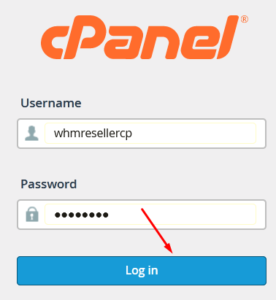
Step::2 Open the File Manager section under Files category
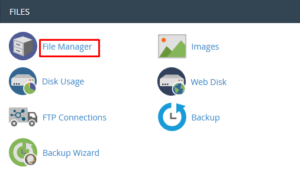
Step::3 Now go to public_html and then find your WordPress installation directory
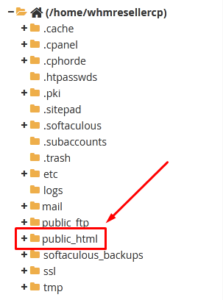
Step::4 Look for wp-config.php file and right click over the file and choose the Edit option
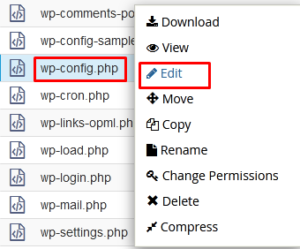
Step::5 Add the following code under define (‘WP_DEBUG’, false’); line
define ( 'DISALLOW_FILE_EDIT', true);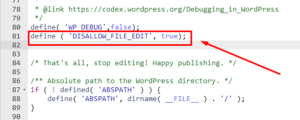
Step::6 Once you’re done with the changes, click over Save Changes
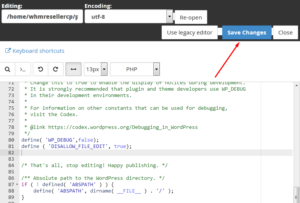
Congratulations, you have successfully disabled the WordPress editor for Themes and Plugin.
Thanks for Reading this article !!! We hope this was helpful to you all.
For more information, kindly follow us on social media like Twitter and Facebook and for video tutorials, subscribe to our YouTube channel –https://youtube.com/redserverhost.com
Facebook Page– https://facebook.com/redserverhost
Twitter Page– https://twitter.com/redserverhost.com
If you have any suggestions or problems related to this tutorial, please let us know via the comment section below.
Tags: cheap linux hosting, buy linux hosting, cheap reseller hosting, buy reseller hosting, best reseller hosting, cheap web hosting, cheapest web hosting, cheapest reseller hosting, cheap reseller host, cheap linux host, cheapest linux hosting, best linux hosting, best web hosting





