How to customize you custom brand name logo and favicon in Softaculous for all cPanel accounts? [STEP BY STEP]☑️
Here in this tutorial you will learn how to Display your own brand name with your company Logo and Favicon in Softaculous to all cPanel accounts. But before getting started let us quick watch this short video tutorial on how to display your custom brand, company Logo and favicon in Softaculous for all cPanel accounts.
Follow the steps given below to change/modify Softaculous logo and favicon to display your brand in all cPanel account:
Step::1 Login to WHM Interface
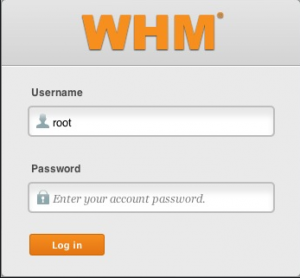
Step::2 Scroll down to the Plugins option and open it
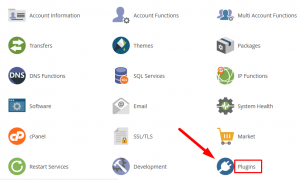
Step::3 Click on Softaculous- Instant Installs
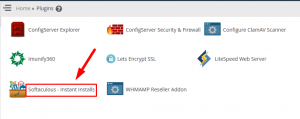
Step::4 Click on General option under Settings
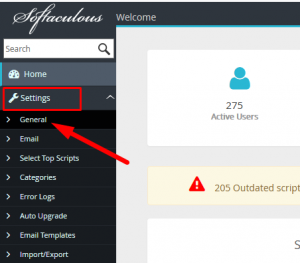
Step::5 Go to Rebranding Settings and fill the Options:
Site Name– The Name of your Company
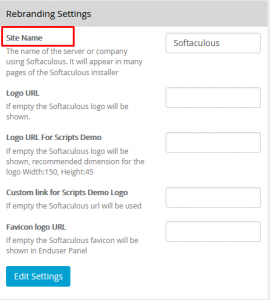
Logo URL– Enter here your company Logo URL
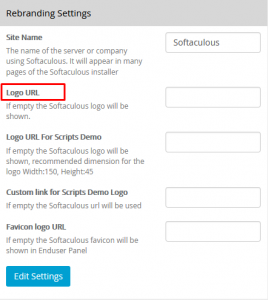
Logo URL fro Scripts Demo-Enter here your company Logo URL
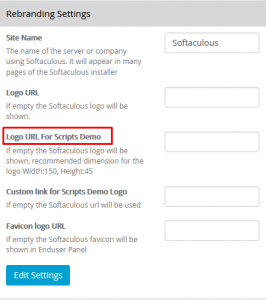
Custom link for Scripts Demo Logo-Enter here your company Logo URL
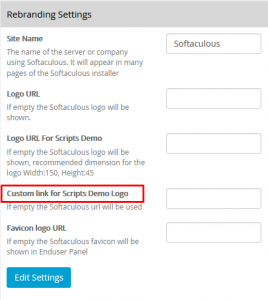
Favicon Logo URL– Enter your Company Logo URL
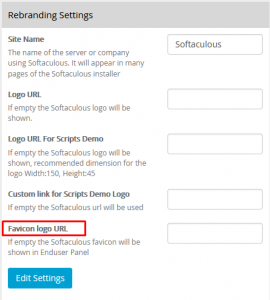
Step::6 To Finish click on Edit Settings button
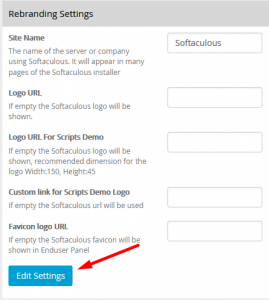
Hope this helps!!
For more information, kindly follow us on social media like Twitter and Facebook and for video tutorials, subscribe to our YouTube channel –https://youtube.com/redserverhost.com
Facebook Page- https://facebook.com/redserverhost
Twitter Page- https://twitter.com/redserverhost.com
If you have any query, feel free to let us know via the comments section below.
Thanks for Reading!!!
Tags: cheap linux hosting, buy linux hosting, cheap reseller hosting, buy reseller hosting, best reseller hosting, cheap web hosting, cheapest web hosting, cheapest reseller hosting, cheap reseller host, cheap linux host, cheapest linux hosting, best linux hosting, best web hosting




