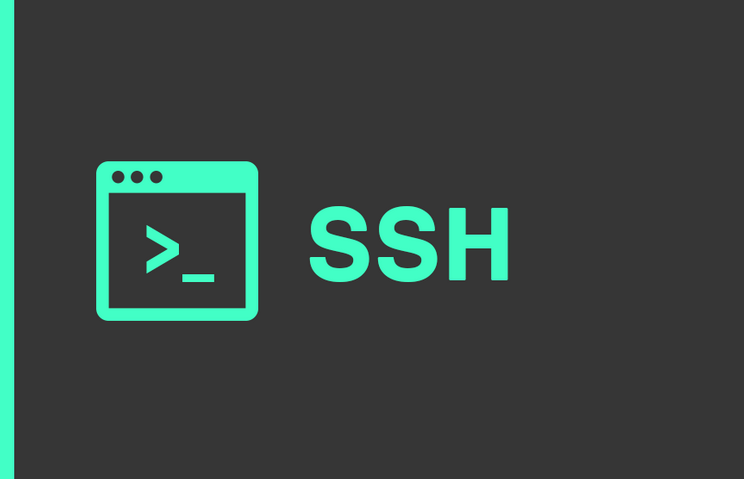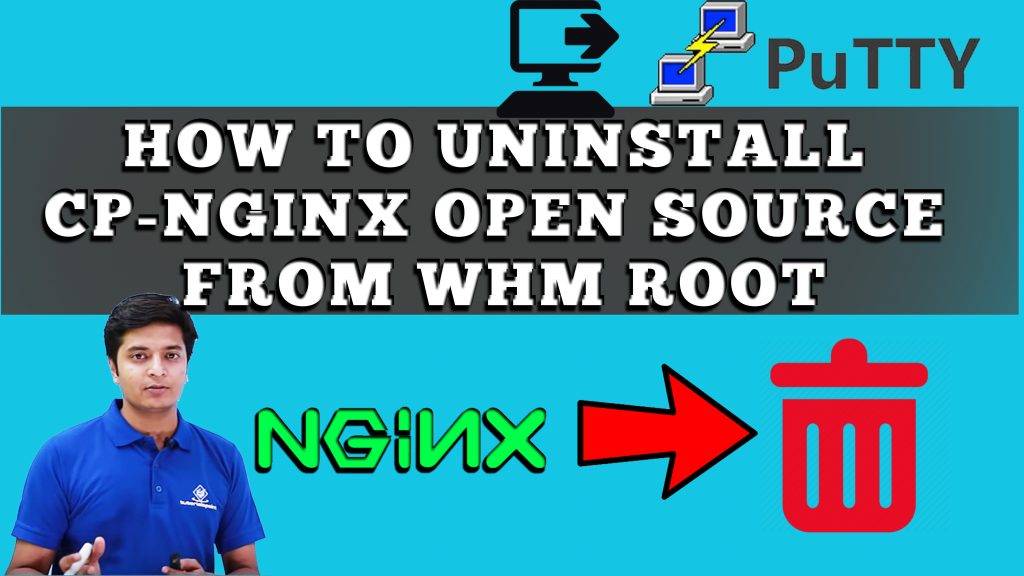You can easily import/export your Jetbackup settings from SSH, and save them somewhere else if you don’t want to lose your Jetbackup settings. However, doing this task will require root access as this task is only for Administrators or root users.
Just like creating backups in Jetbackup & restoring them in your external or remote server, you can also backup the Jetbackup settings and store them safely somewhere else. This method will help you restore all the settings back in case of any server crash or any other server issue.
So, without wasting a time, let’s dive right in!!
Import/Export Settings in JetBackup from SSH
Exporting the Jetbackup settings on a remote server and restoring it back when needed is entirely helpful. For example, suppose you’re using Jetbackup with several settings that you’ve customized. Now imagine the server got crashed and all the custom settings of your Jetbackup is back to the default one. In this case, if you already have the backup of jetbackup settings, you can easily restore it. Otherwise, you’ll have to manually do it one by one that’s gonna consume extra manpower and time.
Also Read: WordPress MySQL Extension Error | FixedSo, let’s first export the jetbackup settings to the remote server or internal device from SSH.
Export Jetbackup Settings from SSH
Follow the below steps to export jetbackup settings to the remote server or internal server using SSH commands.
- First of all, log into your SSH with root access.
- Type the below command to export Jetbackup settings to your internal server.
jetbackup --export - You’ll see the below output:
[root@test ~]# jetbackup --export Export Location: /usr/local/jetapps/usr/jetbackup/exports/jetbackup_export_1631339047.tar
- Now navigate to the directory where the backup is stored by following the below command:

# cd /usr/local/jetapps/usr/jetbackup/exports/Note: The path of jetbackup settings backup could be different in your case. You can check the Export Location to find the exact location of your backup file.
- Now, to export the jetbackup settings to a specific location, follow the below command.
jetbackup --export /your/custom/path/- The output will look something like this.
Export Location: /root/jetbackup_export_1631339053.tar- In my case, I’ve exported the backup in my /root directory that’s why it’s showing /root/jetbackup_export as an export location. However, it might be different in your case.
Import Jetbackup Settings from SSH
Well, it’s fairly easy to import jetbackup settings from SSH. Follow the below command to do so.
jetbackup --import /custom/backup/path/jetbackup_export_1631339053.tarChange the /custom/backup/path with your path where you’ve stored the jetbackup settings tar.
You can see the below image for a live example:
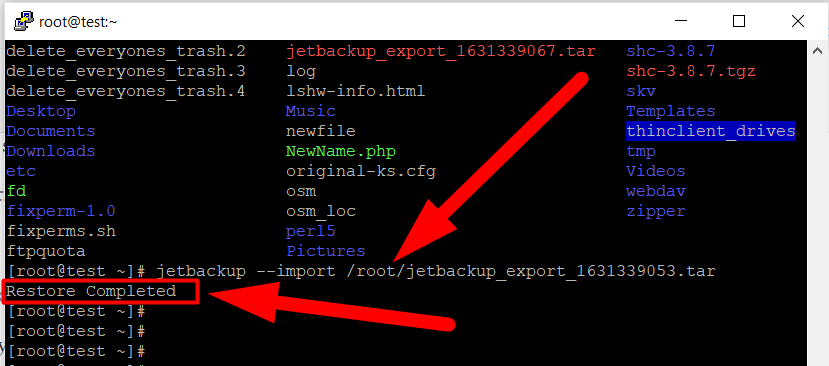
You’ll see the Restore Completed message on your command prompt if everything goes right.
That’s it.
That’s how you can easily import/export Jetbackup settings by using some simple SSH Commands. If this doesn’t help you, you can simply visit Redserverhost.com and open free chat support. Our professional technical support team will be happy to assist you. Other than this, you can also contact us on Facebook and Twitter for any further inquiries or suggestions.