How to Reset WordPress Admin Password using Emergency Password Reset Script in cPanel? [STEP BY STEP]☑️
Today in this tutorial we will show you how to Reset WordPress Admin Password using Emergency Password Reset Script in cPanel. You can also watch this video on how to reset wp-admin password using Emergency password reset script in cPanel.
Follow the steps given below to use Emergency Password Reset script to reset WP Admin password:
Step::1 Login to cPanel and create a emergency.php file in your WordPress installation directory(the same directory that contains wp-config.php).
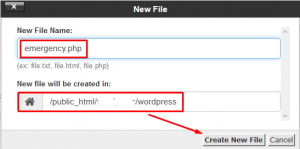
Step::2 Copy the Emergency Password script from here Place it into the emergency.php file
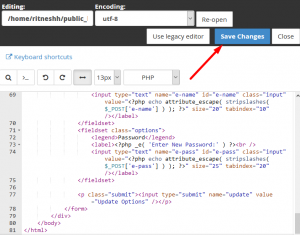
Step::3 Visit the script in your web browser with correct path/URL(https://ritnesh92hub.tk/wordpress/emergency.php)
[NOTE: Replace /wordpress in the url with your WordPress directory]
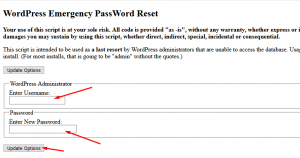
Step::4 Enter in the WordPress admin username (typically admin) and the new password, then click Update options.
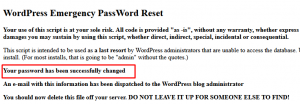
Step::5 Delete the emergency.php file from the server when you are done. Leaving this script on your account is a security risk as someone else could use it to change your password.
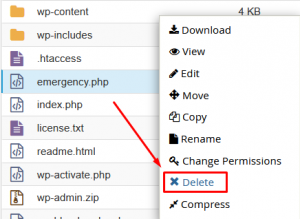
That’s all, we hope this tutorial helped you learn how to reset your WordPress admin password using Emergency Password Reset script.
For more information, kindly follow us on social media like Twitter and Facebook and for video tutorials, subscribe to our YouTube channel –https://youtube.com/redserverhost.com
Facebook Page- https://facebook.com/redserverhost
Twitter Page- https://twitter.com/redserverhost.com
If you have any query, feel free to let us know via the comments section below.
Thanks for Reading!!!
Tags: cheap linux hosting, buy linux hosting, cheap reseller hosting, buy reseller hosting, best reseller hosting, cheap web hosting, cheapest web hosting, cheapest reseller hosting, cheap reseller host, cheap linux host, cheapest linux hosting, best linux hosting, best web hosting




