How to Restore Database via Cpremote Plugin in cPanel? [EASY GUIDE]☑️
Here in this article you will learn how to restore database via Cpremote Backup plugin in cPanel. But before getting started watch out this video which covers step by step process on how to restore database using Cpremote Backup plugin in cPanel. Take care of every step so that you don’t miss anything.
Follow the steps given below to restore Database via Cpremote Backup plugin in cPanel:
Step::1 Login to your cPanel
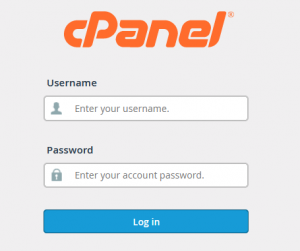
Step::2 Navigate to the Backup Administration section and click on Cpremote Dashboard option
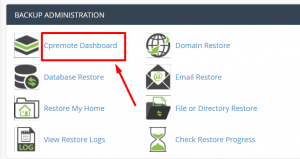
Step::3 Now tap on Click here option under Restore Database
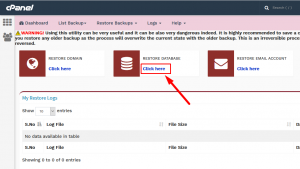
Step::4 Now select the database from the available backups and click on Select Database to Restore
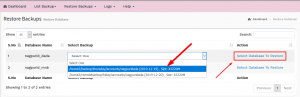
Step::5 Click on YES button in the pop-up dialog box that appears
Step::6 That’s it!!!
For more information, kindly follow us on social media like Twitter and Facebook and for video tutorials, subscribe to our YouTube channel –https://youtube.com/redserverhost.com
Facebook Page- https://facebook.com/redserverhost
Twitter Page- https://twitter.com/redserverhost.com
If you have any query, feel free to let us know via the comments section below.
Thanks for Reading!!!
Tags: cheap linux hosting, buy linux hosting, cheap reseller hosting, buy reseller hosting, best reseller hosting, cheap web hosting, cheapest web hosting, cheapest reseller hosting, cheap reseller host, cheap linux host, cheapest linux hosting, best linux hosting, best web hosting




