HOW TO RUN PHP INFO FUNCTION IN CPANEL INTERFACE? [EASY GUIDE]☑️
Here in this article, you will learn how to run the Php info function through the cPanel interface. This will help you in viewing the PHP version and configuration on the server. But before getting started watch the video on how to run PHP info function in cPanel.
Follow the steps given below to find PHP information through cPanel:
Step::1 Login to cPanel
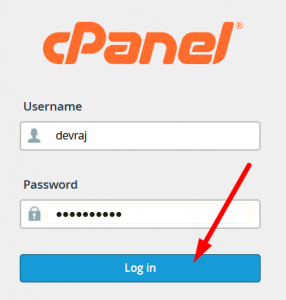
Step::2 Search for Files section and click on the File manager
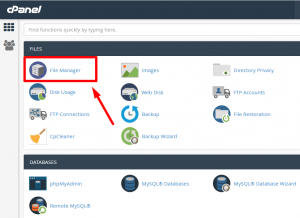
Step::3 Click on Public_html
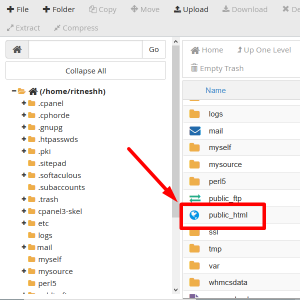
Step::4 After this click on the new file to add a new file to the public_html to know PHP version and other extensions.
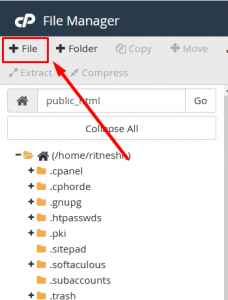
Step::5 Enter test.php in New File Name textbox and click on Create New File.
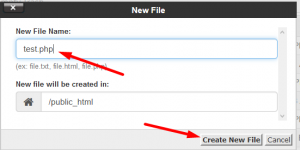
Step::6 The new file has been created and you can check it under public_html().
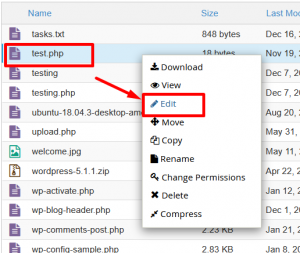
Step::7 Select test.php file and right-click on the file to select Code edit to add a small line of code shown in the next step.
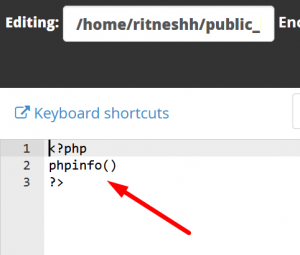
Step::8 Copy the code from the link given below to your file and click on save.
https://pastebin.com/WQDLm15e
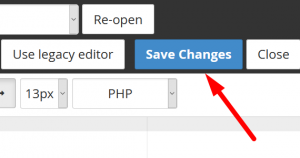
Step::9 Open a new tab in your browser and type your domain name and add /test.php (filename) to get all the details related to PHP version and extensions.
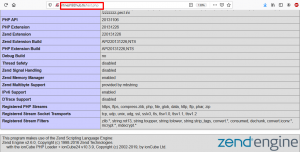
That’s it!!!
For more information, kindly follow us on social media like Twitter and Facebook and for video tutorials, subscribe to our YouTube channel –https://youtube.com/redserverhost.com
Facebook Page- https://facebook.com/redserverhost
Twitter Page- https://twitter.com/redserverhost.com
If you have any query, feel free to let us know via the comments section below.
Thanks for Reading!!!
Tags: cheap linux hosting, buy linux hosting, cheap reseller hosting, buy reseller hosting, best reseller hosting, cheap web hosting, cheapest web hosting, cheapest reseller hosting, cheap reseller host, cheap linux host, cheapest linux hosting, best linux hosting, best web hosting





