How to update Custom FTP port in Sitepad? [EASY GUIDE]☑️
Here in this tutorial you will learn how to update custom FTP port in Sitepad Website Builder. You can also watch here a short video tutorial on how to update custom FTP Port for Sitepad in WHM.
Follow the steps given below to update custom FTP Port in Sitepad website builder via WHM:
Step::1 Login to WHM root
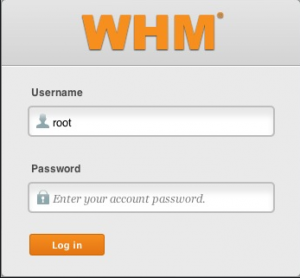
Step::2 Go to the Plugins section
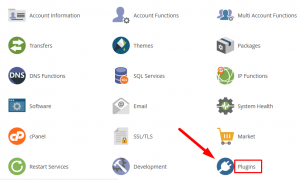
Step::3 Click on SitePad Website Builder

Step::4 Now expand the Settings tool and click on General option
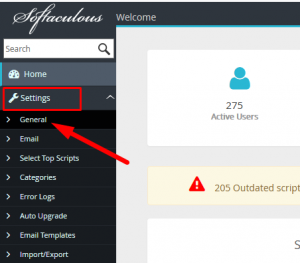
Step::5 In the General Settings column, scroll down to FTP Port option and update the FTP Port
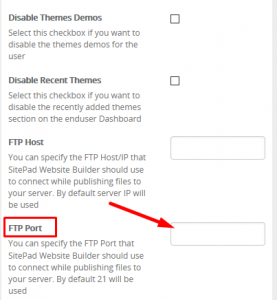
Step::6 Once Done with the changes click on Edit Settings button to Save .
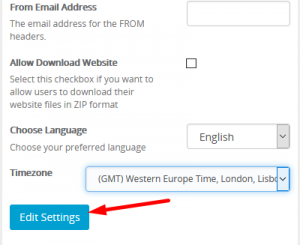
That’s it you are done.
For more information, kindly follow us on social media like Twitter and Facebook and for video tutorials, subscribe to our YouTube channel –https://youtube.com/redserverhost.com
Facebook Page- https://facebook.com/redserverhost
Twitter Page- https://twitter.com/redserverhost.com
If you have any query, feel free to let us know via the comments section below.
Thanks for Reading!!!
Tags: cheap linux hosting, buy linux hosting, cheap reseller hosting, buy reseller hosting, best reseller hosting, cheap web hosting, cheapest web hosting, cheapest reseller hosting, cheap reseller host, cheap linux host, cheapest linux hosting, best linux hosting, best web hosting




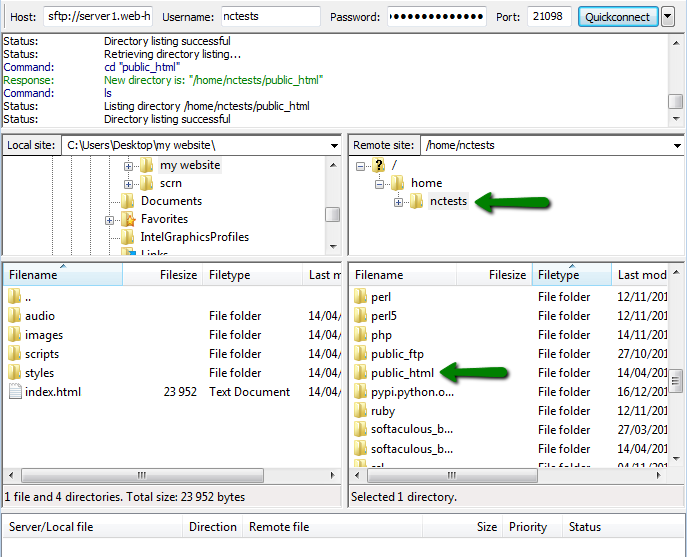
![HOW DO I CONNECT TO FILEZILLA USING FTP CONFIGURATION FILE? [EASY METHOD]☑️](https://blog.redserverhost.com/wp-content/uploads/2019/11/Screenshot_708.png)