How to upgrade/downgrade order for any service from client area? [STEP BY STEP]
Today in this Post you will learn about how to place an Upgrade/downgrade order for any of your service from client area [EXPLAINED]
Follow these steps to place and Upgrade/Downgrade order for any service from Client area [Important]
Step::1 Login to your Client Area
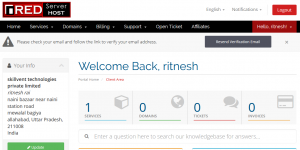
Step::2 Once you logged in, click on Services and then My Services tab
It will display all of your services with us.
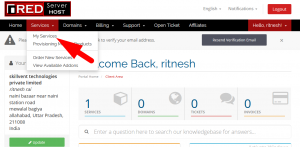
Step::3 Click on View Details button of your desired service.
Step::4 Now, click on Management Actions and select Upgrade/Downgrade option to place an upgrade/downgrade order.
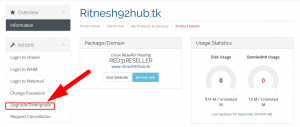
Step::5 Click on Choose Product button of the service to which you want to upgrade/downgrade your existing plan.
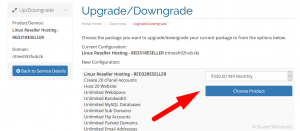
Step::6 Kindly verify the differential amount, select the payment method and click on Click to Continue button
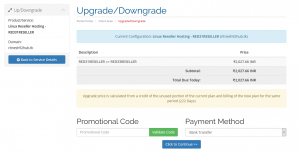
You have done with the order!!!!
You can also watch the video on How to upgrade/downgrade order for any service from client area here
We hope this article was clear enough to make you understand how to connect GoDaddy domain with Redserverhost Hosting.
If you have any questions or queries, feel free to leave them in the comments section below.

Thanks for Reading!!!





