My WordPress installation is visible in domain/wp folder. How to Fix?
Today in this tutorial we will learn “How to fix- If your WordPress data is visible in your domain/wp folder.”
Video Tutorial– “My WordPress installation is visible in domain/wp folder. How to Fix?”
So if you have mistakenly installed your WordPress in wp directory and if we consider it as fresh new WordPress having no data then in that case you can simply uninstall it and again reinstall WordPress.
Step::1 To do this login to your cPanel and go to Softaculous section
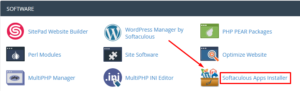
Step::2 Click on All Installations
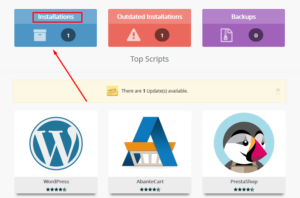
Step::3 Go to your WordPress installation and click on X icon to remove it completely.
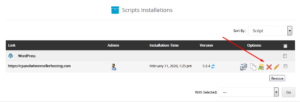
Step::4 Now again Install WordPress via Softaculous and this time Choose Installation URL as your domain. Remove “wp” which is inside “In Directory” box and leave it blank.
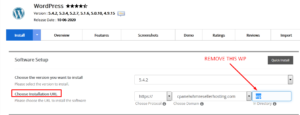
Step::5 Fill the required details as usual and install it.
Now if we consider that your WordPress is having some data then in that case you cannot simply uninstall WordPress. You need to follow the steps below:
Step::1 Login to your cPanel and click on File Manager section
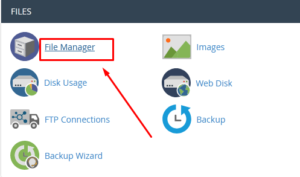
Step::2 Go inside public_html and then find your WordPress installation directory i.e wp
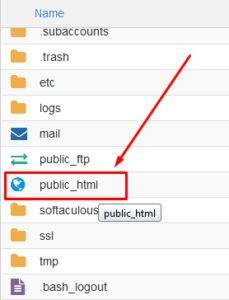
Step::3 Now select all the files and folder present inside wp and click on “Move” icon
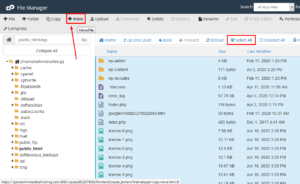
Step::4 Simply move all the contents to /public_html
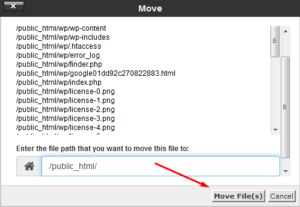
Now you need to check your Database name from wp-config.php file
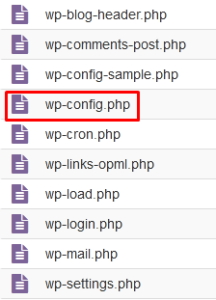
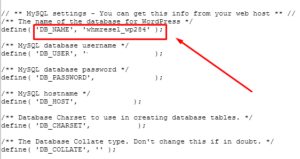
Step::5 Once you have noted down your database name, go to phpMyAdmin
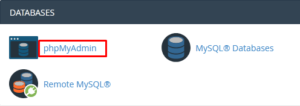
Step::6 Click over the same Database name and tap on Export and save the SQL file into your local PC.
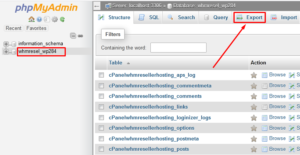
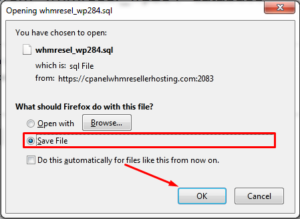
Step::7 Now open that SQL file in Notepad++ and replace “domain/wp” with “domain” and save the file.
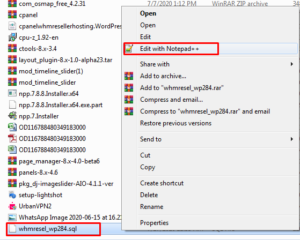
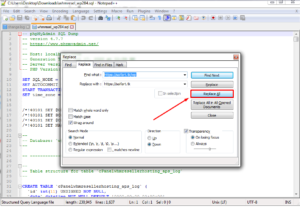
Step::8 Again go back to phpMyAdmin and select/check all the tables under that database and choose Drop option from with selected drop down
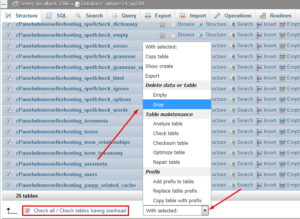
Step::9 Now Click on Import and browse the updated sql file and upload it.
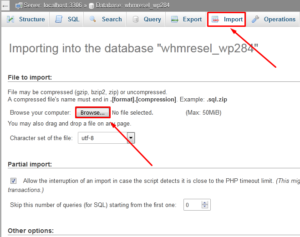
Step::10 Finally click on Go button at the bottom of the page.
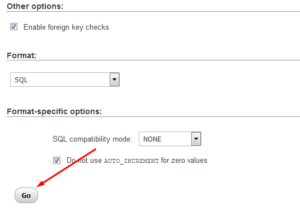
Once this file gets imported successfully you will find that your WordPress has been moved wp folder to public_html without any issue.
Thanks for Reading this article !!! We hope this was helpful to you all.
For more information, kindly follow us on social media like Twitter and Facebook and for video tutorials, subscribe to our YouTube channel –https://youtube.com/redserverhost.com
Facebook Page– https://facebook.com/redserverhost
Twitter Page– https://twitter.com/redserverhost.com
If you have any suggestions or problems related to this tutorial, please let us know via the comment section below.
Tags: cheap linux hosting, buy linux hosting, cheap reseller hosting, buy reseller hosting, best reseller hosting, cheap web hosting, cheapest web hosting, cheapest reseller hosting, cheap reseller host, cheap linux host, cheapest linux hosting, best linux hosting, best web hosting





