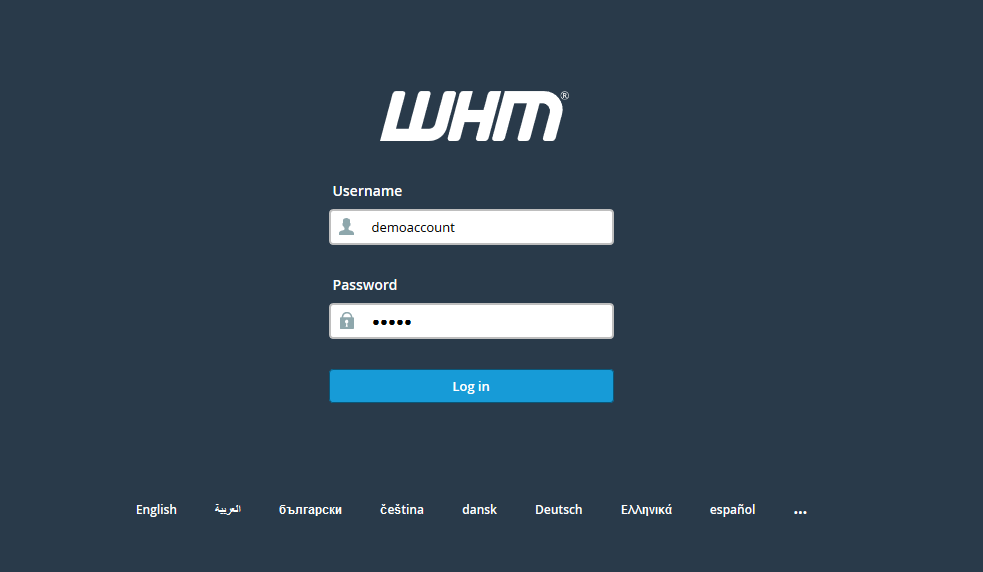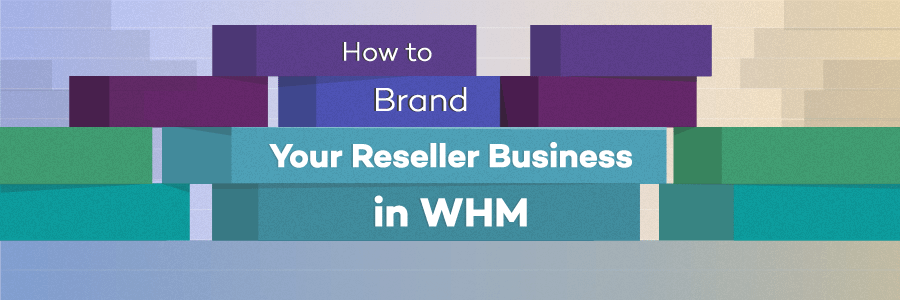System Reboot Feature in WHM
Well, when people hear the word ‘Reboot’, they usually think about the downtime, loading time, etc. And for the website owner, system administrator, or webmaster, this is a scary thing. In IT, we often worship the concept of ‘Uptime‘ – It plays the most crucial part in the success of any Web Hosting company. In this, the server has to work without being rebooted for ages. Even if the server is rebooting, the users of the server should not face the ‘Downtime’ for even a single second. So, today in this article, we’re gonna walk you through the System Reboot option in WHM, from where you can easily reboot your server without facing any downtime.
The System Reboot Feature in WHM allows you to reboot your server forcefully & gracefully. It reboots the whole server without any downtime. However, it’s recommended to use the ‘graceful server reboot’ option if you don’t have any technical error in your server and looking to reboot your server. On the other hand, the ‘forceful server reboot’ feature can be used to diagnose server issues. For example, you can forcefully restart your server from the System Reboot feature in WHM if your server isn’t responding well.
Let’s dive right in!!

Accessing System Reboot Feature
Follow the below steps to visit inside the System Reboot Feature in WHM.
- To reboot the server, Log into your WHM as a root.
- Either type system reboot in the search bar present at the top left corner of the page and click over the System Reboot option from the result, or you can simply navigate to the System Reboot tab from the homepage menu list.
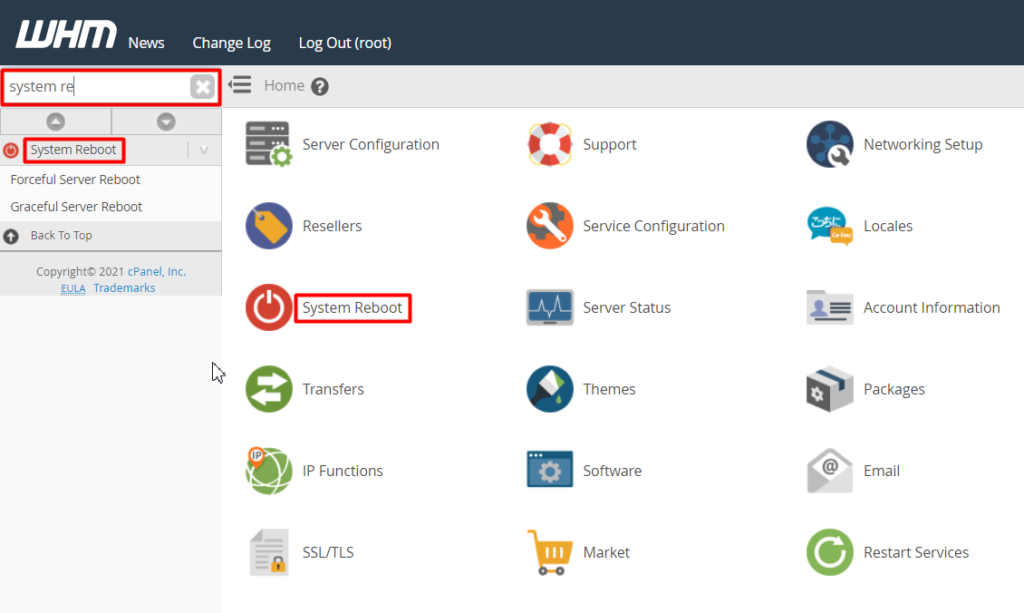
- Once you are at the System Reboot page, you’ll be able to see two options inside it. The first option would be “Forceful Server Reboot” and the second option will be “Graceful Server Reboot“. In the next paragraph, we’ll learn about these two reboot options present on the System Reboot page.
Forceful Server Reboot
To Access the Forceful Server Reboot feature in WHM, navigate to System Reboot > Forceful Server Reboot or simply search ‘system reboot’ in the search bar and click on Forceful Server Reboot from the result.
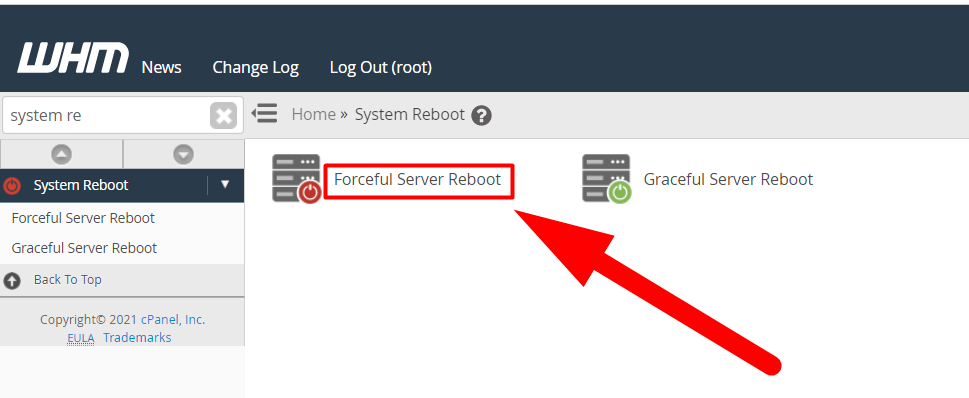
Once you click on the Force Server Reboot option, you’ll be redirected to the interface that will allow you to forcefully reboot your system. You won’t see many options on this page, there are only two important things on this page, the first one is the Warning message which indicates that the process you’re gonna perform could lead to several data losses, and the second one is the Proceed button which will initiate the system reboot process.
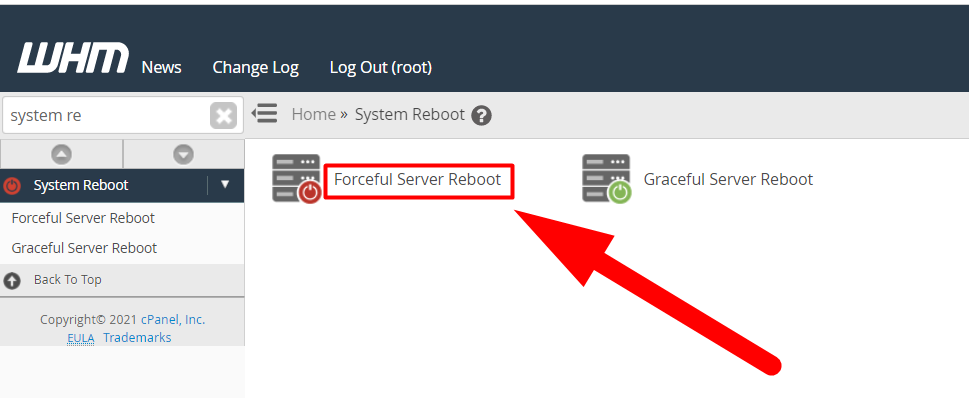
Well, it’s recommended to avoid using the Forceful System Reboot option if you don’t want to face any data losses. Instead of this, you can use the Graceful System Reboot option which will smoothly reboot your system without any harm.
Graceful Server Reboot
To visit the Graceful Server Reboot feature in WHM, navigate to the System Reboot section and click over the Graceful Server Reboot option. You can also search for ‘Graceful server’ in the search bar and click over the Graceful Server Reboot option from the result.
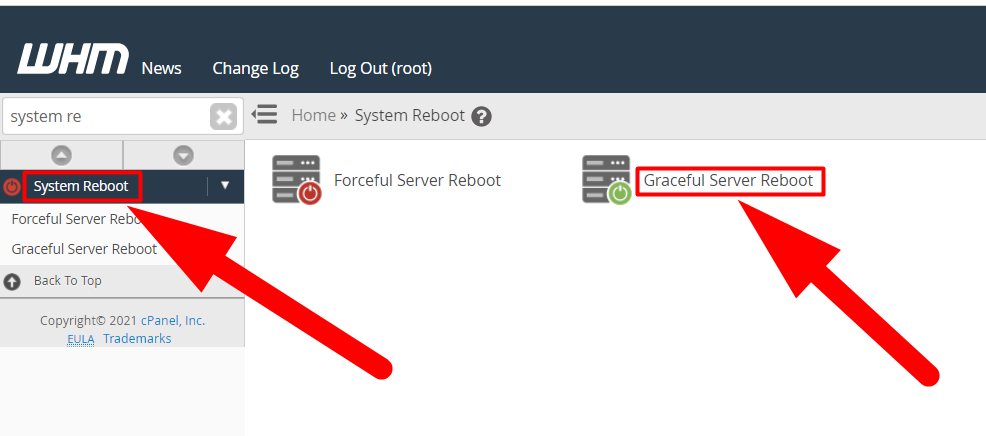
Once the Graceful Server Reboot option is clicked, you’ll be redirected to the new page from where you can reboot your system easily using the Graceful Server Reboot feature in WHM.
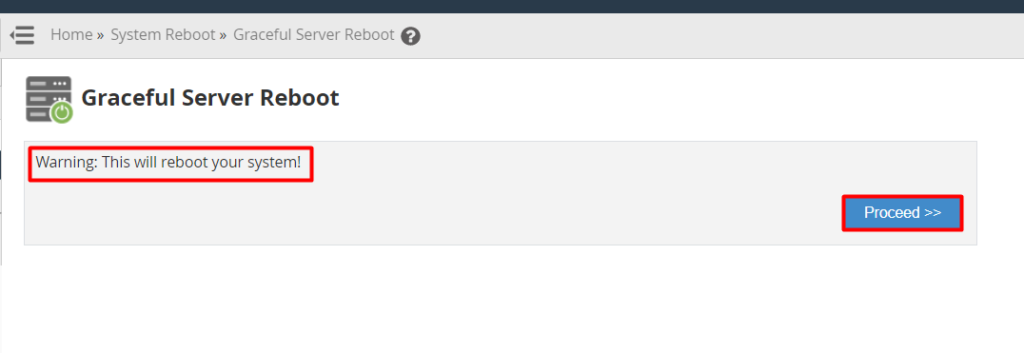
There are only two options to be considered on this page that I’ve highlighted with red color in the above image.
The first one is the warning message that says that pressing the Proceed button will simply reboot the system. But there are negligible chances that you’ll face any data losses in this case.
So, hit the Proceed >> button if you want to Reboot Your Server gracefully.
That’s it.
I hope this article helps you. If not, you can simply visit Redserverhost.com and open a Free Support Ticket. Our experienced technical support team will be happy to assist you.
Other than this, you can follow us on Facebook or Twitter for any further inquiries or suggestions as we always love suggestions.