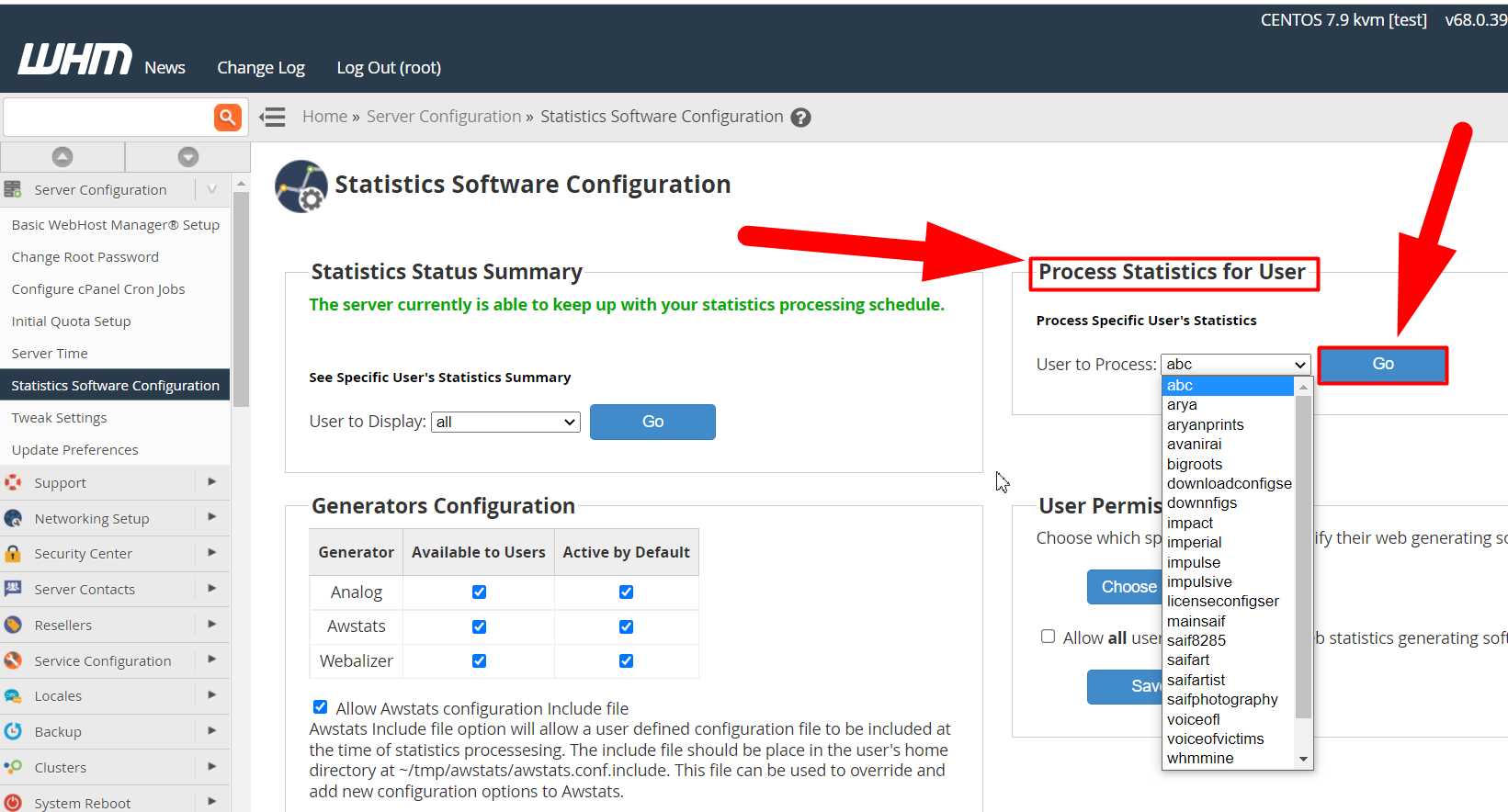There are several reasons behind AWStats not updating error. Usually, this error occurs due to wrong file permissions, configuration errors, wrong directives, etc.
So, let’s have a detailed discussion to solve the AWStats not updating issues in cPanel. However, before starting ahead, let’s have a brief look at AWStats.
What is AWStats?
Advanced Web Statistics (AWStats) is a free & powerful log analyzer tool to create advanced statistics reports for FTP, mail, and streaming server.
It provides easy-to-understand graphical representations to the users so they can analyze the website deeply & effortlessly. But, sometimes it displays the “AWStats not updating automatically” which is quite irritating. However, we can fix this error manually by diagnosing several things in WHM and SSH.
How to Fix AWStats Not Updating
Well, it’s easy to solve AWStatus not updating issue from SSH and WHM. If you’re familiar with Basic Linux Commands, then it’s recommended to use the SSH method to solve AWStats not updating error. Otherwise, you can use the WHM method to solve this issue as the WHM user-friendly interface will help you solve this error more efficiently.
Fix AWStats Not Updating Issue Via SSH
Follow the below steps to diagnose and fix AWStats not updating issues in cPanel.
Note: SSH with the root access is mandatory to perform this task.
- Log in to SSH using the root credentials.
- Navigate to the awstats directory using the below command.
cd /home/user/tmp/awstatsNote: Do not forget to change the user with your custom cPanel username.
- You’ll see several conf files there. Check directive permission of awstats.yourdomain.in.conf file by using the below command.
grep AllowToUpdateStatsFromBrowser awstats.yourdomain.com.confMake sure that the directive “AllowToUpdateStatsFromBrowser” is set to 1. If not, use the vi command to edit it.
- You’ll see the below output.
Sample Output:Warning: If you want to be able to use the "AllowToUpdateStatsFromBrowser" AllowToUpdateStatsFromBrowser=1
- If the AllowToUpdateStatsFromBrowser=1, move to the next diagnostic which is file permission.
- Use the below command to check the permission of the desired file.
ll /usr/local/cpanel/3rdparty/bin/awstats.pl - The file permission must be 0755 or -rwxr-xr-x.
Sample Output:-rwxr-xr-x 1 root root 686244 Jan 4 2018 /usr/local/cpanel/3rdparty/bin/awstats.pl - If everything goes right. Try running the below command to update AWStats manually from SSH.
/scripts/runweblogs usernameChange the username with the cPanel username you want to update AWStats manually.
- You’ll see the below output.
Sample Output:
Log checker loaded ok.. ==> cPanel Log Daemon version 26.0 [2021-09-11 11:14:20 +0530] [sepxferlog] [2021-09-11 11:14:20 +0530] [sepxferlog] complete [2021-09-11 11:14:20 +0530] Processing user... [2021-09-11 11:14:20 +0530] Completed.
These are some of the major diagnostics steps you can use to solve the AWStats not updating issue in cPanel. However, you can also use WHM for more diagnostics. Let’s have a detailed overview.
Fix AWStats Not Updating Issue from WHM
Use the following steps to fix the “AWStats not updating automatically” issue from WHM.
- First of all, log in to WHM with root access.
- Navigate yourself to the Server Configuration >> Statistics Software Configuration section.
- Now select the cPanel user from the Process Statistics for User section and hit the Go button.

Statistics Software Configuration WHM - That’s it.
I hope this tutorial was helpful to you. If not, you can simply hit the comment section or contact us on Facebook or Twitter. Other than this, you can purchase your favorite Web Hosting Solution from Redserverhost. We’re offering a variety of services such as Reseller Hosting, Shared Hosting, Dedicated Hosting, and many more.