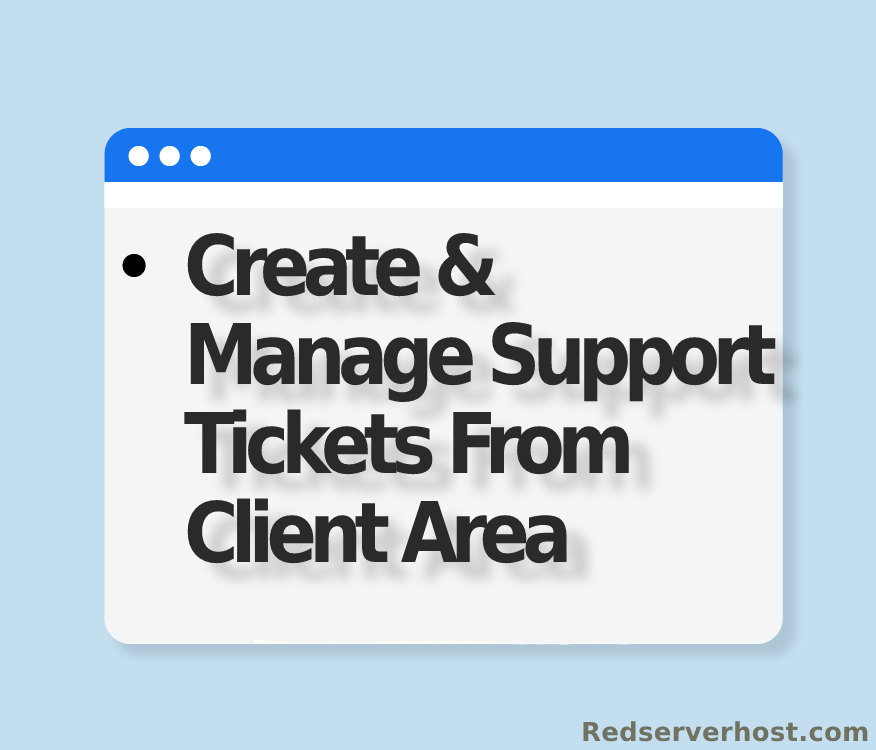How do I change my client area password? [STEP BY STEP]
In order to Change your client area password, first, you will need to log in to your Client Area. Once you are logged in perform the following steps: [IMPORTANT]
- Locate your username on the right-hand side and click on it. This will open up the drop-down box. Click on Change Password link.
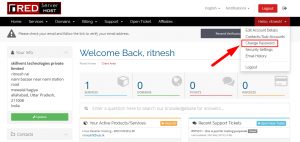
2. Enter an existing password in Existing Password box.
3. Type your password in the New Password box and retype in Confirm New Password Box.
4. Click on Save Changes button. Your password has been changed now.

We hope this article was clear enough to make you understand how to change your client area password
If you have any questions or queries, feel free to leave them in the comments section below.

Thanks for Reading!!!
Tags: cheap linux hosting, buy linux hosting, cheap reseller hosting, buy reseller hosting, best reseller hosting, cheap web hosting, cheapest web hosting, cheapest reseller hosting, cheap reseller host, cheap linux host, cheapest linux hosting, best linux hosting, best web hosting