How to Add a Sitemap to Joomla? [STEP BY STEP]☑️
Today in this tutorial we will learn how to add a Sitemap in Joomla. A sitemap is a key element to any website. It adds a lot of functionality, not so much for the website user, but for Google and other search engines.
Video Tutorial– “How to Add a Sitemap to Joomla?”
Follow the steps to add a Sitemap to Joomla:
Step::1 Open your web browser and enter the given URL.
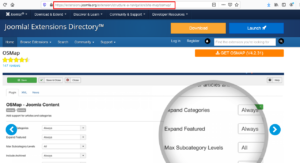
Step::2 Click on the GET OSMAP tab
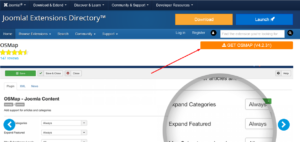
Step::3 Now scroll down to the Free version and click on it
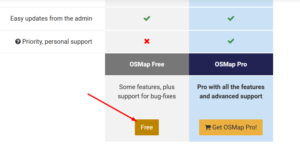
Step::4 On the next page enter your email address to get the download link in your Email account.
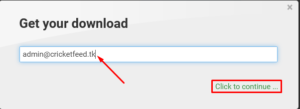
Step::5 Now go to your email inbox and check for the download link
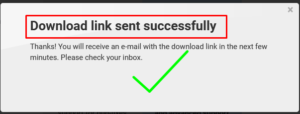
Step::6 Once you find the link, click on the “Download OSMAP Free” file and save the file into your local PC
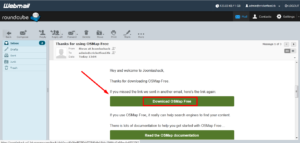
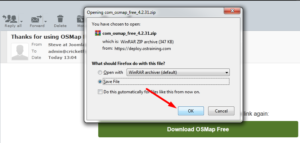
Step::7 Now login to your Joomla dashboard and go to the Extensions tab and click on Manage and then Install
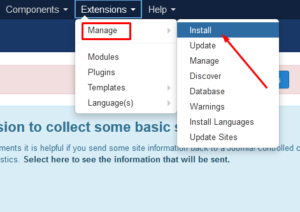
Step::8 Browse and upload the osmap.zip file. Once the extension has been installed, you will get a thank you message saying that the extension was successfully installed.
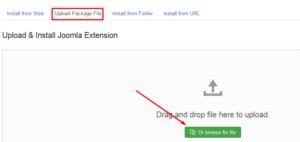
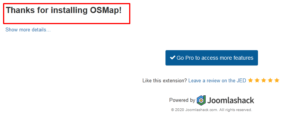
Step::9 On the top menu bar, click on Extensions and then select Plugins.
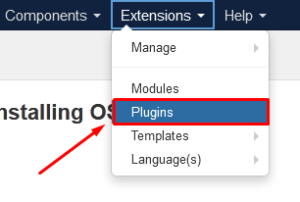
Step::10 Search for the “OSMap” extension you just installed. If it has a red circle with a white “x” in it, click the icon to activate (enable) the plugin.
If the icon has a green checkmark, it means it’s already activated and the extension is live and ready to be configured.
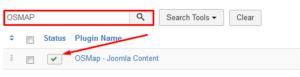
Step::11 Now click on the Plugin and go on the plugin configuration page.
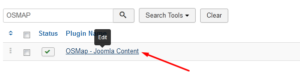
In the plugin configuration page you will see three tabs:
1st tab is Plugin where you will set all the settings for the actual plugin that you want. Things like categories, links, page breaks, and archives can all be set how you would like. Go ahead and set this up how you prefer.
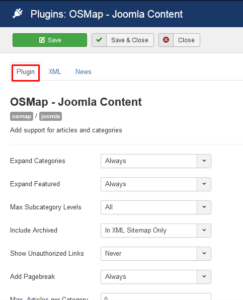
2nd tab is XML where you could configure the XML sitemap portion of the extension. Images, category priority, and article priority can be adjusted here.
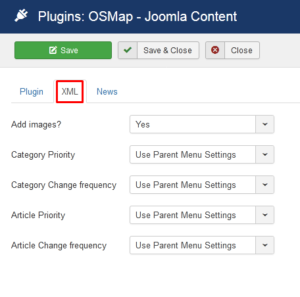
3rd tab is is News. Click the dropdown menu and choose the setting you want for your news XML sitemap.
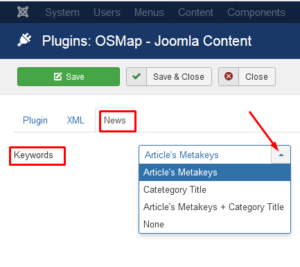
Step::12 Simply click on the “Save” button and you have successfully completed the process to add a sitemap in Joomla.
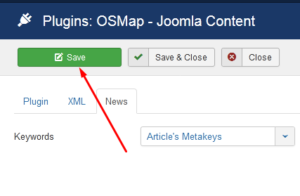
In this way, you could add a Sitemap to your Joomla website.
Thanks for reading this article !!! We hope this was helpful to you all.
For more information, kindly follow us on social media like Twitter and Facebook, and for video tutorials, subscribe to our YouTube channel –https://youtube.com/redserverhost
Facebook Page– https://facebook.com/redserverhost
Twitter Page– https://twitter.com/redserverhost.com
If you have any suggestions or problems related to this tutorial, please let us know via the comment section below.
Tags: cheap linux hosting, buy linux hosting, cheap reseller hosting, buy reseller hosting, best reseller hosting, cheap web hosting, cheapest web hosting, cheapest reseller hosting, cheap reseller host, cheap linux host, cheapest linux hosting, best linux hosting, best web hosting





