HOW TO ADD NEW CLIENT IN WHMCS MANUALLY? [STEP BY STEP]☑️
Here in this WHMCS tutorial you will learn about how to add new client in WHMCS manually. Watch out the video tutorial to better understand how to add new client in WHMCS. This video will demonstrate how to add a new customer to through your WHMCS administrative dashboard.
New clients can register themselves from your WHMCS front page. However, you also have the ability to add them manually.
Now follow the steps given below to manually add a Client in WHMCS:
Step::1 Log into your WHMCS Admin area.
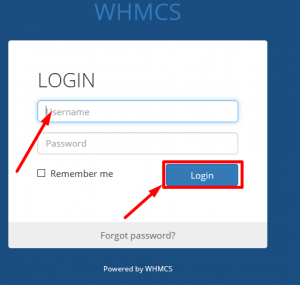
Step::2 Select Add New Client either from the left hand sidebar menu or by hovering over the Client tab at the top and selecting the Add New Client option.
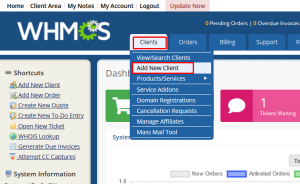
Step::3 You are taken to the Add New Client page. While the only required field is the email address field, the more information you enter, the better.
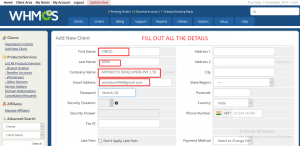
Step::4 Once you have finished entering the data, click on the Add Client button at the bottom of the screen to complete the process.
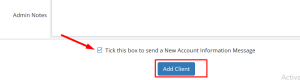
Hence it is done!!!!
If you enjoyed this tutorial, please consider following us on Facebook and Twitter.
Facebook Page- https://facebook.com/redserverhost
Twitter Page– https://twitter.com/redserverhost.com
If you have any query, feel free to let us know via the comments section below.
Thanks for Reading!!!
Tags: cheap linux hosting, buy linux hosting, cheap reseller hosting, buy reseller hosting, best reseller hosting, cheap web hosting, cheapest web hosting, cheapest reseller hosting, cheap reseller host, cheap linux host, cheapest linux hosting, best linux hosting, best web hosting





