How to Add Social Media Share Buttons to Drupal? [STEP BY STEP]☑️
Today in this tutorial we will learn how to add social media share buttons to your Drupal website. If you want to add a social media share buttons to your Drupal site, then need to worry AddToAny module can let you do this very easily. We are being surrounded by social media everywhere, so adding the ability to make sharing easy on your Drupal site is essential.
Video Tutorial– “How to Add Social Media Share Buttons to Drupal?”
Follow the steps to Add social media share button in your Drupal website:
Step::1 Open your browser and go to the given URL

Step::2 Here you need to install a new module i.e Addtoany
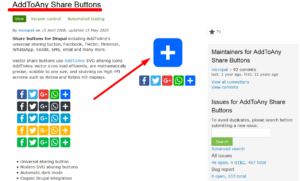
Step::3 Scroll down the page and right click on the download link and click on Copy link location
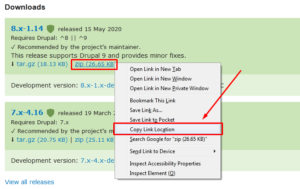
Step::4 Now reach to your Drupal admin screen. Click the “Extend” link in your site administration navigation.
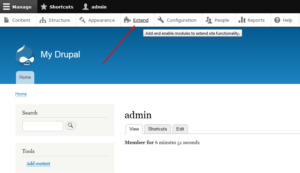
Step::5 Click the “Install New Module” button.
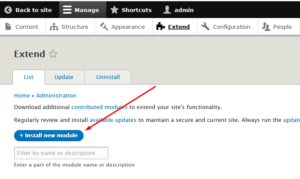
Step::6 In the “Install from a URL” field, paste the link that you copied from the module page and then click on Install.

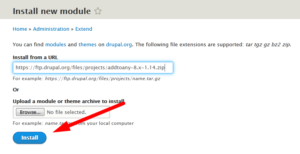
Step::7 Once the module gets installed successfully, you will see a success message.
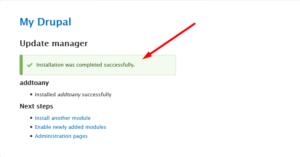
Click on “Enable newly added module” link underneath the success message
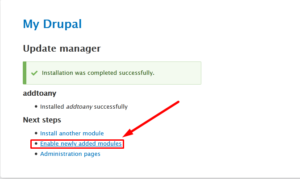
Step::8 You’ll be taken to the “Extend” page. Scroll down to the “AddToAny” Share Buttons module and tick the checkbox and click on Install.
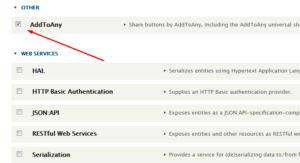
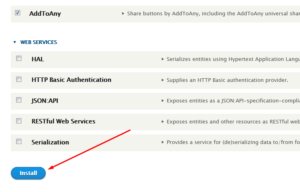
Once the AddToAny Share Buttons module is installed and enabled, a few social media sharing buttons will appear on your website.
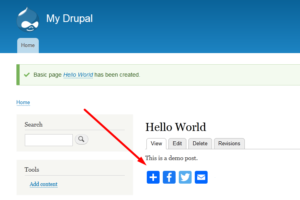
If that’s not enough for you or a service you want to link to isn’t included and you want to add more share buttons in your website then you can easily do this via same method
Step::9 Go back to Extend page and click on “Share buttons Link” next to Addtoany module
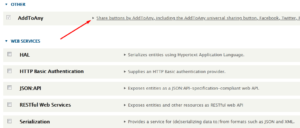
Step::10 Click on Configure icon next to Addtoany module

Step::11 You will see a function called Service buttons under which you will get some HTML codes.
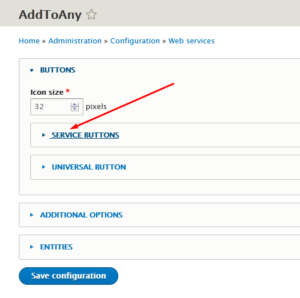
Step::12 Simply add another line in the same format. Make sure you replace the service button like twitter or facebook with the service button you need to add. Like here we are adding LinkedIn.
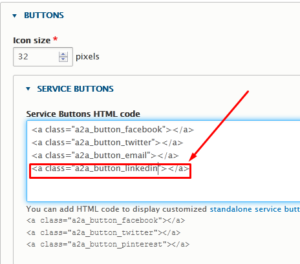
Step::13 Also in the “Entities” section, you can control where AddToAny appears.
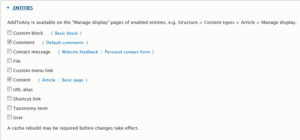
Step::14 Once you’re done, scroll down and click the “Save configuration” button.
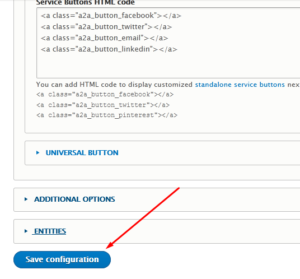
Congratulations, now you have successfully learnt how to add social links to your Drupal site.
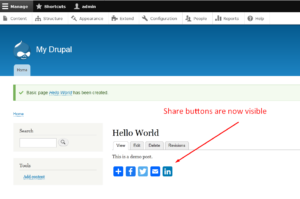
Thanks for Reading this article !!! We hope this was helpful to you all.
For more information, kindly follow us on social media like Twitter and Facebook and for video tutorials, subscribe to our YouTube channel –https://youtube.com/redserverhost.com
Facebook Page– https://facebook.com/redserverhost
Twitter Page– https://twitter.com/redserverhost.com
If you have any suggestions or problems related to this tutorial, please let us know via the comment section below.
Tags: cheap linux hosting, buy linux hosting, cheap reseller hosting, buy reseller hosting, best reseller hosting, cheap web hosting, cheapest web hosting, cheapest reseller hosting, cheap reseller host, cheap linux host, cheapest linux hosting, best linux hosting, best web hosting





