How to allow users to add attachments in WordPress comments? [STEP BY STEP]☑️
Today in this tutorial we will make you learn how to allow users to add attachments in WordPress comments. Adding attachments in the WordPress comments can be very helpful in certain situations. Perhaps you want others to share images or documents regarding the topic.
That’s why in this tutorial, I am going to show you how to add attachments in comments of WordPress.
Video Tutorial– “How to allow users to add attachments in WordPress comments”
Follow the steps to allow users to add attachments in WordPress comments:
Step::1 Login to your WordPress dashboard
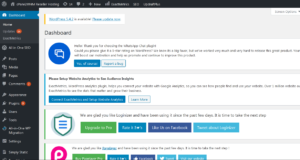
Step::2 Go to the Plugins area of WordPress and click the “Add New” button.
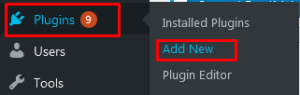
Step::3 Search for “Comment Attachment” from the text field on the right.
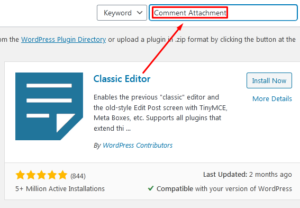
Step::4 Click “Install Now” then “Activate” buttons for the DCO Comment Attachment Plugin.
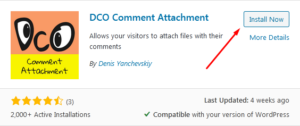
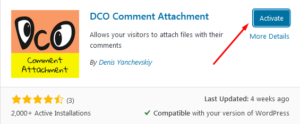
Step::5 Now go to Installed plugin and click on the Settings link under DCO Comment Attachment plugin
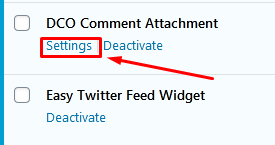
Step::6 Here you need to do some customization in the plugin like Attachment Image Size, Maximum upload file size, embed attachment, allowed file type, who can upload attachments.
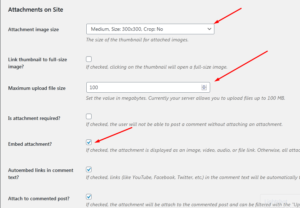
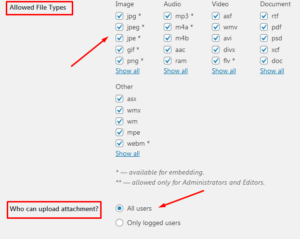
Step::7 Once you are done with the customization, click over Save Changes button.
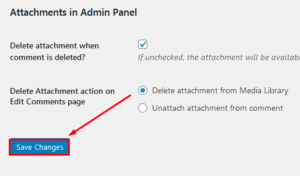
This is how you can allow users to add attachments in WordPress comments.
Thanks for Reading this article !!! We hope this was helpful to you all.
For more information, kindly follow us on social media like Twitter and Facebook and for video tutorials, subscribe to our YouTube channel –https://youtube.com/redserverhost.com
Facebook Page– https://facebook.com/redserverhost
Twitter Page– https://twitter.com/redserverhost.com
If you have any suggestions or problems related to this tutorial, please let us know via the comment section below.
Tags: cheap linux hosting, buy linux hosting, cheap reseller hosting, buy reseller hosting, best reseller hosting, cheap web hosting, cheapest web hosting, cheapest reseller hosting, cheap reseller host, cheap linux host, cheapest linux hosting, best linux hosting, best web hosting





