HOW TO CLEAN UP DISK SPACE IN WHMCS? [STEP BY STEP]☑️
Today in this WHMCS tutorial you will learn how to perform disk cleanup in WHMCS. Just watch out this video to know more about how to free up disk space in WHMCS.
With WHMCS if you have a lot of activity on your site, it may cause the database and files to grow quite large. Eventually this may slow down or bog down your site as it tries to look for information. Alternatively, this can help to save disk space as well.
Follow the steps given below to perform disk space cleanup in WHMCS:
Step::1 Log into your WHMCS Administrative Dashboard
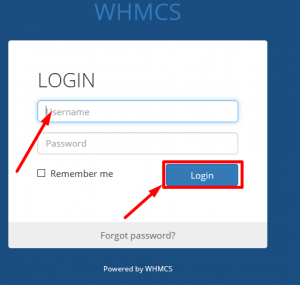
Step::2 From the menu at the top, navigate through to Utilities & System & click on System Cleanup
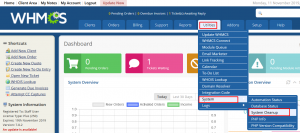
Step::3 Clicking on the System Cleanup will bring you to a page where you are able to perform varying cleanup actions within WHMCS.
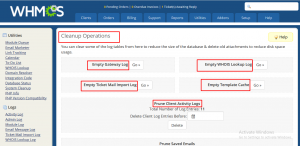
Empty Gateway Log
You can empty the Gateway log for WHMCS by selecting Go, just next to Empty Gateway Log. The gateway log stores information about transactions that have been made through the WHMCS installation.
Empty WHOIS Lookup Log
This will clear out the log of WHOIS Lookups that have been done by those using your WHMCS site. This includes, performing the WHOIS lookup, or checking for new and existing domain registrations. Clicking Go next to Empty WHOIS Lookup Log will clear this log and free up some space.
Empty Ticket Mail Import Log
This will clear our the log of emails that have been piped through WHMCS into the ticket system. While this will remove the log file that keeps track of this, the tickets that were piped to will remain unaffected by clearing this log. You can clear the log by clicking on Go next to Empty Ticket Mail Import Log.
Empty Template Cache
With WHMCS, in order to speed up the loading time of each page, it will create a cache of Templates made so that it does not have to reparse the template each time the page is accessed. This is especially useful if you have made any recent changes to the Templates for them to become active. To Empty the Template Cache, simply select Go next to Empty template cache.
Prune Client Activity Logs
As you get more and more clients, the client’s activity logs will grow tremendously. A nice way to keep these cut down is to remove any logs of activity before a certain date. That way you can keep the recent and relevant log information. To do this, simply enter in the Date (or select the calendar to pick from a Calendar dialog) and select Delete to remove the Client Activity Logs from before that date.
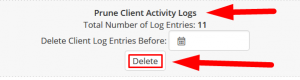
Prune Saved Emails
Similar to the Client Activity logs, the Saved Emails, will be the logs of the emails that have been sent to your Clients through WHMCS. From time to time these may need to be cleared as well. You can clear emails that have been sent before a current time, so you can keep the more current emails just in case if the information on them is still needed. To do this, you would enter in the Date that you want to start keeping mails from, or Select the Calendar to open the Calendar dialog. Then click Delete.
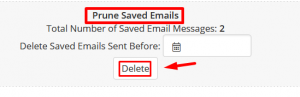
Prune tickets Attachments
This one is a bit more risky, as this will remove attachments that have been added to tickets. This includes any screenshots or other files that may have been uploaded to tickets by your clients, or even staff. To remove the attachments from before a certain date, enter in the Date you want to keep from, or click the Calendar to use the Calendar dialog, then click Delete.
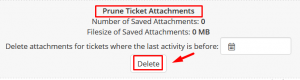
Hope this helps you!!!
If you enjoyed this tutorial, please consider following us on Facebook and Twitter.
Facebook Page- https://facebook.com/redserverhost
Twitter Page– https://twitter.com/redserverhost.com
If you have any query, feel free to let us know via the comments section below.
Thanks for Reading!!!
Tags: cheap linux hosting, buy linux hosting, cheap reseller hosting, buy reseller hosting, best reseller hosting, cheap web hosting, cheapest web hosting, cheapest reseller hosting, cheap reseller host, cheap linux host, cheapest linux hosting, best linux hosting, best web hosting





