How to Connect FTP/SFTP in WinSCP as Root? [EASY STEPS]☑️
Today in this documentation you will learn How to Connect FTP/SFTP in WinSCP as Root.
Video Tutorial– How to Connect FTP/SFTP in WinSCP as Root
Follow the steps to Connect FTP/SFTP in WinSCP as Root:
Step::1 Start WinSCP. Login Dialog will appear.
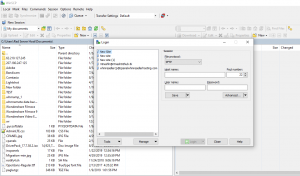
Step::2 Select your File protocol and choose SFTP
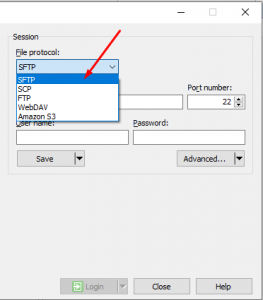
Step::3 Fill the Host name field with your server hostname , username as root and root’s password in the Password‘s field, for Port number use 22
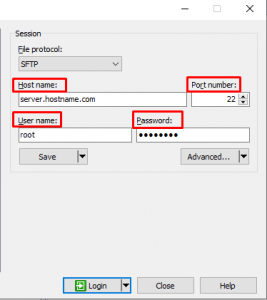
Step::4 You may want to save your session details to a site so you do not need to type them in every time you want to connect. Press Save button and type site name.
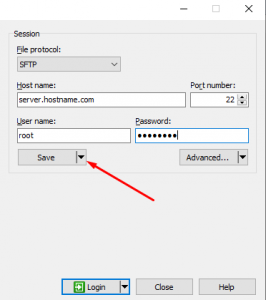
Step::5 Press Login to connect.
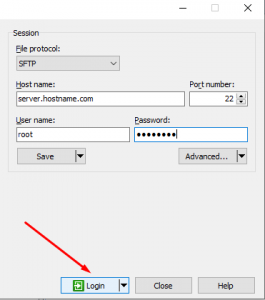
That’s all! You are done!
In this way you will be successfully logged into FTP/SFTP in WinSCP as root.
Now once it is successfully logged in you will see the remote files on the right side of the window . On the left side are your local files. You can easily drag and drop from left to right and vice-versa.
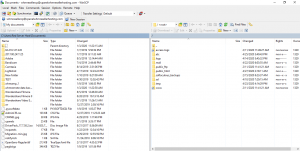
Thanks for Reading this article !!! We hope this was helpful to you all.
For more information, kindly follow us on social media like Twitter and Facebook and for video tutorials, subscribe to our YouTube channel –https://youtube.com/redserverhost.com
Facebook Page– https://facebook.com/redserverhost
Twitter Page– https://twitter.com/redserverhost.com
If you have any suggestions or problems related to this tutorial, please let us know via the comment section below.
Tags: cheap linux hosting, buy linux hosting, cheap reseller hosting, buy reseller hosting, best reseller hosting, cheap web hosting, cheapest web hosting, cheapest reseller hosting, cheap reseller host, cheap linux host, cheapest linux hosting, best linux hosting, best web hosting





