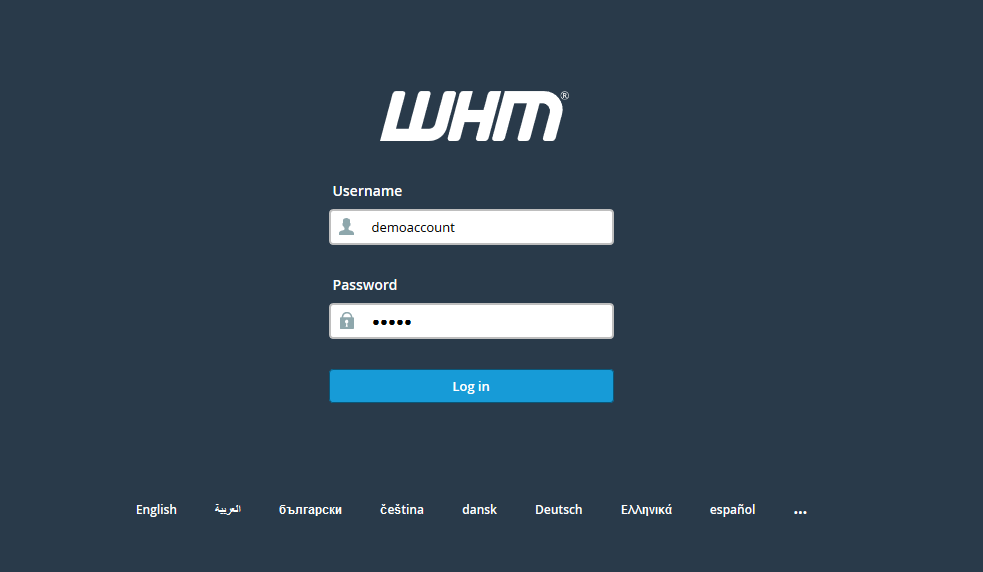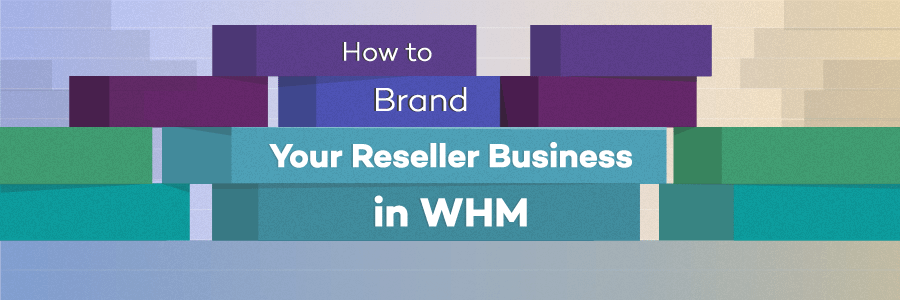Hello Friends!!!
Follow simple steps to start managing your Softaculous auto-installer plugin via WHM Reseller interface: [Important| updated May 2019]
step::1 Go to https://yourdomain.com/whm
step::2 Login to your WHM(Reseller)
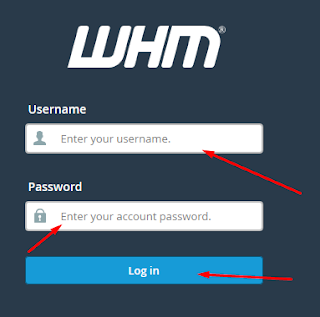
step::3 Now go to the Plugins section where you find Softaculous– Click on it
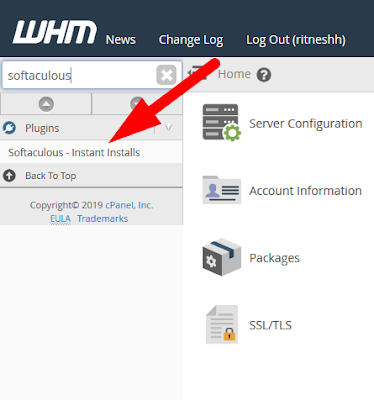
step::4 The first page you will see is the Softaculous Home screen-
here you can check the latest news from Softaculous, as well as see its current version
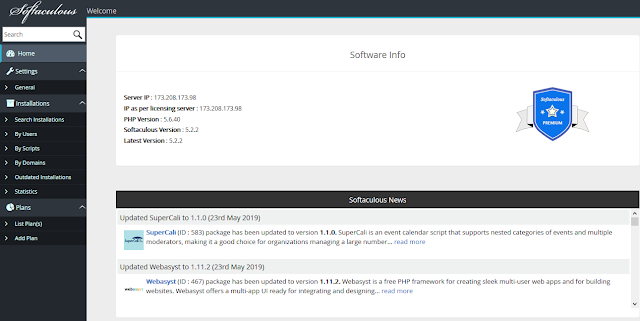
step::5 Now click on Add Plan to create a new plan
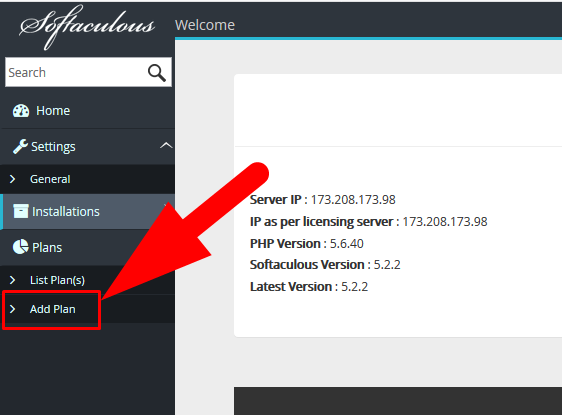
step::6 Now, here on this page you need to type a Plan name, then scroll down to Control Panel Plan Assignment and choose the package that will be available for installation as part of this plan.
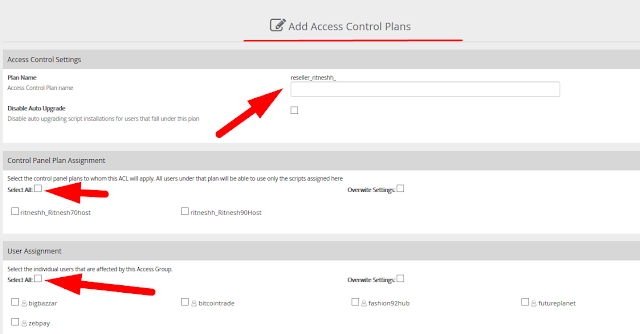
To make this simple, we will name the plan as “hostplan” and select limited apps which you want to be available for installation to your cPanel accounts.
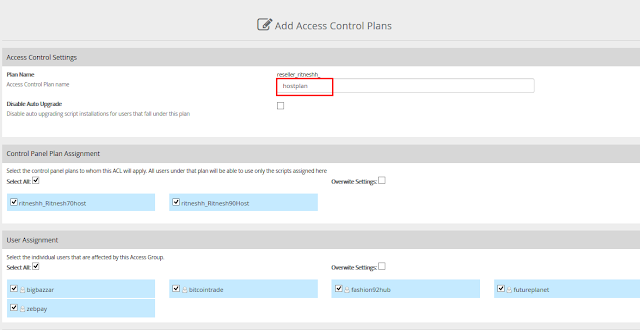
step::7 Scroll down to the bottom of the page and click Save Plan to save the plan.
From now on all accounts using the Basic hosting package will be able to install these limited apps from the Softaculous section of their cPanels.
Hope this answer helped you.. for more queries and suggestions feel free to write or you can also comment below.
Thanks for Reading!!!