How to Enable a dynamic featured image in WordPress? [STEP BY STEP]☑️
Today in this documentation we will describe you how to enable a dynamic featured image in WordPress. Featured images are an important part of WordPress posts and pages. Images provide a number of valuable SEO related options that can enhance your content. Adding a dynamic featured image to a post or page gives users something to view when they are scrolling through.
Video Tutorial– “How to Enable a dynamic featured image in WordPress?”
Follow the steps to Enable a dynamic featured image in WordPress:
Step::1 Login to your WordPress dashboard
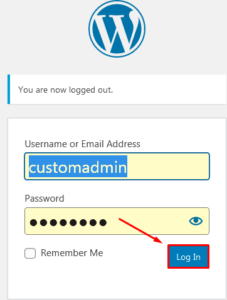
Step::2 Go to Plugins section and click on Add New
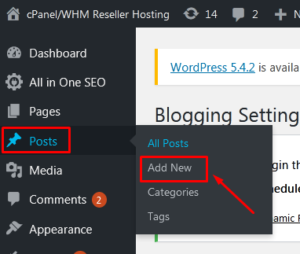
Step::3 Search for Dynamic Featured Image plugin in the search box
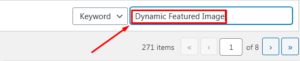
Step::4 Click on Install Now button
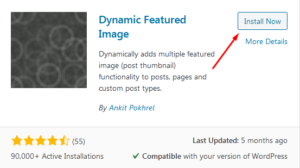
Step::5 Now click on the Activate button
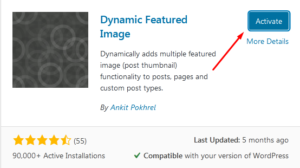
Step::6 Now go to the Posts section and click on Add New
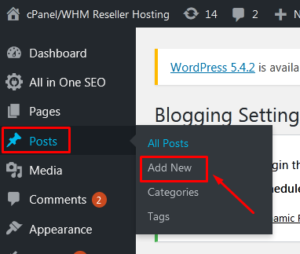
Step::7 Go ahead and title your post and put any relevant content you want within it.
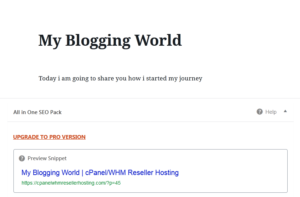
Step::8 When you are ready, go ahead and scroll down some to the “Featured Image” section of the editor
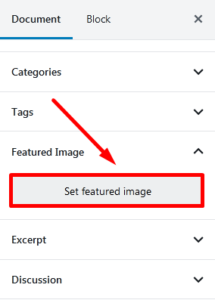
Step::9 Upload the image from your local PC which you would like to add as Featured image.
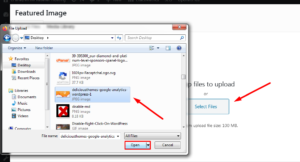
Featured Image is successfully added!!!

Step::10 Once you are done with your post, click on the Publish button at the top right corner.
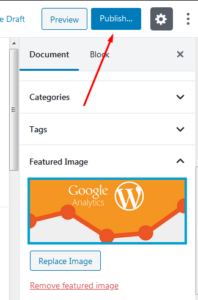
That’s it!! You’re done.
Thanks for Reading this article !!! We hope this was helpful to you all.
For more information, kindly follow us on social media like Twitter and Facebook and for video tutorials, subscribe to our YouTube channel –https://youtube.com/redserverhost.com
Facebook Page– https://facebook.com/redserverhost
Twitter Page– https://twitter.com/redserverhost.com
If you have any suggestions or problems related to this tutorial, please let us know via the comment section below.
Tags: cheap linux hosting, buy linux hosting, cheap reseller hosting, buy reseller hosting, best reseller hosting, cheap web hosting, cheapest web hosting, cheapest reseller hosting, cheap reseller host, cheap linux host, cheapest linux hosting, best linux hosting, best web hosting





