How to Fix the “Missing a Temporary Folder” Error of a WordPress Site Using cPanel?
Today we’re going to talk about the “Missing a Temporary Folder” error. Missing a temporary folder means there is something wrong with the PHP configuration of your website’s server.
Whenever you install a plugin, theme, or an image, WordPress starts looking for a temporary folder because it stores the file in that folder before proceeding it further.
In most of the cases, when such a folder isn’t available, and you try to upload something, you encounter with an error. In this tutorial, you’re going to learn about fixing the missing a temporary folder error.
Before getting started you can also watch this short video tutorial on “How to Fix the “Missing a Temporary Folder” Error of a WordPress Site“
Follow the Step By Step Guide to Fix the Missing a Temporary Folder Error in WordPress
Step 1:
Login to your cPanel account and look for the File Manager icon under the “FILES” section.
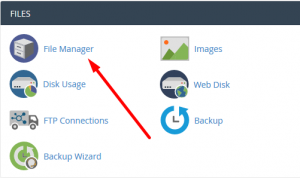
Step 2:
Click public_html or document root directory to open.
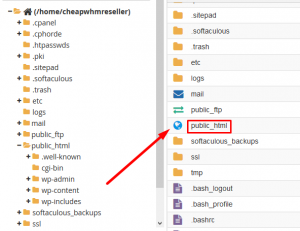
Step 3:
Look there for the wp-config.php file.
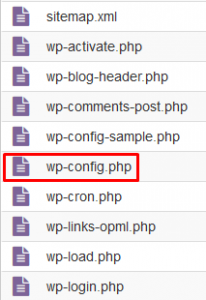
Step 4:
Once you find the wp-config.php file, right-click to choose edit.
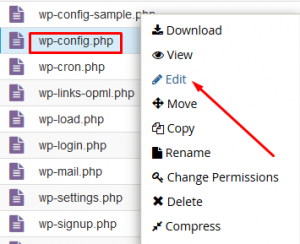
Step 5:
A popup appears to confirm and provide an option to disable encoding. Click on the Edit button, and a new tab opens up in the web browser.
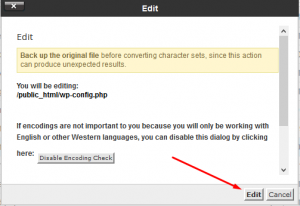
Step 6:
Add the code shown below in the file
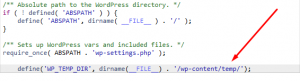
define('WP_TEMP_DIR', dirname(__FILE__) . '/wp-content/temp/');
Step::7 Click on the Save Changes button from the top-right corner.
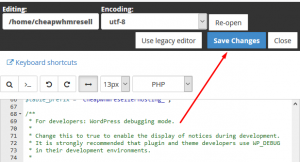
Create the Temp Folder inside wp-content
Step 1:
As you’re already inside the file manager, instead of the wp-config.php file, you need to open the wp-content directory, where you need to create a new folder.

Step 2:
Navigate to the +Folder link in the cPanel navigation menu.
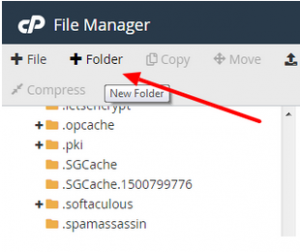
Step 3:
A popup appears asking you to fill in the name of the folder. Add temp and click on the Create New Folder button.
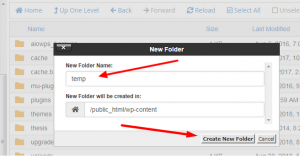
Now if you refresh the page, you can see the new folder.
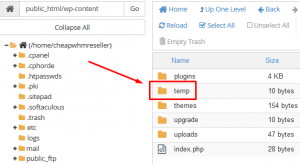
Now try uploading anything on your WordPress website; if you don’t get an error, congrats, you have successfully solved the missing a temporary folder error.
But remember before troubleshooting anything, it’s necessary to backup your WordPress site and its database.
Hope this blog helps you to troubleshoot Missing a Temporary Folder Error in WordPress
For more information, kindly follow us on social media like Twitter and Facebook and for video tutorials, subscribe to our YouTube channel –https://youtube.com/redserverhost.com
Facebook Page– https://facebook.com/redserverhost
Twitter Page– https://twitter.com/redserverhost.com
Thanks for Reading this article !!! We hope this was helpful to you all.
If you have any suggestions or problems related to this video, please let us know via the comment section below.
Tags: cheap linux hosting, buy linux hosting, cheap reseller hosting, buy reseller hosting, best reseller hosting, cheap web hosting, cheapest web hosting, cheapest reseller hosting, cheap reseller host, cheap linux host, cheapest linux hosting, best linux hosting, best web hosting




