How to Install Magento in cPanel using Softaculous? [STEP BY STEP]☑️
Here in this tutorial we will learn about how to install Magento in cPanel using Softaculous. Magento is an incredible application for those who want to start an eCommerce website.
Video Tutorial– “How to Install Magento in cPanel using Softaculous?”
Today, I’m going to show you how to install Magento with Softaculous. It’s one of the quickest and easiest way to take a lot of the work out of installing it manually and is perhaps one of the more efficient methods.
Follow the steps to Install Magento in cPanel using Softaculous:
Step::1 Login to cPanel and scroll down to the “Softaculous Apps Installer” located under the Software section.
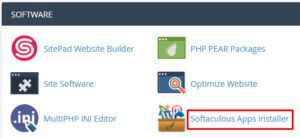
Step::2 Search for Magento in the search box at the left side panel
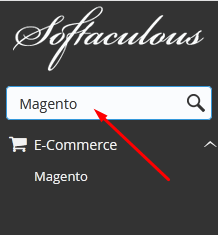
Step::3 Now click on the “Install Now” button under the description.
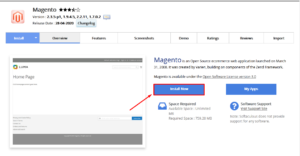
Step::4 Next You’ll need to fill some information in the setup screen.
- Choose the version to install- You can select the version to install.
- In Directory – You can specify here the directory where you want to install Magento. To install Magento at the root of your site, leave this blank.
- CRON Job– You can even specify the CRON timings here.
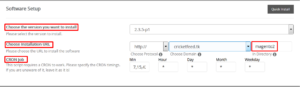
- Admin Username – Enter a username for the admin user.
- Admin Password – Enter a strong password for the admin username.
- First Name– Enter the First Name
- Last Name– Enter the Last Name
- Admin Email– Enter here the admin email
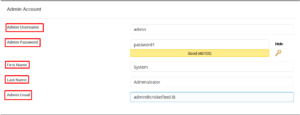
Step::5 When you’re finished entering all the other details, click Install.

This may take 3-4 minutes. Please do not leave this page until the progress bar reaches 100%
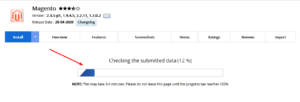
When the installation is complete you’ll see a success message and Administrative URL link to reach to the Magento login page.
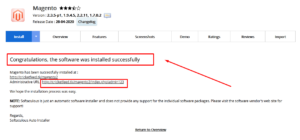
Step::6 Now enter the Username and password and click on Login.
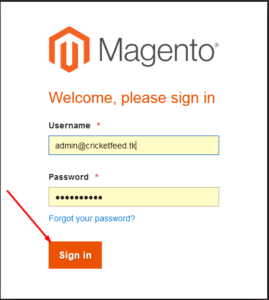
Finally you will reach to the Magento Dashboard.
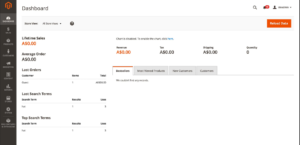
Thanks for Reading this article !!! We hope this was helpful to you all.
For more information, kindly follow us on social media like Twitter and Facebook and for video tutorials, subscribe to our YouTube channel –https://youtube.com/redserverhost.com
Facebook Page– https://facebook.com/redserverhost
Twitter Page– https://twitter.com/redserverhost.com
If you have any suggestions or problems related to this tutorial, please let us know via the comment section below.
Tags: cheap linux hosting, buy linux hosting, cheap reseller hosting, buy reseller hosting, best reseller hosting, cheap web hosting, cheapest web hosting, cheapest reseller hosting, cheap reseller host, cheap linux host, cheapest linux hosting, best linux hosting, best web hosting




