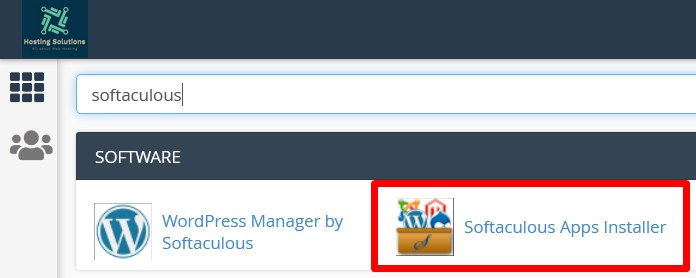TYPO3 is a free and an open-source Content Management System for enterprise purposes on the web. It provides user with featured interfaces and modules.
Today, in this tutorial we will go through in detail procedure to install TYPO3 via Softaculous.

- Login to cPanel and go inside Software section.
- You can also search for softaculous in search bar and navigate to Softaculous Apps Installer in Software section.

Softaculous Apps Installer - On the next page, scroll down to Portal/CMS section and select TYPO3.
- Click over Install Now and proceed to install TYPO3 via Softaculous in cPanel.

Install TYPO3 - In Software Setup section, choose the URL to install the software.
- Choose Protocol: Select protocol for your website URL from the drop down.
- Choose Domain: Select the domain for you want to install TYPO3. (If you have multiple domains, then select the one from the drop down list).
- In Directory: Enter the directory name in which you want to install all the files and directories of TYPO3. (If you leave this box blank it will install in your domain directory).
- Choose the version to install from the drop down. (If you receive any error message related to PHP or MySQL version, then it is recommended to choose lower version).
- In Site Settings section,
- Site Name: Enter a name for your website.

Set-Up Installation
- Site Name: Enter a name for your website.
- In Admin Account section,
- Admin Username: Enter the username which you will use to access your admin panel.
- Admin Password: Generate a strong password to login to your admin panel.
- Admin Email: Enter the email where you will receive all your updates.
- Scroll down to Advanced Options and set up your database details and then click over Install and complete the Installation.

Set-Up Database - As the installation gets completed, you will receive a message.

TYPO3 Installed Successfully
You will get Installation and Administrative URL as marked in the above given image.
That’s It !
Hope the article better describes the procedure to install TYPO3 via Softaculous in cPanel. Do share it with your colleagues if you find it working. Also share your suggestions and drop your queries to start the discussion on the related topic. Lets connect on social media with the below links.
Facebook Page: https://facebook.com/redserverhost Twitter Page: https://twitter.com/redserverhost.com