How to Install & Setup Lightshot- World’s fastest screenshot taking tool [EASY GUIDE]☑️
If you’re looking for a simple app to capture, edit, and share screenshots, Lightshot is the perfect option. Lightshot is a screenshot tool that allows you to capture a customizable image of your screen with options to easily share or upload it. Lightshot is a multiplatform tool.
It is available for Windows or Mac, and can operate on various browsers—Chrome, Firefox, IE, and Opera. Lightshot Chrome will work with Chrome OS or any other OS capable of running chrome.
Watch this short video tutorial on How to Install & Setup Lightshot- World’s fastest screenshot taking tool
WATCH ? LIVE VIDEO HERE
Follow the steps to Install and Setup Lightshot for Windows :
Step::1 Open your browser and search for Lightshot
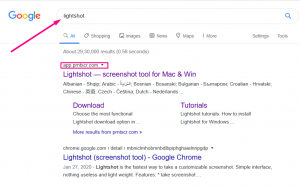
Step::2 Open the first result or you can directly download it from the link given here- https://app.prntscr.com/build/setup-lightshot.exe
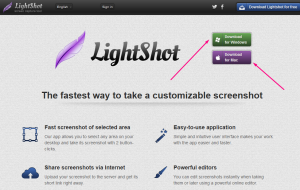
Step::3 Open the setup.exe and right click and choose the Run as administration option
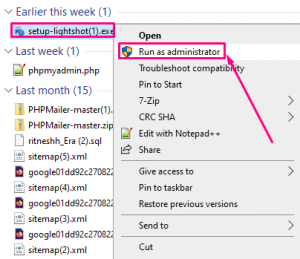
Step::4 Set up the Installation by clicking Next
Step::5 Once installed, setup the configuration as per your requirement
Overall, LightShot is the best free screen capture tool for Windows Systems. This program lets you capture or take screenshots with a few mouse clicks. The screenshot tool runs in a hidden mode and to capture screens, clicks on the print button on your keyboard. After that, you can edit with the online editing tools and share them with others.
Watch out the complete video so that you don’t miss any step.
For more information, kindly follow us on social media like Twitter and Facebook and for video tutorials, subscribe to our YouTube channel –https://youtube.com/redserverhost.com
Facebook Page– https://facebook.com/redserverhost
Twitter Page– https://twitter.com/redserverhost.com
Thanks for Reading this article !!! We hope this was helpful to you all.
If you have any suggestions or problems related to this tutorial, please let us know via the comment section below.
Tags: cheap linux hosting, buy linux hosting, cheap reseller hosting, buy reseller hosting, best reseller hosting, cheap web hosting, cheapest web hosting, cheapest reseller hosting, cheap reseller host, cheap linux host, cheapest linux hosting, best linux hosting, best web hosting





