How to Install Widgets in Magento? [STEP BY STEP]☑️
Today in this tutorial we will learn how to install widgets in Magento.
Video Tutorial– “How to Install Widgets in Magento?”
Follow the steps to install widgets in Magento:
Step::1 Login to your Magento dashboard, go to the “Content” section, and click on Widgets
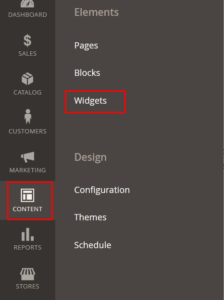
Step::2 Now click over Add Widget button you see at the right corner under the Profile icon
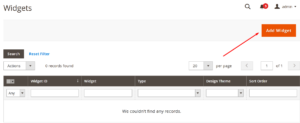
Step::3 Here you need to choose Widget Type from the drop-down
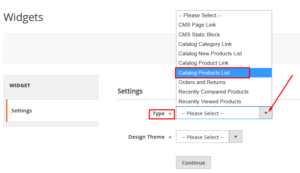
Step::4 Now choose the template from the Design theme drop-down
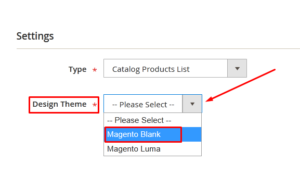
Step::5 Click on the Continue button to proceed ahead This will bring up the Storefront Properties for your widget. You may have different settings available depending on what you’re adding to Magento.
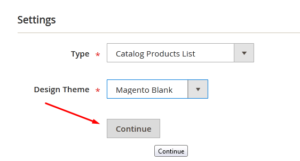
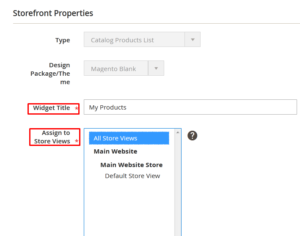
Step::6 In the Layout Updates area, you can adjust where the widget is displayed. This may be exceptionally useful if you only want the specific widget to show on certain parts of your site.
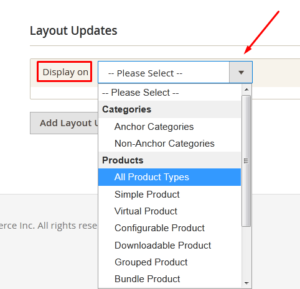
Step::7 The container is the block of your website that will hold the widget in place.
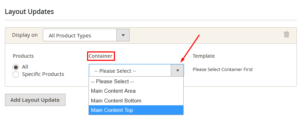
Step::8 Once you’re done making changes to your widget, click the “Save” button. After installing or saving a widget, you may have to refresh your site’s cache.
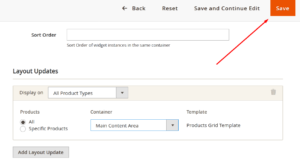
Step::9 Click on the Cache Management link that appears in the message.
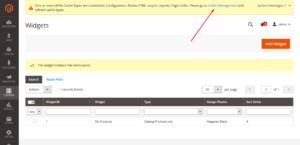
Step::10 Simply select the components and click the “Flush Magento Cache” button on the top right.
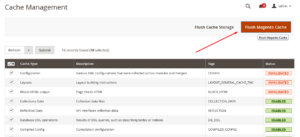
Now, your website is ready with the new widget and updated caching of your pages.
Congratulations, you have successfully installed widgets in Magento !!!
Thanks for reading this article !!! We hope this was helpful to you all.
For more information, kindly follow us on social media like Twitter and Facebook, and for video tutorials, subscribe to our YouTube channel –https://youtube.com/redserverhost.com
Facebook Page– https://facebook.com/redserverhost
Twitter Page– https://twitter.com/redserverhost.com
If you have any suggestions or problems related to this tutorial, please let us know via the comment section below.
Tags: cheap linux hosting, buy linux hosting, cheap reseller hosting, buy reseller hosting, best reseller hosting, cheap web hosting, cheapest web hosting, cheapest reseller hosting, cheap reseller host, cheap linux host, cheapest linux hosting, best linux hosting, best web hosting





